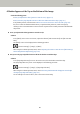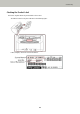User Manual
A Shadow Appears at the Top or the Bottom of the Image
Check the following points
● Have you adjusted the offset (position to start the scan)? (page 211)
● Did you use the page edge filler function to fill in the shadow around the edge? (page 211)
If the problem persists, check the items in Before You Contact the Scanner Service Provider (page 216)
first, then contact the distributor/dealer where you purchased this product. Or, make an inquiry by
referring to the contact information at the Contact for Inquiries section in Safety Precautions bundled with
this product.
● Have you adjusted the offset (position to start the scan)?
Solution
In the [Offset] screen on the touch screen, adjust the offset for [Sub-scan ADF front] and [Sub-scan ADF
back].
The [Offset] screen can be displayed in the following procedure:
→ [Scanner Settings] → [Image] → [Offset]
When using the Software Operation Panel, refer to Adjusting the Position to Start the Scan [Offset Setting/
Vertical magnification Adjustment] (page 270).
● Did you use the page edge filler function to fill in the shadow around the edge?
Solution
In the [Page Edge Filler Area] screen on the touch screen, fill in the shadow around the edge.
The [Page Edge Filler Area] screen can be displayed in the following procedure:
→ [Scanner Settings] → [Image] → [Page Edge Filler Area]
When using the Software Operation Panel, refer to Removing Shadows/Streaks that Appear around Edges
of Images [Page Edge Filler (ADF)] (page 273).
For the settings in the scanner driver, refer to the scanner driver's Help.
Troubleshooting
211