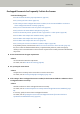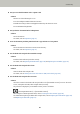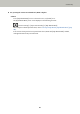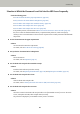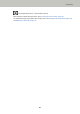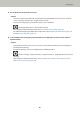User Manual
Paper Jams/Pick Errors Occur Frequently
Check the following points
● Do the documents meet the paper requirements? (page 208)
● Is there any foreign matter in the ADF? (page 208)
● Are the brake roller and pick roller installed correctly? (page 208)
● Are the brake roller and pick roller clean? (page 208)
● Are the brake roller and pick roller worn out? (page 208)
If the problem persists, check the items in Before You Contact the Scanner Service Provider (page 216)
first, then contact the distributor/dealer where you purchased this product. Or, make an inquiry by
referring to the contact information at the Contact for Inquiries section in Safety Precautions bundled with
this product.
● Do the documents meet the paper requirements?
Solution
Use documents that meet the requirements.
For details, refer to Documents for Scanning (page 80).
● Is there any foreign matter in the ADF?
Solution
Clean the ADF.
Remove any foreign matter from the ADF.
For details, refer to Cleaning the Inside of the Scanner (ADF) with a Cloth (page 120).
● Are the brake roller and pick roller installed correctly?
Solution
Install the brake roller and pick roller correctly.
For details, refer to Replacing the Brake Roller (page 128) and Replacing the Pick Roller (page 133).
● Are the brake roller and pick roller clean?
Solution
Clean the brake roller and pick roller.
For details, refer to Cleaning the Inside of the Scanner (ADF) with a Cloth (page 120).
● Are the brake roller and pick roller worn out?
Solution
Check the counters for the brake roller and pick roller in the [Consumable counters] screen on the touch
screen, and replace the brake roller and pick roller if necessary.
The procedure to display the [Consumable counters] screen is as follows:
Troubleshooting
208