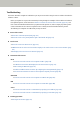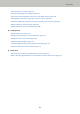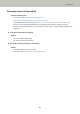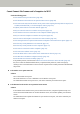User Manual
Cannot Connect the Scanner and a Computer via Wi-Fi
Check the following points
● Is the wireless access point turned on? (page 168)
● Is the firmware for the wireless access point the latest version? (page 168)
● Is the scanner far away from the wireless access point? Is there anything that may block the signal (such
as walls and metal boards), or an electromagnetic source? (page 169)
● Is [Wi-Fi] selected for the connection method? (page 169)
● Did you connect the scanner to a wireless access point? (page 170)
● Is the wireless connection environment on the computer enabled? (page 170)
● Did you connect the computer to a wireless access point? (page 170)
● Are the scanner and computer connected to the same network? (page 170)
● Is the setting that does not permit communication configured on the wireless access point? (page 171)
● Are there any security limitations in the network? (page 172)
● Are there any security restrictions on the computer? (page 172)
● Is the scanner connected to another computer? (page 172)
● Is the scanner's IP address correct? (page 172)
● Is the IP address of the scanner used for other communication devices? (page 172)
● Is the DNS server information configured correctly? (page 173)
● Does the DNS server function normally? (page 173)
If the problem persists, check the items in Before You Contact the Scanner Service Provider (page 216)
first, then contact the distributor/dealer where you purchased this product. Or, make an inquiry by
referring to the contact information at the Contact for Inquiries section in Safety Precautions bundled with
this product.
● Is the wireless access point turned on?
Solution
Turn on the wireless access point.
Also check that there is no error or malfunction on the wireless access point.
For details about wireless access point errors, refer to the manual of your wireless access point.
● Is the firmware for the wireless access point the latest version?
Solution
If the firmware for the wireless access point is not the latest version, unexpected operations may occur.
Contact the network administrator to check the firmware version, and consider updating it to the latest
version.
For details about how to update the firmware for your wireless access point, refer to the manual of your
wireless access point.
Troubleshooting
168