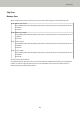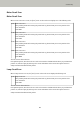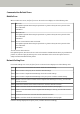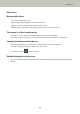User Manual
To check the network settings for the scanner, press the [Set] button.
If the problem persists, write down the error code and contact the distributor/dealer where you purchased this
product. Or, make an inquiry by referring to the contact information at the Contact for Inquiries section in
Safety Precautions bundled with this product.
Server Setting Error
If an error occurs in the settings in PaperStream NX Manager, the [Error] screen on the touch screen displays
one of the following codes.
M5:AC An error occurred in the communication with PaperStream NX Manager. Check the PaperStream NX
Manager settings.
M5:AE The smart card reader settings are invalid. Check the smart card reader settings.
Check the message displayed in the [Error] screen, and correct the following settings:
● "PaperStream NX Manager" setting on the scanner
● Setting in PaperStream NX Manager
To check the network settings for the scanner, press the [Set] button.
If the problem persists, write down the error code and contact the distributor/dealer where you purchased this
product. Or, make an inquiry by referring to the contact information at the Contact for Inquiries section in
Safety Precautions bundled with this product.
Scanner Central Admin Server Setting Error
If an error occurs in the settings in the Scanner Central Admin Server, the [Error] screen on the touch screen
displays one of the following codes.
M4:AC Scanner details could not be registered with the Scanner Central Admin Server.
Check the Scanner Central Admin Server connection environment.
M5:A3 The Scanner Central Admin Server version which it is connected to is not supported.
M5:A4 You have attempted to register more than the maximum number of scanners that can be registered.
M5:A5 Maintenance work in progress. Try again later.
For M4:AC, M5:A3, or M5:A4
Check the message displayed in the [Error] screen, and correct the following settings:
● The "Scanner Central Admin Server" setting on the scanner
● Setting in the Scanner Central Admin Server
To check the network settings for the scanner, press the [Set] button.
If the problem persists, write down the error code and contact the distributor/dealer where you purchased
this product. Or, make an inquiry by referring to the contact information at the Contact for Inquiries
section in Safety Precautions bundled with this product.
For M5:A5
Try again later.
Troubleshooting
156