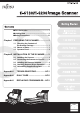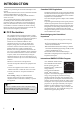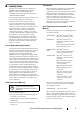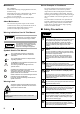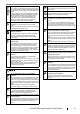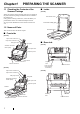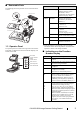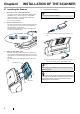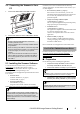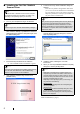■ FCC Declaration .............................................. i ■ Liability Note .................................................. ii ■ Safety Precautions ....................................... iii Chapter1 PREPARING THE SCANNER ..................1 1.1 Checking the Contents of the Scanner Package................................. 1 1.2 Names of Parts........................................... 1 1.3 Operator Panel ........................................... 2 Chapter2 INSTALLATION OF THE SCANNER ......
INTRODUCTION Thank you for purchasing the fi-6130/fi-6230 Duplex Color Scanner. This document describes how to use fi-6130/fi-6230 and basic operation methods. Before you start using fi-6130/fi-6230 be sure to thoroughly read this manual to ensure correct use.
■ Liability Note Trademarks READ ALL OF THIS MANUAL CAREFULLY BEFORE USING THIS PRODUCT. IF THIS PRODUCT IS NOT USED CORRECTLY, UNEXPECTED INJURY MAY BE CAUSED TO USERS OR BYSTANDERS. Also, keep this manual in a safe place so that it can be easily referred to during use of this product.
Manufacturer Screen Examples In This Manual PFU LIMITED International Sales Dept., Imaging Business Division, Products Group Solid Square East Tower, 580 Horikawa-cho, Saiwaiku, Kawasaki-shi Kanagawa 212-8563, Japan Phone : (81-44) 540-4538 All Rights Reserved. Copyright © PFU LIMITED 2007 About Maintenance The user must not perform repairs on this scanner. Contact the store where you purchased the scanner or an authorized FUJITSU Image Scanner service provider to make repairs to this product.
Do not put liquids inside the scanner. Firmly insert the power plug. Do not insert or drop metal objects in to the scanner. Do not scan wet documents or documents with paper clips or staples. Do not splash or allow the scanner to get wet. If foreign objects (water, small metal objects, liquids, etc.) get inside the scanner, immediately turn off the scanner and disconnect the power plug from the power outlet. Then, contact the store where you bought the scanner or the Maintenance Service Center.
Chapter1 PREPARING THE SCANNER 1.1 Checking the Contents of the Scanner Package When you open the scanner package, make sure it contains all the parts listed in the package contents list that is included in the package box. If any parts are missing or defective, contact the dealer you purchased the scanner or an authorized Fujitsu scanner service provider. Handle the scanner and accessories with care. ■ Inside [fi-6230] Document cover Document holding pad 1.
■ Removable Parts Name The following shows the parts that can be removed from the scanner. Can be removed Brake roller Function Function Number Display Indicates the Function Number and error status. For details, refer to "Indications on the Function Number Display" below. Buttons Function Changes the Function activated by the Send to button (*). Send to • Launches the linked application ADF paper chute Can be removed software (*). • Resets an error.
Chapter2 INSTALLATION OF THE SCANNER 2.1 Installing the Scanner 1. 2. Place the scanner at its installation site. For details on the scanner's dimensions and required installation space, refer to chapter 9 "SCANNER SPECIFICATION" of "fi-6130/fi-6230 Operator’s Guide" in the Setup CD-ROM. For fi-6130, go to Step 3. Connect the AC adapter. ATTENTION Use only the supplied AC adapter. 1) Connect the AC cable to the AC adapter. 2) Connect the AC adapter connector to the scanner’s DC inlet.
2.2 Connecting the Scanner to Your PC 1. Connect the USB cable to the USB connector. In addition, this scanner is bundled with the following software applications. To make full use of the scanner, try to use them together. • Error Recovery Guide (D page 7) When errors occur in the scanner, you can view information about what happened to the scanner and how to solve the problem on the screen of the personal computer.
■ Installing the FUJITSU TWAIN32 Scanner Driver 6. HINT Screenshots taken in Windows XP are used as examples. The displayed windows and operations may slightly vary depending on the operating system you are using. 1. Press the Power button to turn on the scanner. 2. Turn on your computer and log on to Windows. ATTENTION Be sure to log on as a user with "Administrator" privileges. 3.
4. Insert the "Setup CD-ROM" into the CD drive. ⇒ appears. ATTENTION To make sure that FUJITSU TWAIN 32 is successfully installed, perform a scan with a TWAIN-compliant application such as ScandAll PRO. For information about how to scan with ScandAll PRO, refer to section "2.4 Checking Scanner Driver Operation" on page 9. For FUJITSU ISIS Scanner Driver ATTENTION This screen may not appear if the "AutoPlay" setting is set to off. In this case, find "Install.
9. When you see the [InstallShield Wiizard Complete] dialog box, click the [Finish] button. Your computer will restart and detect the scanner. Do not remove the Setup CD-ROM from the CD drive until your computer completely starts up again. Error Recovery Guide If Error Recovery Guide is installed on your computer, you can troubleshoot errors that may occur in the scanner by simply following the on-screen instructions.
4. Type in necessary information in the [Customer Information] dialog box, and then click the [Next] button. 2. In the dialog box below, click the folder icon; installation starts and the Setup dialog box appears. 3. In the dialog box below, click the [Next] button. 4. Install the application, following the on-screen instructions. ATTENTION "QuickScan Pro™" included in the Setup CD-ROM is a trial version that can be executed 30 times before it is disabled.
ATTENTION Notes for using Adobe Acrobat When scanning a paper document and converting the image to PDF using Adobe Acrobat, unexpected images may be output when: 1. Setting "Edge Shadow Removal" in Acrobat, and setting "Digital Endorser" or "Black Background" options in the TWAIN driver at the same time. Letter strings embedded in the image or the background may be missed.
Select [FUJITSU fi-6130dj] or [FUJITSU fi-6230dj], and then click the [Select] button. 10. Click [Scanner Setting]. ⇒ A setup dialog box appears for you to configure scanner driver settings. 11. Configure scanner settings such as the resolution and paper size. To use FUJITSU TWAIN 32: On the dialog box below, configure scan settings, and then click the [OK] button. To use FUJITSU ISIS: Select [Fujitsu fi-6130] or [Fujitsu fi-6230] and then click the [Select] button. 8.
• To remove Software Operation Panel, (Software Operation Panel is automatically installed together with FUJITSU TWAIN 32/ISIS), select "Software Operation Panel." • To remove QuickScan Pro™, select "QuickScan." HINT • For information about how to uninstall Image Processing • If the scanned document image is displayed in the window, it means that the scanner driver is installed properly.
Appendix1 TROUBLESHOOTING ■ Troubleshooting checklist Symptom Scanner does not turn on. Scanning does not start. Check this item Remedy Have you pressed the power button on? Push the power button. Are the AC cable and AC adapter properly connected to the scanner? Correctly connect the AC cable and the AC adapter. Is Windows normally started up? Push the power button again after completely starting up Windows. Disconnect the AC cable and the AC adapter from the scanner, then connect them again.
Appendix2 DAILY CARE ■ Locations and Cycle for Cleaning CAUTION Part to clean When operating the scanner, the ADF’s inside glass becomes very hot. Before you clean inside the scanner, turn off its power and unplug the AC adapter from the outlet. Wait for at least 15 minutes. Turn on the scanner when you clean the Feed rollers or Eject rollers. Brake Roller Pick roller Standard Cleaning Cycle Clean these parts after every 5,000 sheets.
Appendix3 REPLACING CONSUMABLES The following illustrations show the locations of the consumables. For details, refer to chapter 5 "REPLACING CONSUMABLES" of "fi-6130/fi-6230 Operator’s Guide" on the Setup CD-ROM. CAUTION During its operation, the inside glass of the ADF becomes very hot. Before replacing the consumables, turn its power off and unplug the AC adapter from the outlet. Wait at least 15 minutes.
fi-6130/fi-6230 Image Scanner Getting Started P3PC-2152-01EN Issue Date: December 2007 Issued by: PFU LIMITED Copying of the contents of this manual in whole or in part and copying of the scanner application is prohibited under the copyright law. z The contents of this manual are subject to change without notice. z PFU LIMITED is not liable whatsoever for any damages resulting from use of this scanner and procedures described in this manual, profit due to defects, and any claims by a third party.