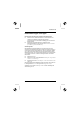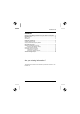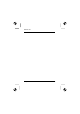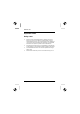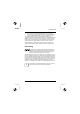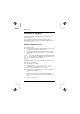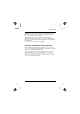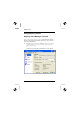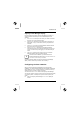User's Manual
Table Of Contents
- Titel / Title / Titre / Titolo / Titulo
- Deutsch
- Français
- Italiano
- Español
- Nederlands
- Dansk
- Suomi
- Português
- Svenska
- Türkçe
- Ελληνικά
- FCC Class B Compliance Statement
Wireless LAN
A26391-K140-Z130-1-8N19 English - 9
Odyssey Client Manager display
For most network connections, Odyssey Client Manager consists of a
number of windows that allow you to control different aspects of its
operation:
● In the Connection window you can control your network connection
and view your current connection status.
● Use the Profiles window to set information that is used when you
authenticate, or log in, to the network, such as your password or
certificate.
● Use the Networks window to configure different wireless networks
and how you want to connect to them.
● Use the Trusted Servers window to set certificate and identity
information about the servers that may authenticate you when you
connect, to ensure that you are logging in to the network that you
intend.
● The Adapters window lets you configure one or more network
adapters (interface cards) for wireless networks.
i
After the first-time installation, your WLAN card will be
displayed automatically with the name CONNECT2AIR WLAN E-
5400 USB D1700 in the Adapters window.
All of the windows are listed at the left of the Odyssey Client Manager
display. Click the name of any window to view or modify it.
Configuring wireless networks
When you start the Odyssey Client Manager for the first time after
Installation, your WLAN card has already been automatically installed and
will be visible in the Adapters window. However, you still have to set up a
network with which you want to make a connection.
You can do this in the Networks window of the Odyssey Client Manager.
You can either make a connection to an access point (Infrastructure mode)
or to another system, for example a PC (ad hoc mode or peer-to-peer
mode).
► Click in the Odyssey Client Manager on Networks to display the
window.