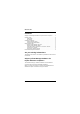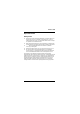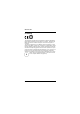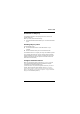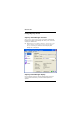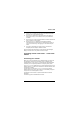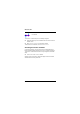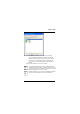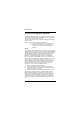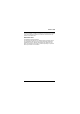User's Manual
Wireless LAN
6 A26391-K140-Z130-1-8N19
• In the Connection window you can control your network connection
and view your current connection status.
• Use the Profiles window to set information that is used when you
authenticate, or log in, to the network, such as your password or
certificate.
• Use the Networks window to configure different wireless networks and
how you want to connect to them.
• Use the Trusted Servers window to set certificate and identity
information about the servers that may authenticate you when you
connect, to ensure that you are logging in to the network that you
intend.
• The Adapters window lets you configure one or more network
adapters (interface cards) for wireless networks.
All of the windows are listed at the left of the Odyssey Client Manager
display. Click the name of any window to view or modify it.
Controlling network connections - "Connection"
window
Connecting to a network
When you connect to a network using a wireless adapter, you specify all
the information required for the connection using an Odyssey Client
network definition. In the process, you must also enter the authentication
information you have previously defined in an Odyssey Client profile.
The Connect to network checkbox lets you connect and disconnect from the
wireless network. If you want to be connected to a wireless network, make
sure this box is marked.
The drop-down list to the right of Connect to network lets you select a
wireless network to connect to. All networks you have already configured
using the Networks window appear in this list.
The network names are shown in square brackets after the network
description.
The following symbol is located before the name: