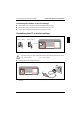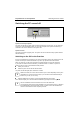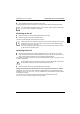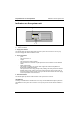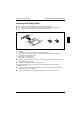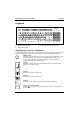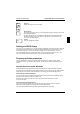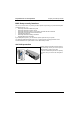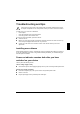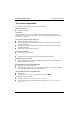User Manual
Switching the PC on and off Preparation for use and operation
A26361-K622-Z100-1-7619 15
Ê
During installation follow the instructions on the screen.
Consult the operating system manual if there is anything unclear about the requested input data.
i
You will find further information about the system, drivers, utilities, updates, and manuals
etc. on the "Drivers & Utilities" CD supplied.
Switching on the PC
Ê
Switch the monitor on (see the Operating Manual for the monitor).
Ê
SwitchthesystemunitonwiththeON/OFFswitch.
The power-on indicator lights green and the PC is started.
i
While the PC boots, the screen remains dark for up to a minute depending on the system
configuration. To see the start-up messages, you can switch off this standard setting in
the BIOS Setup in the Quiet Boot entry.
If you have assigned the system password, you must enter this when requested to do so,
in order to start the operating system.
Switching off the PC
Ê
Shut down the operating system properly. Windows in the Start menu via the Quit function.
Ê
If the operating system does not automatically switch the system unit off, turn the system unit
ready-to-operate when requested to do so by pressing the ON/OFF switch.
If the system unit is ready-to-operate, the power-on indicator lights up orange. The system unit uses
a minimum of electricity.
!
The On/Off switch does not separate the system unit from the line voltage. To disconnect
the line voltage completely, remove the power plug from the socket.
Ê
Switch the monitor off (see the Operating Manual for the monitor).
Placing a PC (with soft power off function) in a ready-to-operate state by means of software
Prerequisite: Your system must support switching off with software and this functionality must be
enabled in BIOS Setup (Soft Power OFF - Enabled). In addition, the soft off software must be installed
on Windows NT systems.
You can switch your PC ready-to-operate under Windows 9x and Windows NT via the
Shutdown the Computer menu or by using the DeskOff program.