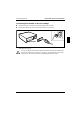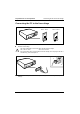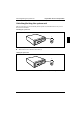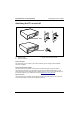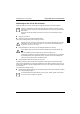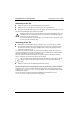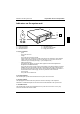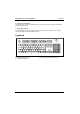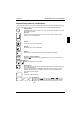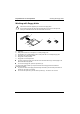User Manual
Table Of Contents
- Title
- Contents
- Introduction
- Important notes
- Transporting the PC
- Cleaning the PC
- Preparation for use and operation
- Unpacking and checking the delivery
- Preparing the PC for use
- Setting up the PC
- Connecting devices
- Connecting the PC to the line voltage
- Unlocking/locking the system unit
- Switching the PC on and off
- Indicators on the system unit
- Keyboard
- Working with floppy disks
- Settings in BIOS Setup
- Property and data protection
- Troubleshooting and tips
- System expansions
- Technical data
- Index
Keyboard Preparation for use and operation
A26361-K520-Z100-4-7619
21
Important keys and key combinations
The following description of keys and key combinations refers to MS Windows. Details of other keys
and key combinations can be found in the documentation of the relevant application program.
ON/OFF switch
Depending on the setting in the
BIOS setup
, the system can be switched on, off or on
and off with this switch.
Enter key
confirms or starts the marked selection. The enter key is also referred to as the
"Return" key or "Carriage Return".
Start key
invokes the
START
menu of Windows.
Menu key
invokes the menu for the marked item.
Shift key
enables upper-case letters and the upper key symbols to be displayed.
Alt Gr
Alt Gr (e.g. German keyboard)
produces a character shown on the right-hand side of a key (e. g. the character "
\
"
on the key
).
%
5
$
4
Euro key
enables the output of the euro symbol.
Num
Num Lock key
by pressing the Num Lock key you switch between the upper- and lower-case levels
of the calculator keypad.
At upper-case level (Num Lock indicator lit) the digit and comma keys are active.
At lower-case level (Num Lock indicator not lit) the cursor control functions are
active in the calculator keypad.
Ctrl
Ctrl key
starts key combination actions.
Ctrl
Alt Del
Warm boot
restarts your PC. First hold down the
and
key, and
then press the
key. With Windows 9x the Task Manager
appears first. The warm start is then carried out the second
time.