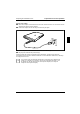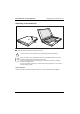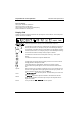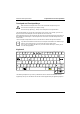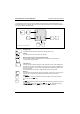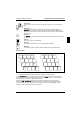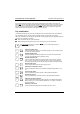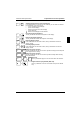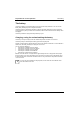Operating Manual
Table Of Contents
- Introduction
- Important notes
- For the United States and Canada
- Table A:
- For units set at 115 V:
- For units set at 230 V (outside of the United States and Canada):
- On the move with the notebook
- Transporting the notebook
- Before starting the journey
- Cleaning the notebook
- Preparation for use and operation
- Floppy disk drive
- Operating the CD-ROM drive and the DVD drive
- Power-on indicator
- Inserting or removing a CD/DVD
- Manual removal (emergency removal)
- Operating the Zip drive
- Installing the Iomega software
- Reinstalling the Iomega software from the Zip disk
- Operation
- Handling Zip disks
- Inserting the Zip disk
- Sleep mode of drive
- Removing the Zip disk
- Manual removal (emergency removal)
- PC€Cards
- Microphone and loudspeaker
- Using the power-management features
- Automatic activation
- Suspend mode
- Suspend to Disk
- Suspend to DRAM
- Activating
- Exit
- Automatic activation
- Display
- Activating
- Deactivating
- Automatic powerdown
- Hard disk's power-management feature
- Activating
- Loudspeaker
- Deactivating
- Activating
- Deactivating in BIOS€Setup
- Volume adjustment
- Increasing the volume
- Reducing the volume
- Changing display settings
- Settings in BIOS Setup
- Starting BIOS Setup
- Operating BIOS Setup
- Main menu - Making system settings
- System€Time/System€Date
- Diskette€A: - floppy disk drive
- IDE Adapter 0 Master/IDE Adapter 1 Master - hard disk drive
- Type - Hard Disk Type
- Cylinders, Heads, Sectors/Track, Write Precomp - hard disk parameter
- Multi-Sector Transfers - Block Transfer
- LBA Mode Control - Addressing
- 32 Bit I/O - Access width for data transfer
- Transfer Mode
- Ultra DMA Mode - Access Speed
- Display€Device€Selection
- TV€Mode
- Boot€Options - System startup options
- Summary screen - Displaying the configuration at system startup
- Floppy€check - Checking the disk drive
- Quiet€Boot
- System€Memory - Main memory
- Extended€Memory
- Advanced menu - Advanced system settings
- Mode - Infrared Interface Mode
- Parallel port
- Base I/O Address - Address of the parallel port
- Mode - parallel data transmission mode
- Diskette€Controller
- On-board IDE€Adapter - IDE hard disk controller
- On Board Audio - Audio Controller
- Base I/O Address
- IRQ Channel - Interrupt channel
- Capture DMA Channel - DMA channel for capture
- Playback DMA Channel - DMA channel for playback
- FM I/O - Base address for the FM synthesizer
- MPU I/O - Base address for the MIDI interface
- Joystick - Joystick Port
- FM I/O - Base address for the joystick
- QuickPort Audio - Audio options for QuickPort
- Speaker - Selecting the loudspeaker
- Microphone - Selecting the microphone
- PCI Devices - PCI configuration
- Cardbus Controller Select - Settings of the PC Card Controller
- PCI IRQ line 1,2,3 - Setting the PCI interrupt
- Plug€&€Play€O/S
- Enable€ACPI€ - ACPI€functionality
- Reset Configuration Data
- Large Disk Access Mode - Hard disk access
- Security menu - Setting up the security features
- Diskette€access - Access privilege for disk drive
- Flash€update - Permission for BIOS update
- Power menu - Setting energy saving functions
- PM€Control - Effectiveness of the energy saving functions
- Power€Savings - Extent of energy saving functions
- Standby€Timeout
- Auto Suspend€Timeout - Suspend mode
- Hard Disk€Timeout - Hard disk energy saving function
- Video€timeout - Energy saving functions for the monitor
- LID€Switch - LID mode
- Battery€Low€Suspend - Suspend mode for low battery capacity
- Suspend€Mode
- Resume€On€Modem€Ring - Switching on for modem ring
- Resume€On€Time - Switching on at a fixed time
- Resume€Time - Setting the switch-on time
- Cooling Control - Cooling mode
- Docking menu - Configuring the MobiDock
- Floppy disk€B: - Set external floppy disk drive
- IDE Adapter 1 Master/IDE Adapter 1 Slave - Setting external hard disk drives
- Boot€Hard€Disk - Specifying hard disk for system load
- Integrated IDE Adapter - Setting the IDE Controller in the MobiDock
- SCSI€Controller - Setting the MobiDock SCSI controller
- Docking€Station€Password€is - Password display
- Set Docking€Station€Password -Setting the Docking€Station€Password
- Boot menu - Defining boot sequence
- Exit menu - Exiting BIOS Setup
- Save€Changes€&€Exit - Saving and Exiting
- Exit€Without€Saving€Changes
- Get€Default€Values
- Load€Previous€Values
- Save Changes
- Property and data protection
- Preventing unauthorized access to the hard disk drives
- Preventing unauthorized access to floppy disk drive
- Preventing unauthorized access to MobiDock
- Preventing unauthorized update of flash BIOS
- Setting passwords
- Canceling password
- Troubleshooting and tips
- Installing new software
- The notebook does not start after switchon
- The battery is not installed correctly
- The battery is dead
- The power adapter is not connected correctly
- The display of the notebook remains blank
- Monitor is switched off
- The notebook's display is difficult to read
- Reflexes
- Defective pixels on the screen
- The external monitor stays blank
- Monitor is switched off
- Screen has been blanked
- Brightness control is set to dark
- The notebook has been configured to drive the internal display
- The external display's power cable or data cable is not connected properly
- The external display is blank or the image is unstable
- Installing new software
- The notebook stops working
- The notebook is in Standby or Suspend mode
- An application program has caused the malfunction
- The battery is dead
- The touchpad does not work
- Incorrect setting in Setup
- External PS/2 mouse connected
- The mouse does not work
- Incorrect setting in Setup
- Mouse driver not loaded
- Mouse not connected
- The floppy disk cannot be written
- The notebook's date or time is incorrect
- The printer does not print
- The PC card (PCMCIA card) cannot be accessed
- Acoustic warnings
- A beep sounds every few seconds
- One long tone, pause, three long tones, pause, three long tones, pause, one long tone
- A single continuous beep
- Three long beeps
- Error messages on the screen
- Diskette read failure - press F1 to retry boot
- No boot device available - press F1 to retry boot
- No boot sector on fixed disk - press F1 to retry boot
- No devices detected
- Not a boot disk - press F1 to retry boot
- _
- Restoring the hard disk contents under Windows€9x
- System expansions
- In order to install memory modules:
- In order to remove memory modules:
- Connecting external devices
- Connecting a MobiDock or QuickPort
- Transferring data with the infrared interface
- Technical data
- Fixed internal settings:
- Settings for external components (e.g. MobiDock, PC card):
- Shared IRQ:
- Port assignment
- Pinout in SPP mode (Standard Parallel Port)
- Pinout in EPP mode (Enhanced Parallel Port)
- Pinout in ECP mode (Enhanced Capabilities Port)
- Pinouts for connecting an external floppy disk drive
Preparation for use and operation Indicators and input devices
14
A26391-K84-Z100-1-7619
Power-on indicator
Glows green: Notebook is switched on
Glows red: Processor is in idle mode
Glows orange: Processor operates at half frequency
Flashes: Notebook is in standby mode
Display field
Symbols and texts in the display field indicate the operating state of the notebook. The meaning of the
symbols and texts are as follows:
CapsLk
NumLk Sc r L k
PadLk
% %
% %
Indicates the approximate capacity of the installed batteries in percent.
The left battery is installed. When the symbol flashes, the left battery is drained or
defective (for measures, see "Charging, caring for and maintaining the battery").
The right battery is installed. When the symbol flashes, the right battery is drained
or defective (for measures, see "Charging, caring for and maintaining the battery").
The arrow shows whether the battery is being charged or drained.
The notebook is connected to an external power source (e.g. via the power
adapter).
The notebook is switched to Suspend to DRAM mode.
The floppy disk in the floppy disk drive is being accessed. You must not remove
the floppy disk when this symbol is visible.
A drive (hard disk drive, CD-ROM drive, DVD drive or Zip drive) is being
accessed. When this symbol appears, do not remove the data carrier from the
drive.
CapsLK
All the characters you type appear as uppercase. In the case of overlay keys, the
character on the upper left on the keycap appears when that key is pressed. The
CapsLock indicator appears when you press the
©
©
key.
ScrLK
The
>6&52//
>6&52//
/2&.@
/2&.@
key has been pressed. The effect this key has varies from
program to program.
NumLK
The
>3DG
>3DG
1XP@
1XP@
key has been pressed. If PadLK is also visible in the function
display, the blue numbers on the lower right on keys in the integrated numeric
keypad are enabled.
PadLK
The key combination
>)Q@
>)Q@
+
>3DG
>3DG
1XP@
1XP@
has been pressed.