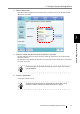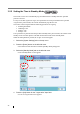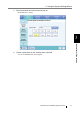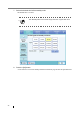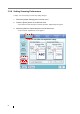Operation Manual
3.5 Using the System Settings Menus
Network Scanner fi-6000NS Operator's Guide 49
Administrator Operations
3
3.5.6 Changing the Admin Password
1. Select the [System Settings] tab on the top menu.
2. Press the [Down] button on the left side menu.
⇒ Scroll the left side menu down until the [Admin Password] tab appears.
3. Select the [Admin Password] tab on the left side menu.
⇒ The "Admin Password" screen appears.
4. Enter the "Current Password", "New Password", and "Confirm New Password".
A password may be between 7 and 127 characters long.
5. Press the [OK] button.
⇒ The new admin password is set.
ATTENTION
Login is not possible without a password, therefore manage them carefully.
If a password has been lost or forgotten, contact your FUJITSU scanner
dealer or an authorized FUJITSU scanner service provider.
HINT
The "Caps Lock" and "Num Lock" indicators are shown when the
administrator logs in via the scanner's touch panel.
The "Caps Lock" indicator is on if the keyboard's Caps Lock is set.
The "Num Lock" indicator is on if the keyboard's Num Lock is set.