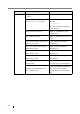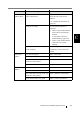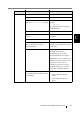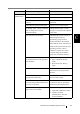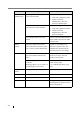Operation Manual
Network Scanner fi-6000NS Operator's Guide 297
C
Scan Test Load a test page and press the [Scan]
button.
No action required.
Top cover may be open. Close the top
cover, reload the documents and try
again.
Close the top cover, reload the
documents and try again.
Document not found. Load a
document into the ADF, making sure
the side guides are adjusted correctly
and try again.
Load the document into the ADF
paper chute, and try again. Load
the document to prevent any space
between the side guides and the
edges of the documents.
For details, refer to "4.1 Loading
Documents" (page 132).
Feed Error: Document(s) may not
match the set paper size, ADF may
have grabbed more than one sheet, or
documents may not be suitable for
scanning. Remove the documents
from the ADF, check them and try
again. If problem persists, consult the
manual.
Press the ADF release button to
open the top cover, and remove the
documents from the ADF. If more
than one sheet has been fed, reset
the document and try again.
Check that the actual document(s)
size matches the paper size
specified in the "Paper Size"
screen. If not, specify the paper
size again.
For details, refer to "4.7.3 Paper
Size" (page 175).
Paper jam has occurred. Remove the
documents from the ADF and try
again.
Try the following:
• Remove the documents from
the ADF.
• Remove the pages which were
not scanned correctly.
Scanner initialization has failed. Try
turning the power off and back on
again. The administrator should
contact the FUJITSU scanner dealer or
an authorized FUJITSU scanner
service provider for help.
Try turning the power off for ten
seconds, and back on again. If the
error status persists, contact your
FUJITSU scanner dealer or an
authorized FUJITSU scanner
service provider.
Screen Message Action