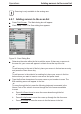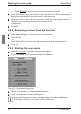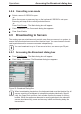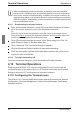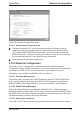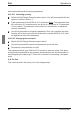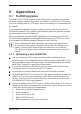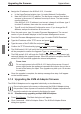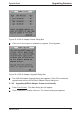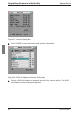KVM Switch User Guide 2-1611
Operations
When broadcasting mouse movements, all systems must have identical
mouse drivers, desktops (such as identically placed icons) and video resolu-
tions for the mouse to work accurately. In addition, the mouse must be in ex-
actly the same place on all screens. Because these conditions are extremely
difcult to achieve, broadcasting mouse movements to multiple systems may
have unpredictable results.
4.9.1.1 Broadcasting to selected servers:
From the Broadcast dialog box, select the mouse and/or keyboard checkbox-
es for the servers that are to receive the broadcast commands.
-or-
Press the Up or Down Arrow keys to move the cursor to the target server.
Then press Alt+K to select the keyboard checkbox and/or Alt+M to select the
mouse checkbox. Repeat for additional servers.
Click OK to save the settings and return to the Setup dialog box. Click X or
press Escape to return to the Main dialog box.
Click Commands. The Commands dialog box appears.
Click the Broadcast Enable checkbox to activate broadcasting.
From the user station, type the information and/or perform the mouse move-
ments you want to broadcast.
4.9.1.2 Turning broadcasting off
From the Commands dialog box, clear the Broadcast Enable checkbox.
4.10 Terminal Operations
Each individual KVM s2-1611 may be congured at the unit level through the
conguration port on the back of the unit. All Terminal commands are accessed
through a terminal or PC running terminal emulation software.
4.10.1 Conguring the Terminal menu
The KVM s2-1611 Terminal Applications menu features ve selections: Network
Conguration, Firmware Management, Enable Debug Messages, Set/Change
Password and Exit.
Terminal Operations
36 590-332-501E