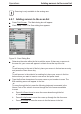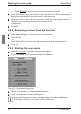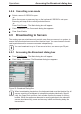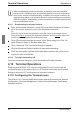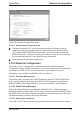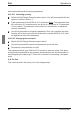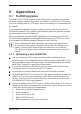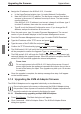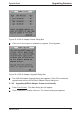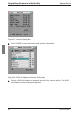KVM Switch User Guide 2-1611
Operations
Scanning is only available to the analog user.
4.8.1 Adding servers to the scan list
Press Print Screen . The Main dialog box will appear.
Click Setup - Scan. The Scan dialog box appears.
Figure 21: Scan Dialog Box
Determine the order within the list to add the server. If there are no servers in
the scan list, your cursor will appear in a blank line at the top of the list.
-or-
To add a server to the end of the list, place your cursor in the last server entry
and press the Down Arrow key.
-or-
To add a server in the midst of an existing list, place your cursor in the line
below where you want to insert a new server and press Insert .
Type the rst few characters of a server name or port number to scan. The
rst matching server will appear in the line.
-or-
To move through the list, press the following keyboard commands in the
Name, Port or Sec column to move through the list of servers available
to scan.
a. Press Alt+Down Arrow to move the cursor down through the list
of servers.
b. Press Alt+Up Arrow to move the cursor up through the list of servers.
c. Press Alt+Home to move the cursor to the rst server in the list.
Adding servers to the scan list
590-332-501E 33