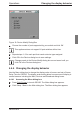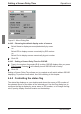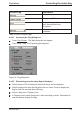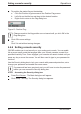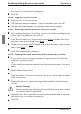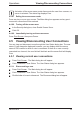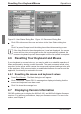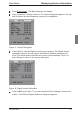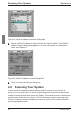KVM Switch User Guide 2-1611
Operations
Figure 15: User Status Dialog Box Figure 16: Disconnect Dialog Box
Click OK to disconnect the user and return to the User Status dialog box.
-or-
Click X or press Escape to exit the dialog box without disconnecting a user.
If the User Status list has changed since it was last displayed, the mouse
cursor will turn into an hourglass as the list is automatically updated. No
mouse or keyboard input will be accepted until the list update is complete.
4.6 Resetting Your Keyboard and Mouse
If your keyboard or mouse locks up, you may be able to re-establish operation of
these peripherals by issuing a reset command. The reset command sends a key
sequence to the server which causes the mouse and keyboard settings to be sent
to the appliance. With communication re-established between the server and the
appliance, functionality is restored to the user.
4.6.1 Resetting the mouse and keyboard values
Press Print Screen . The Main dialog box will appear.
Click Commands - Reset PS/2. A message box displays indicating that the
mouse and keyboard have been reset.
Click X to close the message box.
4.7 Displaying Version Information
OSCAR enables you to display the KVM s2-1611 and KVM s2-Adapter rmware
versions. For optimum performance, keep your rmware current. For more infor-
mation, see Chapter 5.
Resetting Your Keyboard/Mouse
30 590-332-501E