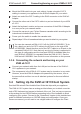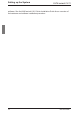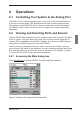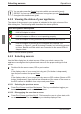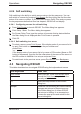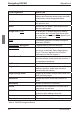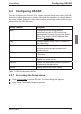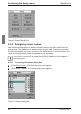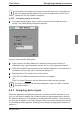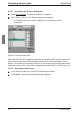KVM Switch User Guide 2-1611
Operations
If the server list changes, the mouse cursor will turn into an hourglass as
the list is automatically updated. No mouse or keyboard input will be ac-
cepted until the list update is complete.
4.4.2.2 Assigning names to servers
In the Names dialog box, select a server name or port number and click
Modify. The Name Modify dialog box appears.
Figure 8: Name Modify Dialog Box
Type a name in the New Name box. Names of servers may be up to 15
characters long. Legal characters include: A-Z, a-z, Ø-9, space and hyphen.
Click OK to transfer the new name to the Names dialog box. Your selection is
not saved until you click OK in the Names dialog box.
Repeat steps 1-3 for each server in the system.
Click OK in the Names dialog box to save your changes.
-or-
Click X or press Escape to exit the dialog box without saving changes.
If a KVM s2-Adapter has not been assigned a name, the EID is used as
the default name.
4.4.3 Assigning device types
While the appliance automatically discovers cascade switches attached to your
unit, you will need to specify the number of ports on the cascade switch through
the Devices dialog box. The appliance recognizes KVM switches. You will see an
Sw-8 or Sw-24 appear in the Type category. When you select that switch from the
list, the Modify button appears, allowing you to assign the appropriate number of
ports to it.
Assigning names to servers
590-332-501E 21