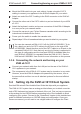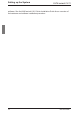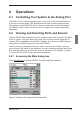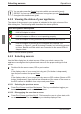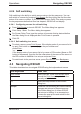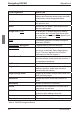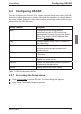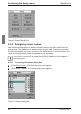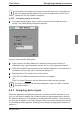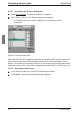KVM Switch User Guide 2-1611
Operations
You can also press the Control key twice within one second to launch
OSCAR. You can use this key sequence in any place you see Print Screen
throughout this installer/user guide.
4.2.2 Viewing the status of your appliance
The status of the servers in your system is indicated in the right columns of the
Main dialog box. The following table describes the status symbols.
OSCAR Symbol Description
KVM s2-Adapter is online.
KVM s2-Adapter is ofine or is not operating properly.
KVM s2-Adapter is being accessed by the indicated user channel.
KVM s2-Adapter is blocked by the indicated user channel. For
instance, in Figure 5, user B is viewing Forester, but is blocking access
to Acton, Barrett and Edie which are connected to the same KVM s2-
Adapter chain.
Table 5: OSCAR Status Symbols
4.2.3 Selecting servers
Use the Main dialog box to select servers. When you select a server, the
appliance recongures the keyboard and mouse to the proper settings for that
server.
Double-click the server name, EID or port number.
-or-
If the display order of your server list is by port (Port button is depressed),
type the port number and press Enter .
-or-
If the display order of your server list is by name or EID number (Name or EID
button is depressed), type the rst few characters of the name of the server or
the EID number to establish it as unique and press Enter .
4.2.3.1 Selecting the previous server
Press Print Screen and then Backspace. This key combination toggles you
between the previous and current connections.
4.2.3.2 Disengaging the user from a server
Press Print Screen and then Alt+Ø . This leaves the user in a free state, with
no server selected. The status ag on your desktop displays Free.
Selecting servers
16 590-332-501E