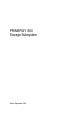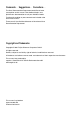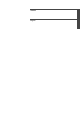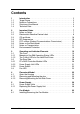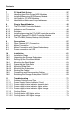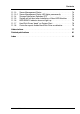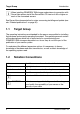Primergy PRIMERGY S60 Storage Subsystem Xenia Fierley Fujitsu Siemens Computers GmbH cognitas PS 81730 München e-mail: email:manuals@fujitsu-siemens.com Tel.
Comments… Suggestions… Corrections… The User Documentation Department would like to know your opinion on this manual. Your feedback helps us to optimize our documentation to suit your individual needs. Fax forms for sending us your comments are included at the back of the manual. There you will also find the addresses of the relevant User Documentation Department Copyright and Trademarks Copyright © 2001 Fujitsu Siemens Computers GmbH. All rights reserved.
German English
Contents 1 1.1 1.2 1.3 1.4 Introduction . . . . . . Target Group . . . . . . Notation Conventions . Structure of the Manual Technical Data . . . . . . . . . . . . . . . . . . . . . . . . . . . . . . . . . . . . . . . . . . . . . 2 2.1 2.2 2.3 2.4 2.5 2.6 2.7 2.8 Important Notes . . . . . . . . . . . . . . . . . . Notes on Safety . . . . . . . . . . . . . . . . . . . Electrostatic Sensitive Device Label . . . . . . . . . CE certificate . . . . . . . . . . . . . . . . . . . . RFI Suppression . . .
Contents 7 7.1 7.2 7.3 7.4 FC Hard Disk Drives . . . . . . . . . . . Handling Hard Disk Drives/HDD Modules Installing/Removing HDD/Dummy Module Hot Swap for FC HDD Modules . . . . . . Identification Marks and Loop Addresses . . . . . . . . . . . . . . . . . . . . . . . . . . . . . . . . . . . . . . . . . . . . . . . . . . . . . . . . . . . . . 37 37 38 42 43 8 8.1 8.1.1 8.1.2 8.1.3 8.1.4 8.1.5 Plug-in Board Modules . . . . . . . . . . . . . . The FFx-RAID Controller Module . . . . . . . . .
Contents 11.1.3 11.1.3.1 11.1.4 11.1.5 11.1.6 11.1.7 11.1.8 Server Management Status . . . . . . . . . . . . . . . . . Server Management Status LED lights permanently . . . . Storage Subsystem Switches OFF . . . . . . . . . . . . . System will not boot after Installation of New HDD Modules HDD READY Indicator does not light up . . . . . . . . . . . Hard Disk Drives“ dead” on System Start . . . . . . . . . . Controller reports Added Hard Disk Drive as defective . . . . . . . . . . . . . . . . .
1 Introduction The functionality, mechanics and design of the PRIMERGY S60 storage subsystem are optimally adapted to the PRIMERGY Nxxx server computenodes. It can be used as rack or as floorstand model. In the 19-inch rack, the S60 subsystem occupies three height units. The PRIMERGY S60 storage subsystem use the fiber-channel technology and can accommodate up to fourteen 1-inch hard disk drives.
Target Group Introduction I When installing PRIMERGY S60 storage subsystems in connection with ServerView please install the ServerStart CD version 4.06 or higher on each of the connected servers. See ServerView documentation for notes concerning installing and update (see also “Related publications” on page 81). 1.1 Target Group The operating instructions are intended for the person responsible for installing the hardware and correctly operating the system.
Introduction 1.3 Structure of the Manual Structure of the Manual The PRIMERGY S60 storage subsystem manual describes how to install and configure the subsystem and perform expansions or upgrades.
Technical Data Introduction ● Configurations This part of the manual gives configuration examples. ● Installation The activities needed to install and commission the storage subsystem are described. ● Troubleshooting This chapter contains advice on solving problems that occur on commissioning or during the operation of the storage subsystem. 1.
Introduction Technical Data Environmental Conditions (according to DIN EN 60721-3-x) Climate/operation (class 3K2): Temperature Relative humidity altitude (NN) 15 °C to 35°C 5% to 85% max. 3048 m (10000 ft.) Climate/transport (class 2K2): Temperature Relative humidity -25°C to 60°C 15% to 98% altitude (NN) max. 15240 m (50000 ft.
2 Important Notes 2.1 Notes on Safety In this section you will find information that you must note when using the storage subsystem. This device complies with the relevant safety standards for IT equipment, including electronic office machines, intended for use in the office environment. I You will also find the following safety instructions in the manual entitled “Safety, Warranty and Ergonomics“ which also includes other notes on guarantee and ergonomics.
Notes on Safety Important Notes V CAUTION! 8 ● Check that the rated voltage specified on the device's ID plate is the same as the local line voltage. ● The device must only be connected to a properly grounded wall outlet (the device is fitted with a tested and approved power cable). ● Make sure that the protective grounded outlet of the building’s wiring system is freely accessible. ● Switching off the device does not cut off the supply of power. To do this you must remove the power plugs.
Important Notes 2.2 Electrostatic Sensitive Device Label Electrostatic Sensitive Device Label Electrostatic-sensitive components may be identified by the following sticker: Figure 1: Electrostatic Sensitive Device (ESD) sticker You must follow the instructions below when handling modules containing electrostatic-sensitive components Ê Discharge static electricity from your body (for example by touching a grounded metal object) before handling modules containing electrostaticsensitive components.
CE certificate 2.3 Important Notes CE certificate The shipped version of this device complies with the requirements of the EEC directives 89/336/EEC “Electromagnetic compatibility” and 73/23/EEC “Low voltage directive”. The device therefore qualifies for the CE certificate (CE=Communauté Européenne). 2.4 RFI Suppression All other equipment which is connected to this product must also have radio noise suppression in accordance with EC Guideline 89/336/EWG.
Important Notes 2.6 Notes on the Rack Model Notes on the Rack Model ● For safety reasons, at least two people are required to install the rack model because of its weight and size. ● When connecting and disconnecting cables, observe the notes in the documentation for your PRIMERGY system and the comments in the “Important notes” chapter in the technical manual supplied with the rack. ● Ensure that the anti-tilt bracket is correctly mounted when you set up the rack.
Environmental Protection 2.8 Important Notes Environmental Protection Environmentally friendly product design and development This product has been designed in accordance with the Fujitsu Siemens Computers standard for “environmentally friendly product design and development”.
Important Notes Environmental Protection Take-back, recycling and disposal For details on take-back and reuse of devices and consumables within Europe, contact your Fujitsu Siemens Computers branch office/subsidiary or our recycling center in Paderborn: Fujitsu Siemens Computers Recycling Center D-33106 Paderborn Tel.
3 Operating and Indicator Elements This section describes the position and meaning of the operating and indicator elements on the PRIMERGY S60 storage subsystem. 3.1 The Front You can see the following indicator elements on the front of the PRIMERGY S60 storage subsystem ● The three operating status LEDs which indicate the power supply status, the cooling status and the server management status. ● Control LEDs for the hard disk drives (two LEDs on each of the HDD modules).
The Front 3.1.1 Operating and Indicator Elements Meaning of the S60 Operating Status LEDs The state of the status LEDs located on the HDD backplane is transmitted by optical waveguides so that the power supply status, the cooling status and the server management status are indicated on the front of the storage subsystem.
Operating and Indicator Elements The Front Optical Waveguide Color Meaning Power supply status none No mains voltage present. green POWER OK Equipment switched ON, all installed power supply units OK. yellow POWER WARNING One power supply unit has failed. orange STANDBY Equipment switched OFF, mains voltage present. green Cooling OK All installed fans and the interior temperature are OK.
The Front 3.1.2 Operating and Indicator Elements The Control LEDs for the Hard Disk Drives H D D H D D R E A D Y S T A T U S Figure 3: Symbols of the Control LEDs of the Hard Disk Drives (HDD READY) Operating indication of the hard disk drive. This LED is driven by the hard disk drive itself. (HDD STATUS) Status indication of the hard disk drive. This dual-color (yellow/orange) LED is set by the hard disk drive itself (yellow indicator) or by the SES controller (orange indicator).
Operating and Indicator Elements LED HDD READY HDD STATUS Indication OFF The Front Meaning The associated drive is not (correctly) inserted or it is spun down and it is not being accessed. The associated drive is spun down. The drive is being accessed. OFF green intermittent flashes ON The associated drive is spun up and ready. green permanently on The drive is not being accessed or hot spare drive. ON The associated drive is spun up and ready. green intermittent The drive is being accessed.
The Rear Side 3.2 Operating and Indicator Elements The Rear Side On the rear side of the PRIMERGY S60 storage subsystem there are the status LEDs for the FFx-RAID controller module(s) and for the power supply units. Also the power switch is placed on this side.
Operating and Indicator Elements 3.2.2 The Rear Side Power Supply Unit LEDs On the connecting side of the power supply units there are two LEDs that indicate the status of the power supply units: 1 2 Figure 5: The Power Supply Unit LEDs (1) Fault indication (amber LED) (2) Operating indication (green LED) Fault indication (1) (amber LED) Operating indication (2) (green LED) Status of the power supply unit OFF OFF OFF flashing AC voltage present; standby outputs ready.
The Rear Side 3.2.3 Operating and Indicator Elements Power Switch The power switch is located also on the rear of the PRIMERGY S60 storage subsystem. It is a slide switch with three possible settings. I R O Figure 6: Power Switch on the Rear of the PRIMERGY S60 Storage Subsystem Position Function Description (I) local ON The storage subsystem is switched ON permanently and is connected directly to the mains (default setting).
Operating and Indicator Elements 3.3 Fan LED Fan LED If you have been notified, via corresponding warning or error messages on the server or via the cooling status LED on the front of the storage subsystem, that there is a cooling problem, the fan status can be read on the fan LED. 1 Figure 7: Installed Fan Module, View with Fan LED (1) Fan LED Color Meaning Required Measures green Both fans are in operation. No action required. yellow One fan has failed. The fan module must be replaced.
4 Floorstand Model 4.1 Open the Housing 4.1.1 Removing and Mounting the door 2 ! 1 Figure 8: Removing the Door Ê Unlock the door with the key (1) and open it. Ê Remove the door by lifting it up (2). Mounting is performed in the reverse order.
Open the Housing 4.1.2 Floorstand Model Removing/Mounting the left Side Cover I To replacing the fan module (see section “Installing/Removing the Fan Module” on page 34) in the floorstand model the left side cover must be removed. 3 2 1 Figure 9: Removing the Side Cover Ê Open the door. Ê Loosen the lower left knurled screw (1) and slide the left side cover in the direction of the arrow for approx. 3cm (2).
Floorstand Model Open the Housing Mounting is performed in the reverse order. V CAUTION! For mounting the left side cover pay attention to the connection strip (1) for the door switch (see figure 10). It can be damaged.
5 Power Supply 5.1 Power Supply Units The PRIMERGY S60 storage subsystem contains two power supply units which guarantee the power supply to all installed components. Using two power supply units, power supply redundancy is achieved. If a power supply unit fails, the subsystem will continue to operate without restrictions. I To guarantee a power supply unit redundancy, a failed power supply unit must be replaced urgently.
Power Supply Units 5.1.1 Power Supply Replacing the Power Supply Unit V CAUTION! It is imperative that you read the chapter “Important Notes” on page 7 in this manual before you carry out work on your storage subsystem. If faults occur with the power supply, it could be necessary to replace a power supply unit.
Power Supply Power Supply Units Installing occurs in reverse of order: 1 Figure 12: Power Supply Unit Removed with Coding Pin Ê Push the new power supply unit into the empty slot. I Please note the coding of the power supply unit. Only one power supply unit, to which the coding pin (1) is attached in such a way that it does not adversely affect the installation, may be used in the PRIMERGY S60 storage subsystem. The coding may not be removed under any circumstances.
6 Fan Module The redundant fan module ensures cooling of the PRIMERGY S60 storage subsystem. It is equipped with two fans. If one fails, the other working fan sufficiently guarantees cooling and prevents the components of the storage subsystem from overheating. A temperature sensor on the rear panel of the power supply unit and a revolution monitor fitted for each fan are used to permanently check the cooling.
Installing/Removing the Fan Module 6.1 Fan Module Installing/Removing the Fan Module I Please note the status of the fan LED before removing and after installing the fan module (3) (see section “Fan LED” on page 23). Floorstand model Ê Remove the left side cover (see section “Removing/Mounting the left Side Cover” on page 26). Rack model Ê Loosen the two knurled screws on the front of the rack model and pull out the storage subsystem from the rack.
Fan Module Installing/Removing the Fan Module Proceed as follows when installing the fan module: 2 1 1 Figure 14: Installing the Fan Module Ê Put two fingers into the recessed grips (1). When installing, it is not necessary to push the locking mechanism inwards. Ê Lift the fan module over the slot and insert it carefully (2). Ê Gently push the fan module down until you can feel and hear it engaging.
7 FC Hard Disk Drives Up to fourteen one inch hard disk drives can be installed into the PRIMERGY S60 storage subsystem. The FC hard disk drives can be controlled via up to two FC ports. The two FC ports are in each case over two outward lead Nodes in one loop.
Installing/Removing HDD/Dummy Module ● FC Hard Disk Drives Never expose a HDD module to a temperature shock. Avoid the formation of condensation inside and on the outside of the hard disk drives. The hard disk drives may be expose only to defined temperature and climatic conditions. ● Always put the HDD module down carefully, with its largest surface facing downwards, to avoid the danger of tipping over. 7.
FC Hard Disk Drives Installing/Removing HDD/Dummy Module Figure 15: Dummy Module and corresponding HDD Module V CAUTION! Keep the dummy module for future use. If the HDD module is removed again and not replaced with a new module, then the dummy module must be reinstalled due to cooling, the applicable EMC (electromagnetic compatibility) regulations and fire protection. Installing the HDD module Ê Solve the locking mechanism by pressing the locking button (1) .
Installing/Removing HDD/Dummy Module FC Hard Disk Drives 3 1 2 Figure 16: Installing the HDD Module Ê Push the HDD module into the empty slot (1) until it stops . Ê Push the module handle completely in the direction of the arrow (2) until the locking mechanism (3) engages. V CAUTION! The HDD module must be acclimatized in its operating environment for an acclimatization time.
FC Hard Disk Drives Installing/Removing HDD/Dummy Module Removing occurs in reverse order: 1 Figure 17: Removing the HDD Module Ê Pull out the HDD module. Observe the notes in the section “Handling Hard Disk Drives/HDD Modules” on page 37.
Hot Swap for FC HDD Modules 7.3 FC Hard Disk Drives Hot Swap for FC HDD Modules V CAUTION! The hot-swap function can only be performed together with a corresponding RAID configuration. Only pull out a HDD module if the drive is not being accessed. Observe the control LEDs for the corresponding HDD module (see section “The Control LEDs for the Hard Disk Drives” on page 18).
FC Hard Disk Drives 7.4 Identification Marks and Loop Addresses Identification Marks and Loop Addresses The identification of the hard disk drives with marks as HDD1 through HDD14 must be performed from the bottom up (floorstand model) or from left to right (rack model). The loop addresses of the FC hard disk drives are hardware-predefined as follows: HDD 1 2 3 4 5 6 7 8 9 10 11 12 13 14 ID (Dec.
8 Plug-in Board Modules 8.1 The FFx-RAID Controller Module The module will be inserted in an individual slot on the rear of the storage subsystem. The two modules in figure 4 on page 20 are marked (1) for the FFxRAID controller module 1 and (5) for the FFx-RAID controller module 0. V CAUTION! In a simplex configuration the storage subsystem can be accessed only via the FFx-RAID controller module 0 (see figure 4 on page 20).
The FFx-RAID Controller Module 8.1.1 Plug-in Board Modules Indicators and Connectors The integrated FC-HUB provides the standard host-interface (two nodes) for the storage subsystem. One node will be connected via a fixed HSSDC connector (11) (see figure 19 on page 47) available only for cooper cable up to 10 m. The other node will be connected via a GBIC (Gigabit Interface Converter) (12). The FC-transmission medium (CU/HSSDC, MMF or SMF) depends on the type of GBIC being used.
Plug-in Board Modules The FFx-RAID Controller Module Following indicators and connectors are located on the connection panel of the module (figure 19): No.
The FFx-RAID Controller Module Plug-in Board Modules Description of the LED indicators 7 CACHE (yellow) LED 8 DAC STATUS (green) OFF ON 9 DAC Description POWER ALARM (red) OFF Normal operation, module ready and partner OK I This signal is activated only if two OFF OFF flashing 0.5 sec. flashing 1 sec. OFF OFF FFx-RAID controller modules are used; only the non-defective module can indicate that the other one has failed. Normal operation, FFx-RAID controller module not ready and partner OK.
Plug-in Board Modules The FFx-RAID Controller Module LED 1 4 DAC DEVICE DAC HOST Description ACTIVITY ACTIVITY (green) (green) -- OFF No FC channel activity on the host side -- ON FC channel activity on the host side OFF -- No FC channel activity on the device side ON -- FC channel activity on the device side Table 9: FFx-RAID Controller Module: FC channel Activity Indicators LED DAC (5); GBIC (6); HSSDC (3) NODE STATUS (yellow/green) Description green yellow OFF OFF Module not inserted
The FFx-RAID Controller Module Plug-in Board Modules LED VT100/DEBUG STATUS Description (3b yellow/green) green yellow flashing between green and yellow approx. 0.3 sec. Voltage OK, FFx-RAID controller ready OFF ON RS232 switch* on position “1” (ext) and “debug mode” not activated OFF flashing 2 sec. RS232 switch* on position “1” (ext) and “debug mode” activated ON OFF RS232 switch* on position “2” (RSB) and “debug mode” not activated flashing 0.5 sec.
Plug-in Board Modules The FFx-RAID Controller Module D IP s w itc h J 1 - J 4 1 O N 1 1 O N O N 2 2 3 3 4 4 1 O N 2 2 3 3 4 4 K 1 - K 4 1 2 R S 2 3 2 s w itc h Figure 20: FFx-RAID Controller Module: Switches on the Host Adapter DIP Switches DIP switches J1-J4 and K1-K4 (functionality switches) for the setting test and analyzing possibilities in arrangement with the service are available on the host adapter.
The FFx-RAID Controller Module Plug-in Board Modules The individual DIP switch positions ON have the following function: DIP switch Function J1 ON Manufactory Diagnosis Mode activated: status indicator LEDs (red, green, yellow) for the FFx-RAID controller flash 0.5 sec. J2 J3 J4 ON Debug Mode ON Disable HSSDC NODE ON Disable GBIC NODE K1 K2 K3 ON Conservative Cache active ON Enable delayed FFx-RAID controller power ON (delay ca. 17 sec.
Plug-in Board Modules The FFx-RAID Controller Module I Refer also to the MultiPath software requirements for the FFx-RAID controller settings, e. g.: both controller must be configured identically. In a single-mode configuration (with only one module installed), the storage subsystem must be turned OFF before removing the module. Ê Remove all connection cables from the FFx-RAID controller module connectors.
The FFx-RAID Controller Module Plug-in Board Modules Figure 22: Removing the Module Ê Carefully pull out the FFx-RAID controller module from the slot. Grasp the module on the knurled screw and on the bracket so that it does not tilt. Installing occurs in reverse order: Ê Make sure that the FFx-RAID controller module engages correctly in the plug connection on the HDD backplane. 8.1.
Plug-in Board Modules The FFx-RAID Controller Module Ê Install the second FFx-RAID controller module in the free slot as module 1 (see figure 4 on page 20). Ê Switch the storage subsystem OFF and ON again. Ê Configure both FFx-RAID controller modules identically. Ê Reboot the host system. 8.1.5 The FFx-BBU (Battery Backup Unit) Module The purpose of the FFx-BBU module is to provide AC glitch ride-through wherein power loss is momentary for maintaining cache data content.
The FFx-RAID Controller Module Plug-in Board Modules Conditioning the Battery Prior to beginning normal operation, it is recommended that you condition the battery for maximum longevity. I During the conditioning, the FFx-RAID controller will be in write-through cache mode. This may slow normal operations. Therefore, schedule this operation accordingly. To ensure that the battery is fully charged and properly conditioned: Ê From SAM software, select Administration/Intelligent BBU.
9 Connections If you would like to put the PRIMERGY S30 storage subsystem into operation, the FC and the mains connections must be attached.
Fibre Channel (FC) Connection 9.1 Connections Fibre Channel (FC) Connection The required connectors are on the connection panel of the corresponding FFx-RAID controller module at the rear of the storage subsystem (see figure 19 on page 47). The possibilities to configure and connect the storage subsystem are described in an additional manual (“PRIMERGY S60 Technical Configuration Guide”, see“Related publications” on page 81).
Connections Mains Connection with Phase Redundancy Ê Plug the end of the power cable marked (2) into a properly grounded power outlet of the in-house mains or into the mains socket strip of the rack. I Ensure that the power outlet used to connect the storage subsystem is adequately protected with a 16 A or 15 A (USA) automatic circuit breaker. 9.
Power connection via UPS 9.4 Connections Power connection via UPS The availability of the storage subsystem can be improved further by using Uninterrupted Power Supplies (UPS) and/or a Redundant PowerSwitch. I IWhen the PRIMERGY S60 works in the higher performance Cache Write Back mode, you should use a APC UPS to secure the cache contents (256 MB). In such cases, the storage subsystem is connected to one of the outlets of the UPS or to the Redundant PowerSwitch.
10 Installation 10.1 Installation Steps V CAUTION! The storage subsystem should not be subjected to any extreme environmental conditions (see section “Technical Data” on page 4). Protect it from dust, moisture and heat. The storage subsystem must be acclimatized in its operating environment for an acclimatization time.
Unpacking the Storage Subsystem 10.2 Installation Unpacking the Storage Subsystem V CAUTION! Please note the safety instructions in chapter “Important Notes” on page 7. If you need to lift or transport the storage subsystem, ask someone to help you. You should retain the original packaging of the storage subsystem for possible further transport. Ê Unpack all the individual parts. Ê Check the contents of the package for visible transport damage.
Installation 10.4 Mounting the Rack Model Mounting the Rack Model V CAUTION! Please take note of the safety information and the notes on mounting in the rack in the chapter “Important Notes” on page 7. At least two people are needed to position the storage subsystem in the rack. The rack may tip over if more than one heavy unit (e.g. PRIMERGY K400) is removed.
Mounting the Rack Model Installation 10.4.1 Preparing the Slide Rails Before the slide rails can be screwed to the support uprights, a holding-down clamp must be secured to each slide rail. Seen from the front of the rack, the holding-down clamps are secured to the front area of the slide rails. They prevent the storage subsystem from tilting down on removing it from the rack.
Installation Mounting the Rack Model 10.4.2 Mounting Slide Rails Ê Fasten the slide rails with the holding-down clamps to the cage nuts provided on the support uprights, for this purpose, using four of the screws supplied in the rack mounting kit for each rail. 10.4.3 Mounting the Subsystem Ê Lift the storage subsystem onto the two slide rails at the front of the rack and move it back on the rails so that you can work comfortably from behind on the rear of the rack.
Mounting the Rack Model Installation 10.4.4 Routing the Cables The cables of the storage subsystem are routed in the rack in such a way that the unit can be pulled forwards without the cables having to be loosened. The articulated cable guides on which the cables are routed are located in the interior of the DataCenter Rack (on the right if seen from the rear of the rack). The procedure can be found in the chapter “Cable Management“ in the DataCenter Rack manual.
Installation Mounting the Rack Model In other rack models, the leads are secured to articulated cable guides delivered with the installation kit for the 42-HE rack. The screw and the spring nut which are used for installation form part of the racks or the installation kit for the rack. Figure 29: Articulated Cable Guide Proceed as follows: Ê Secure the articulated cable guide with the screw to the spring nut placed in the support uprights according to the description in the rack manual.
Connecting and Disconnecting Cables 10.5 Installation Connecting and Disconnecting Cables V CAUTION! The power plug must be pulled out! Read the documentation for the external device before connecting any cables. Cables may neither be connected nor disconnected during thunderstorms. When disconnecting a cable, always hold it by the plug, never pull on the wire! When connecting or disconnecting cables, follow the sequence described below: Connecting leads Ê Switch off all the relevant devices.
Installation 10.6 Switching the Storage Subsystem ON/OFF Switching the Storage Subsystem ON/OFF The PRIMERGY S60 storage subsystem can be switched ON or OFF via its own power switch. V CAUTION! The storage subsystem must always be switched ON before the connected server. V CAUTION! The PRIMERGY S60 storage subsystem (without Remote Service Board) switches OFF at an interior temperature of 55°C (see section “Cooling status LED lights orange” on page 73).
11 Troubleshooting V CAUTION! Note the safety instructions in the “Safety, Warranty and Ergonomics“ manual and in section “Connecting and Disconnecting Cables” on page 68. If a fault occurs, try to correct it as described ● in this chapter, ● in the documentation for the connected devices and the controller used. If you fail to correct the problem, proceed as follows: Ê Make a note of the steps and the circumstances that led to the fault. Note also any error message which may have been displayed.
Problem Solutions and Tips Troubleshooting Power supply units defective Ê Check the LEDs of the power supply units. If the operating indication (green LED) on the power supply units is dark and the fault indication (amber LED) is on, the power supply units are defective. Ê Replace the power supply units. 11.1.1.2 Power supply status indicator lights yellow One of the installed power supply units has failed. Ê Check which one of the power supply units has failed.
Troubleshooting Problem Solutions and Tips 11.1.2 Cooling Status If the cooling status LED lights green, both the installed fans and the interior temperature of the storage subsystem are OK. 11.1.2.1 Cooling status LED lights yellow I This indication means that a redundant fan is defective, but the temperature is OK. One of the fans is defective I In this case, the status LED on the fan module lights yellow (see section “Fan LED” on page 23).
Problem Solutions and Tips Troubleshooting All the fans have failed Ê Immediately shut down the system to prevent overheating damage in the device. Ê Replace the fan module (see section “Installing/Removing the Fan Module” on page 34). V CAUTION! It is imperative when replacing the fan module during operation that you take no longer than 30 seconds, since otherwise the temperature in the storage subsystem exceeds the permissible limit values. 11.1.
Troubleshooting Problem Solutions and Tips 11.1.4 Storage Subsystem Switches OFF Temperature too high The actually internal temperature (°C) of the storage subsystem can be monitored from the server management via SES. If the temperature is higher as 42°C additionally an OverTemperature Flag will be set (which can be monitored also via SES) and the cooling status LED on the front lights orange (see also section “Cooling status LED lights orange” on page 73).
Problem Solutions and Tips Troubleshooting 11.1.7 Hard Disk Drives“ dead” on System Start Configuration of the FFx-RAID controller incorrect Ê Correct the settings for the hard disk drives. You will find further notes in the documentation of the configuration software. 11.1.8 Controller reports Added Hard Disk Drive as defective This error message can have the following cause: FFx-RAID controller not configured for the hard disk drive The HDD module was installed with the system switched OFF.
Abbreviations AC Alternating Current BBU Battery Backup Unit CE Communauté Européenne (European Community) DAC Disk Array Controller DC Direct Current DIP Dual In-Line Package EEC European Electrotechnical Commission ESD Electrostatic Sensitive Device FC Fiber Channel FCC Federal Communications Commission GAM Global Array Manager GBIC Gigabit Interface Converter HDD Hard Disk Drive U41221-J-Z156-1-74 77
Abbreviations HSSDC High Speed Serial Direct Connect IEC International Electrotechnical Commission LAN Local Area Network LED Light Emitting Diode LUN Logical Unit Number MIA Media Interface Adapter MMF Multi Mode Fibre NVRAM Non Volatile Random Access Memory PCI Peripheral Component Interconnect RAID Redundant Arrays of Independent Disks RAM Random Access Memory RFI Radio Frequency Interference RSB Remote Service Board SAM SAN Array Manager 78 U41221-J-Z156-1-74
Abbreviations SCA Single Connector Attachment SCSI Small Computer System Interface SES SCSI Enclosure Service SMF Single Mode Fibre UHD Ultra High Density UPS Uninterrupted Power Supply U41221-J-Z156-1-74 79
Related publications Please apply to your local office for ordering the manuals.
Index A AC power distribution 58 acclimatization time 40, 61 adhesive labels on plastic casing parts 12 approval certification 5 B batteries, disposal 12 battery conditioning 56 longevity 56 Battery Backup Unit 56 C cables connecting 68 disconnecting 68 CE label 5, 10 connections FC connection 58 main connection 58 consumables 12 cooling fan module 33 cooling status LED lights orange 73 lights yellow 73 D disposal of equipment 13 E electrical data 4 electromagnetic compatibility 5, 10 EMC 39 EMC guideline 5
Index loop address 43 marking 43 HDD module acclimatization time 40, 61 carrier 37 dummy module 37, 39 handling 37, 42 hard disk drive 37 installing/removing 38 replace online 42 height units 1 high availability 29 I indicator elements control LEDs for the hard disk drives 15 fan LED 23 FFx-RAID controller module 20 operating status LEDs 15 power supply unit 21 installation storage subsystem 61 L low voltage directive 10 M mains connection 58 phase redundancy 59 mains voltage status 17 maintenance area 5 ma
Index U unpacking storage subsystem 62 V ventilation, distance 5 VT100 terminal emulation 46 U41221-J-Z156-1-74 85
Fujitsu Siemens Computers GmbH User Documentation 81730 München Germany Fax: 0 700 / 372 00000 email: manuals@fujitsu-siemens.com http://manuals.fujitsu-siemens.
Fujitsu Siemens Computers GmbH User Documentation 81730 München Germany Fax: 0 700 / 372 00000 email: manuals@fujitsu-siemens.com http://manuals.fujitsu-siemens.