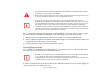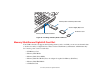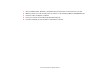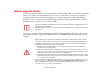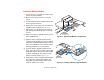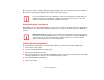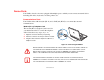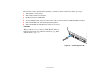- Fujitsu Computer Systems Corporation Notebook User's Guide
72
- Memory Upgrade Module
Removing a Memory Upgrade Module
Checking the Memory Capacity
Once you have changed the system memory capacity by replacing the installed module with a larger one,
be sure to check that your notebook has recognized the change.
Check the memory capacity by clicking [Start] > Control Panel (Classic View) > System. The amount of
memory is displayed next to “Memory (RAM):”
THE MEMORY UPGRADE MODULE IS NOT SOMETHING YOU SHOULD ROUTINELY REMOVE FROM YOUR
NOTEBOOK. ONCE IT IS INSTALLED, YOU SHOULD LEAVE IT IN PLACE UNLESS YOU WANT TO INCREASE
SYSTEM MEMORY CAPACITY.
1 Perform steps 1 through 5 of Installing a Memory
Upgrade Module.
2 Pull the clips sideways away from each side of the
memory upgrade module at the same time.
3 While holding the clips out, remove the module
from the slot by lifting it up and pulling towards the
rear of your LifeBook notebook.
(Figure 33)
4 Store the memory upgrade module in a static
guarded sleeve.
5 Replace the cover by following steps 9 and 10 of
Installing a Memory Upgrade Module.
Figure 33. Removing a Memory Upgrade Module
A
FTER INSTALLING YOUR ADDED MEMORY MODULE, YOU MUST RESET THE POWER PLAN PARAMETERS
IN ORDER FOR THE SAVE-TO-DISK MODE TO OPERATE PROPERLY ON YOUR LIFEBOOK NOTEBOOK. SEE
“H
IBERNATION (SAVE-TO-DISK) FEATURE” ON PAGE 51.