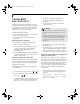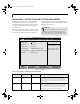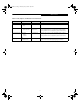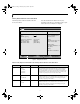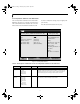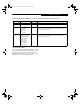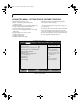Laurel BIOS.
Laurel BIOS.fm Page 2 Thursday, May 23, 2002 10:05 AM LifeBook S Series Notebook BIOS S Series BIOS 4. To activate a submenu press the [Enter] key. 5. To return to a menu from a submenu, press the [Esc] key. 6. To go to the Exit menu from any other menu, press the [Esc] key. BIOS SETUP UTILITY The BIOS Setup Utility is a program that sets up the operating environment for your notebook.
Laurel BIOS.fm Page 3 Thursday, May 23, 2002 10:05 AM Main Menu 2. If an error message is displayed on the screen, and you want to continue with the boot process and start the operating system anyway, press the [F1] key. POINTS ■ If your notebook beeps a series of beeps that sounds like a code and the display is blank, please refer to the Troubleshooting Section. The Troubleshooting Section includes a list of error messages and their meanings.
Laurel BIOS.fm Page 4 Thursday, May 23, 2002 10:05 AM LifeBook S Series Notebook BIOS MAIN MENU – SETTING STANDARD SYSTEM PARAMETERS The Main Menu allows you to set or view the current system parameters. Follow the instructions for Navigating Through The Setup Utility to make any changes. (See Navigating Through the Setup Utility on page 2 for more information) the field’s function and any special information needed to help understand the field’s use. Note that the actual drive labels shown may vary.
Laurel BIOS.fm Page 5 Thursday, May 23, 2002 10:05 AM Main Menu Table 1: Fields, Options and Defaults for the Main Menu Menu Field Options Default Description Floppy Disk A: ■ Disabled [1.44/1.2 MB 3.5"] [Disabled] Enables or disables a floppy disk. ■ Primary Master: ■ Selects Primary Master submenu The product # of the Hard Drive Display the type of device on this ATA/ATAPI interface, if there is one.
Laurel BIOS.fm Page 6 Thursday, May 23, 2002 10:05 AM LifeBook S Series Notebook BIOS Primary Master Submenu of the Main Menu The Primary Master submenu identifies what ATA devices are installed. Note that actual hard drive label shown may vary. Depending on the drive type, information such as cylinders, heads and sectors may also be displayed.
Laurel BIOS.fm Page 7 Thursday, May 23, 2002 10:05 AM Main Menu Table 2: Fields, Options and Defaults for the Primary Master Submenu of the Main Menu Menu Field Options Default Description Sectors: ■ A number between 0 and 63 –— This item appears only when Auto is selected and the type is identified as hard disk, or User is selected. When User is selected, you can change the value. This field is changed by incrementing (pressing the [Spacebar]) or by typing in the number.
Laurel BIOS.fm Page 8 Thursday, May 23, 2002 10:05 AM LifeBook S Series Notebook BIOS Secondary Master Submenu of the Main Menu The Secondary Master submenu is for the internal CDROM drive. The drive type is displayed on this menu as well as the Main menu. Your notebook auto-senses the characteristics of the internal drive installed. You will not need to modify these settings; they are displayed for your reference. Note that actual drive labels shown may vary.
Laurel BIOS.fm Page 9 Thursday, May 23, 2002 10:05 AM Advanced Menu Table 3: Fields, Options and Defaults for the Secondary Master Submenu of the Main Menu Menu Field Options Default Description LBA Mode Control: ■ Enabled Disabled [Disabled] Enables or disables Logical Block Addressing in place of Cylinder, Head, Sector addressing. This option cannot be changed when Auto is selected.
Laurel BIOS.fm Page 10 Thursday, May 23, 2002 10:05 AM LifeBook S Series Notebook BIOS ADVANCED MENU – SETTING DEVICE FEATURE CONTROLS The Advanced Menu allows you to: ■ Enable or disable support for Plug & Play operating systems. ■ Set the I/O addresses for the serial and parallel ports. ■ Set the communication mode and Infrared. ■ Set the features of the keyboard/mouse. ■ Select between the display panel and/or an external CRT display. ■ Configure PCI devices in your system. ■ Configure CPU features.
Laurel BIOS.fm Page 11 Thursday, May 23, 2002 10:05 AM Advanced Menu Table 4: Fields, Options and Defaults for the Advanced Menu Menu Field Options Default Description Plug & Play O/S: ■ No Yes [No] Select Yes if you are using a Plug & Play capable operating system. Select No if you need the BIOS to configure non-boot devices. No Yes [No] No: allows Plug & Play operating system to change device system settings. Yes: prevents a Plug & Play operating system from changing system settings.
Laurel BIOS.fm Page 12 Thursday, May 23, 2002 10:05 AM LifeBook S Series Notebook BIOS Serial/Parallel Port Configuration Submenu of the Advanced Menu The Serial/Parallel Port Configuration submenu provides the ability to set the I/O addresses and interrupt levels for the serial, infrared, and parallel ports of your notebook.
Laurel BIOS.fm Page 13 Thursday, May 23, 2002 10:05 AM Advanced Menu Table 5: Fields, Options and Defaults for Serial/Parallel Port Configuration Submenu of Advanced Menu Menu Field Options Default Description Serial Port: ■ Disabled Enabled Auto [Enabled] Configures the serial port using either no configuration (Disabled), a user defined configuration (Enabled), or by allowing the BIOS or OS to choose the configuration (Auto).
Laurel BIOS.fm Page 14 Thursday, May 23, 2002 10:05 AM LifeBook S Series Notebook BIOS Keyboard/Mouse Features Submenu of the Advanced Menu The Keyboard/Mouse Features submenu is for setting the parameters of the integrated and external mouse and keyboard.
Laurel BIOS.fm Page 15 Thursday, May 23, 2002 10:05 AM Advanced Menu Video Features Submenu of the Advanced Menu The Video Features Submenu is for setting the display parameters. Main Advanced PhoenixBIOS Setup Utility Security Power Savings Exit Item Specific Help Video Features Display Select Item Select Menu Select display terminal. -/Space Change Values Enter Select Sub-Menu ▲ F1 Help ESC Exit [Internal Flat Panel] F9 Setup Defaults F10 Save and Exit Figure 7.
Laurel BIOS.fm Page 16 Thursday, May 23, 2002 10:05 AM LifeBook S Series Notebook BIOS Internal Device Configurations Submenu of the Advanced Menu The Internal Device Configuration submenu allows the user to configure other internal devices. Main Advanced PhoenixBIOS Setup Utility Security Power Savings Exit Item Specific Help Internal Device Configurations IDE Contoller: LAN Controller: Wireless LAN: [Disabled] No IDE ports are enabled.
Laurel BIOS.fm Page 17 Thursday, May 23, 2002 10:05 AM Advanced Menu PCI Configuration Submenu of the Advanced Menu The PCI Configuration submenu allows the user to reserve specific interrupts (IRQs) for legacy ISA devices, and to enable or disable built in PCI device modules. Main Advanced POINT The BIOS setting for your communication device is variable depending on your notebook’s configuration.
Laurel BIOS.fm Page 18 Thursday, May 23, 2002 10:05 AM LifeBook S Series Notebook BIOS IRQ Reservation Submenu of the PCI Configuration Submenu The IRQ Reservation submenu of the PCI Configuration submenu allows the user to mark various IRQs as reserved for use by legacy ISA devices. When an IRQ is reserved, the BIOS does not use it for embedded PCI or ISA devices. Main Advanced CAUTION Only IRQ's 9, 10, & 11 can be reserved without conflict.
Laurel BIOS.fm Page 19 Thursday, May 23, 2002 10:05 AM Advanced Menu CPU Features Submenu of the Advanced Menu The CPU Features Submenu configures the system processor. Main Advanced PhoenixBIOS Setup Utility Security Power Savings Exit Item Specific Help CPU Features SpeedStep(TM) Technology: On Battery: On AC: Select Item Select Menu Select Enhanced Intel(TM) SpeedStep(TM) Technology enabled or disabled.
Laurel BIOS.fm Page 20 Thursday, May 23, 2002 10:05 AM LifeBook S Series Notebook BIOS USB Features Submenu of the Advanced Menu The USB Features Submenu configures the USB features for your system. Main Advanced PhoenixBIOS Setup Utility Security Power Savings Exit Item Specific Help USB Features USB Floppy Disk: [Enabled] [Disabled] Legacy Floppy Emulation is disabled. [Enabled] Legacy Floppy Emulation is enabled and USB floppy is available without USB aware OS.
Laurel BIOS.fm Page 21 Thursday, May 23, 2002 10:05 AM Advanced Menu Event Logging Submenu of the Advanced Menu The Event Logging Submenu configures event logging features for DMI events.
Laurel BIOS.fm Page 22 Thursday, May 23, 2002 10:05 AM LifeBook S Series Notebook BIOS SECURITY MENU – SETTING THE SECURITY FEATURES The Security menu allows you to set up the data security features of your notebook to fit your operating needs and to view the current data security configuration. Follow the instructions for Navigating Through the Setup Utility to make any changes.
Laurel BIOS.fm Page 23 Thursday, May 23, 2002 10:05 AM Security Menu Table 14: Fields, Options and Defaults for the Security Menu Menu Field Options Default Description Supervisor Password is: –— Clear A display-only field. Set is displayed when the system Supervisor Password is set and Clear when it is not. User Password is: –— Clear A display-only field. Set is displayed when the general User Password is set, and Clear when it is not.
Laurel BIOS.fm Page 24 Thursday, May 23, 2002 10:05 AM LifeBook S Series Notebook BIOS Hard Disk Security Submenu of the Security Menu The Hard Disk Security Submenu is for configuring hard disk security features. Main Advanced PhoenixBIOS Setup Utility Security Power Savings Exit Item Specific Help Hard Disk Security Primary Master: Secondary Master: [Disabled] [Disabled] [Disabled] The feature is disabled. [Enabled] The hard disk is locked with the password.
Laurel BIOS.fm Page 25 Thursday, May 23, 2002 10:05 AM Security Menu Owner Information Submenu of the Security Menu The Owner Information Submenu is for setting owner information. Note that Owner Information cannot be set without having entered a supervisor’s password.
Laurel BIOS.fm Page 26 Thursday, May 23, 2002 10:05 AM LifeBook S Series Notebook BIOS POWER MENU – SETTING POWER MANAGEMENT FEATURES The Power menu allows you to set and change the power management parameters. Follow the instructions for Navigating Through the Setup Utility to make any changes.
Laurel BIOS.fm Page 27 Thursday, May 23, 2002 10:05 AM Security Menu Table 17: Fields, Options and Defaults for the Power Menu Menu field Options Default Description Power Savings: ■ Disabled Customized Maximum Power Savings Maximum Performance [Customized] Sets the power savings parameters to a factory installed combination of parameters, a custom set of parameters set by you or no power saving features.
Laurel BIOS.
Laurel BIOS.fm Page 29 Thursday, May 23, 2002 10:05 AM Power Menu Advanced Features Submenu of the Power Menu The Advanced Features submenu is for setting some non-time related power saving parameters. PhoenixBIOS Setup Utility Power Advanced Features Suspend/Resume Switch: Lid Closure Suspend: Lid Open Resume: Resume on LAN: Select Item Select Menu [Enabled] [On] [On] [Off] Configures the Suspend/Resume switch.
Laurel BIOS.fm Page 30 Thursday, May 23, 2002 10:05 AM LifeBook S Series Notebook BIOS BOOT MENU – SELECTING THE OPERATING SYSTEM SOURCE The Boot Menu is used to select the order in which the BIOS searches sources for the operating system. Follow the instructions for Navigating Through the Setup Utility to make any changes.
Laurel BIOS.fm Page 31 Thursday, May 23, 2002 10:05 AM Power Menu The Boot Device Priority Submenu of the Boot Menu The Boot Device Priority Submenu is for setting the order of checking of sources for the operating system. CAUTION Be aware of the operating environment when booting from a CD-ROM or you may overwrite files by mistake.
Laurel BIOS.fm Page 32 Thursday, May 23, 2002 10:05 AM LifeBook S Series Notebook BIOS INFO MENU – DISPLAYS BASIC SYSTEM INFORMATION The Info menu is a display only screens that provides the configuration information for your notebook. POINT The information, including CPU type and speed, and total memory, displayed on this screen varies according to the unit you purchased. The following table shows the names of the menu fields for the Info menu and the information displayed in those fields.
Laurel BIOS.fm Page 33 Thursday, May 23, 2002 10:05 AM Boot Menu EXIT MENU – LEAVING THE SETUP UTILITY The Exit Menu is used to leave the setup utility. Follow the instructions for Navigating Through the Setup Utility to make any changes. (See Navigating Through the Setup Utility on page 2 for more information).