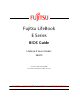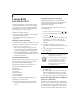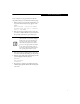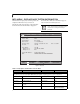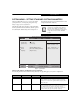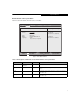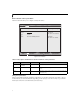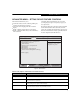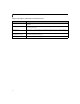- Fujitsu Laptop PC BIOS Guide
Table Of Contents
- E Series BIOS
- BIOS Setup Utility
- Info Menu - Displays basic system information
- System Menu - Setting Standard System Parameters
- Advanced Menu - Setting Device Feature ControLS
- Serial/Parallel Port Configuration Submenu of the Advanced Menu
- Keyboard/Mouse Features Submenu of the Advanced Menu
- Video Features Submenu of the Advanced Menu
- Internal Device Configurations Submenu of the Advanced Menu
- CPU Features Submenu of the Advanced Menu
- USB Features Submenu of the Advanced Menu
- Miscellaneous Configurations Submenu of the Advanced Menu
- Intel(R) Active Management Technology Submenu of the Advanced Menu
- Event Logging Submenu of the Advanced Menu
- Security Menu - Setting the Security Features
- Exiting from the Security Menu
- When you have finished setting the parameters on the Security Menu, you can either exit from setup utility or move to another me...
- Hard Disk Security Submenu of the Security Menu
- Owner Information Submenu of the Security Menu
- TPM (Security Chip) Setting Submenu of the Security Menu
- Boot Menu - Selecting the Operating System Source
- Exit Menu - Leaving the Setup Utility
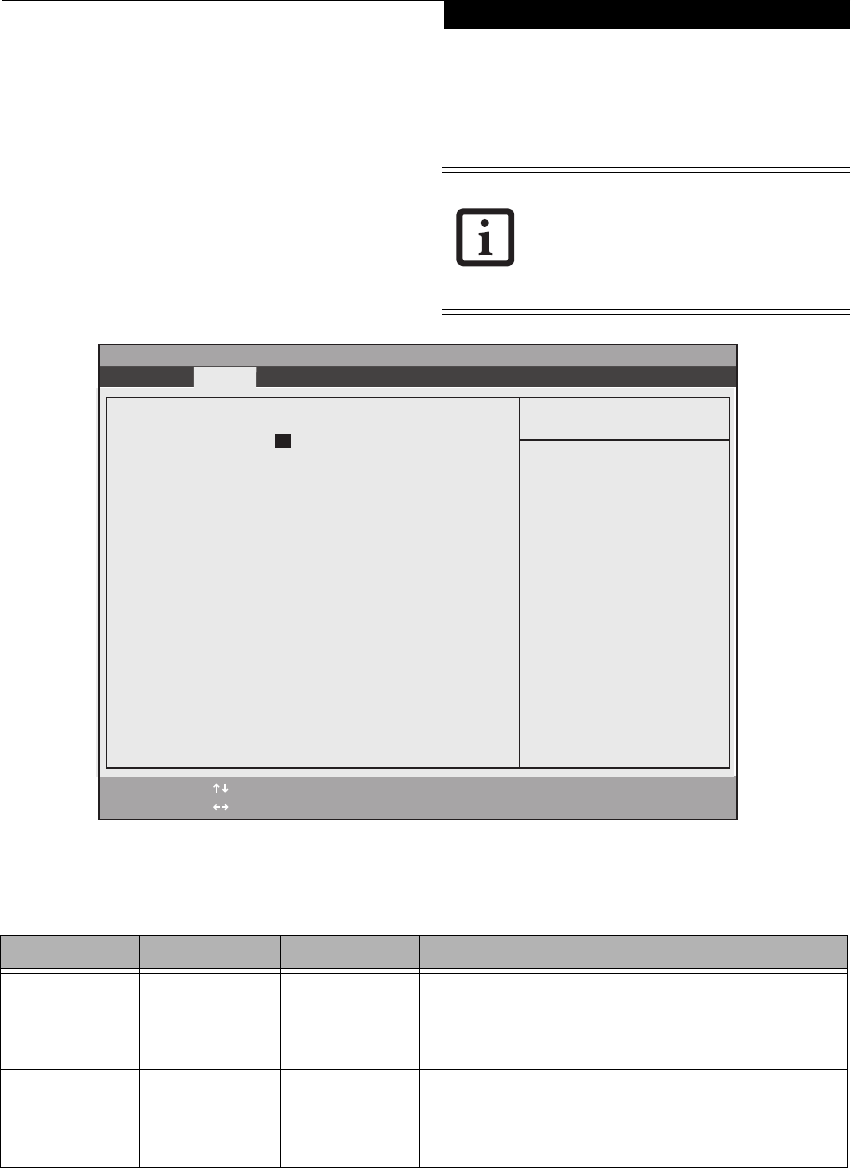
5
SYSTEM MENU – SETTING STANDARD SYSTEM PARAMETERS
The System Menu allows you to set or view the current
system parameters. (See Navigating through the Setup
Utility on page 2 for more information.)
The following tables show the names of the menu fields
for the System menu and its submenus, all of the options
for each field, the default settings and a description of
the field’s function and any special information needed
to help understand the field’s use.
Figure 2. System Menu
System Time and System Date can also be
set from your operating system without
using the setup utility. Use the Date and
Time icon on your Windows Control panel
or type time or date from the MS-DOS
prompt.
Table 2: Fields, Options and Defaults for the System Menu
Note that the parameters listed in the following table may vary depending upon your system’s configuration.
Menu Field Options Default Description
System Time: –— –— Sets and displays the current time. Time is in a 24 hour format
of hours:minutes:seconds with 2 digits for each. (HH:MM:SS).
Example: 16:45:57. You may change each segment of the time
separately. Move between the segments with the [Tab] key and/or
[Shift] + [Tab] keys.
System Date: –— –— Sets and displays the current date. Date is in a month/day/year
numeric format with 2 digits each for month and day and 4 digits for
year. (MM/DD/YYYY) for example: 03/20/2007. You may
change each segment of the date separately. Move between the
segments with the [Tab] key and/or [Shift] + [Tab] keys.
Phoenix SecureCore(tm) Setup Utility
F1 Help
ESC Exit
Select Item
Select Menu
-/Space Change Values
Enter Select Sub-Menu
F9 Setup Defaults
F10 Save and Exit
▲
Info System Advanced Security Boot Exit
Item Specific Help
Adjust calendar clock.
<Tab>, <Shift-Tab>, or
<Enter> selects field.
▲▲
System Time: [14:57:01]
System Date: [7/10/2008]
Drive0 [FUJITSU MHZ2120BH G2]
Drive1 [HL-DT-ST DVDRAM_GSA-T50N]
Language: [English (US)]
System Menu