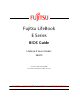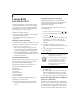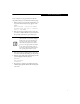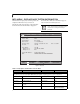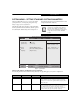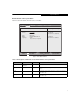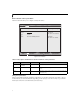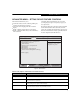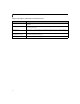- Fujitsu Laptop PC BIOS Guide
Table Of Contents
- E Series BIOS
- BIOS Setup Utility
- Info Menu - Displays basic system information
- System Menu - Setting Standard System Parameters
- Advanced Menu - Setting Device Feature ControLS
- Serial/Parallel Port Configuration Submenu of the Advanced Menu
- Keyboard/Mouse Features Submenu of the Advanced Menu
- Video Features Submenu of the Advanced Menu
- Internal Device Configurations Submenu of the Advanced Menu
- CPU Features Submenu of the Advanced Menu
- USB Features Submenu of the Advanced Menu
- Miscellaneous Configurations Submenu of the Advanced Menu
- Intel(R) Active Management Technology Submenu of the Advanced Menu
- Event Logging Submenu of the Advanced Menu
- Security Menu - Setting the Security Features
- Exiting from the Security Menu
- When you have finished setting the parameters on the Security Menu, you can either exit from setup utility or move to another me...
- Hard Disk Security Submenu of the Security Menu
- Owner Information Submenu of the Security Menu
- TPM (Security Chip) Setting Submenu of the Security Menu
- Boot Menu - Selecting the Operating System Source
- Exit Menu - Leaving the Setup Utility
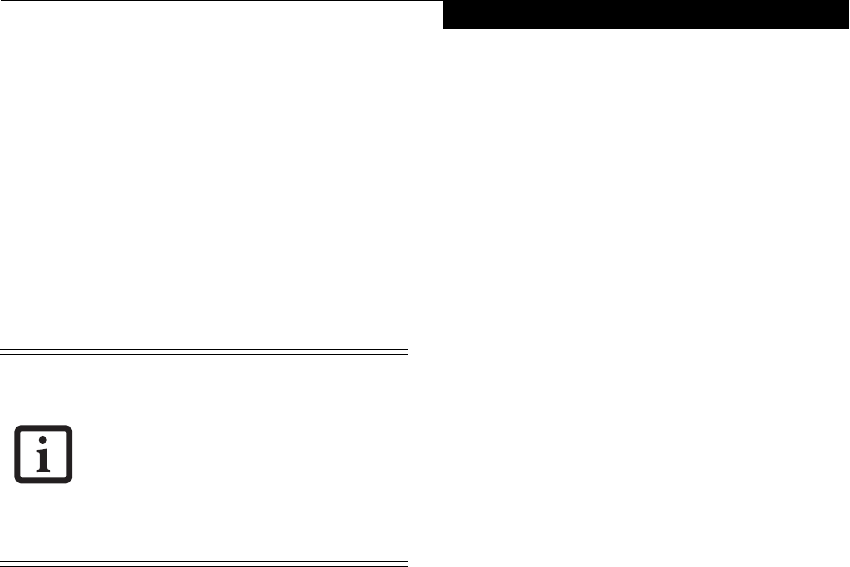
3
severe, it will give you an opportunity to modify the
setup utility settings, as described in the following steps:
1. When you turn on or restart the computer there is a
beep and/or the following message appears on the
screen:
Error message - please run SETUP
program Press <F1> key to continue,
<F2> to run SETUP
2. If an error message is displayed on the screen, and
you want to continue with the boot process and start
the operating system anyway, press the [F1] key.
3. If an error message is displayed on the screen, and
you want to enter the setup utility, press the [F2] key.
4. When the setup utility starts with a fault present, the
system displays the following message:
Warning!
Error message
[Continue]
5. Press any key to enter the setup utility. The system
will then display the Info Menu with current param-
eters values.
■
If your notebook emits a series of beeps
that sounds like a code and the display is
blank, please refer to the Troubleshoot-
ing Section in the system User’s Guide.
The Troubleshooting Section includes a
list of error messages and their meanings.
■
If your data security settings require it,
you may be asked for a password before
the operating system will be opened.
BIOS Setup Utility