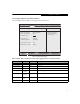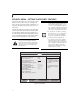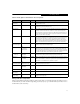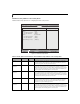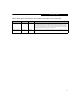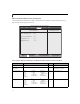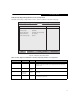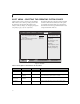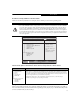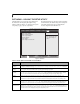- Fujitsu Laptop PC BIOS Guide
Table Of Contents
- E Series BIOS
- BIOS Setup Utility
- Info Menu - Displays basic system information
- System Menu - Setting Standard System Parameters
- Advanced Menu - Setting Device Feature ControLS
- Serial/Parallel Port Configuration Submenu of the Advanced Menu
- Keyboard/Mouse Features Submenu of the Advanced Menu
- Video Features Submenu of the Advanced Menu
- Internal Device Configurations Submenu of the Advanced Menu
- CPU Features Submenu of the Advanced Menu
- USB Features Submenu of the Advanced Menu
- Miscellaneous Configurations Submenu of the Advanced Menu
- Intel(R) Active Management Technology Submenu of the Advanced Menu
- Event Logging Submenu of the Advanced Menu
- Security Menu - Setting the Security Features
- Exiting from the Security Menu
- When you have finished setting the parameters on the Security Menu, you can either exit from setup utility or move to another me...
- Hard Disk Security Submenu of the Security Menu
- Owner Information Submenu of the Security Menu
- TPM (Security Chip) Setting Submenu of the Security Menu
- Boot Menu - Selecting the Operating System Source
- Exit Menu - Leaving the Setup Utility
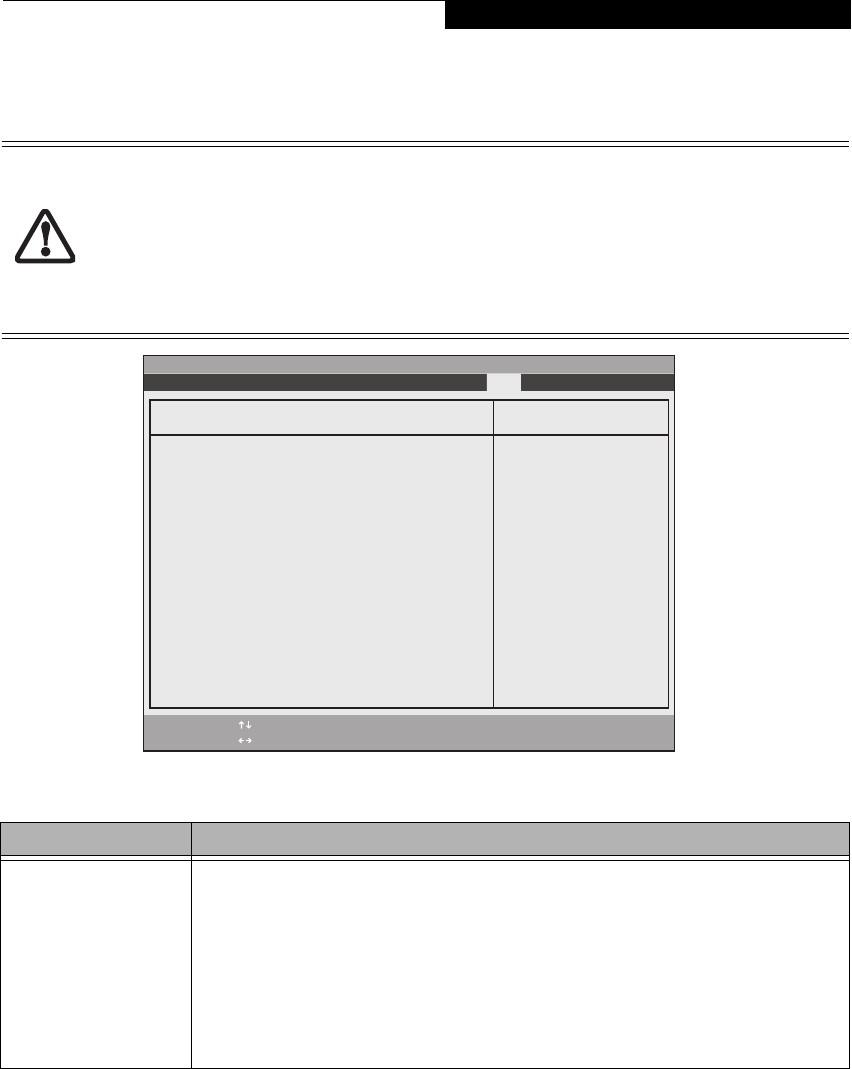
29
Boot Device Priority Submenu of the Boot Menu
The Boot Device Priority submenu is for setting the order of checking of sources for the operating system.
Figure 20. Boot Device Priority Submenu
Exiting from Boot Menu
When you have finished setting the boot parameters with the Boot Menu, you can either exit from the setup utility or
move to another menu. If you wish to exit from the setup utility press the [Esc] key to go to the Exit Menu. If you wish
to move to another menu, use the cursor keys.
■
Be careful of the operating environment when booting from a CD or you may overwrite files by mistake.
■
A bootable CD-ROM has either a floppy disk format or a hard drive format. When the bootable CD-ROM
is used, the drive allocations change automatically without changing the BIOS setup. If a floppy disk for-
mat is used, the CD-ROM becomes Drive A. The CD-ROM will only take drive C: (hard drive format) if
the internal hard drive is not present or is disabled. The bootable CD-ROM can never use a C: designation
if a formatted internal hard drive is present since the C: designator is always reserved for the internal hard
drive. The boot sequence ignores the new drive designations, however, your application software will use
the new designations.
F1 Help
ESC Exit
Select Item
Select Menu
Item Specific Help
Keys used to view or
configure devices:
<+>/<Space> or <->
moves the device up or
down.
<x> exclude or include
the device to boot.
Boot priority order:
1: Floppy Disk Drive
2: Drive0 HDD: FUJITSU MHZ2120BH G2
3: Drive1 HDD: None
4: CD/DVD Drive
5: NETWORK: Intel LAN
6:
7:
8:
Excluded from boot order:
: USB MEMORY: None
: USB HDD: None
: AMT: None
-/Space
Enter
F9 Setup Defaults
F10 Save and Exit
Change Values
Select Sub-Menu
▲
Boot Device Priority
Phoenix SecureCore(tm) Setup Utility
Info System Advanced Security Boot Exit
Table 20: Fields, Options and Defaults for the Boot Device Priority Submenu of the Boot Menu
Menu Field Description
Boot priority order:
1: Floppy Disk Drive
2: Drive0:
3: Drive1:
4: CD/DVD Drive
5: NETWORK:
6:
7:
Excluded from boot order:
: USB MEMORY:
: USB HDD:
: USB AMT:
The boot selections determine the order in which the BIOS searches for the operating system during a
startup sequence. To change the order, highlight one source by using the [up] or [down] cursor keys and
then press the [+] or [-] key to change the order number. Tapping [x] removes from the list a device that is
not installed. Tapping [x] on an item in the Excluded list adds the device to the Boot priority list. Be sure to
save your changed order when you exit the BIOS setup utility.
NOTE: Be aware that if you use the CD-ROM drive as the first boot device, certain files may be
overwritten, depending upon your operating environment.
Boot Menu