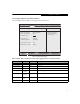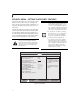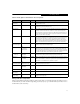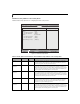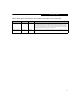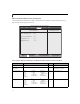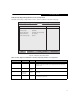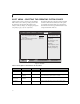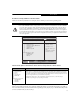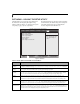- Fujitsu Laptop PC BIOS Guide
Table Of Contents
- E Series BIOS
- BIOS Setup Utility
- Info Menu - Displays basic system information
- System Menu - Setting Standard System Parameters
- Advanced Menu - Setting Device Feature ControLS
- Serial/Parallel Port Configuration Submenu of the Advanced Menu
- Keyboard/Mouse Features Submenu of the Advanced Menu
- Video Features Submenu of the Advanced Menu
- Internal Device Configurations Submenu of the Advanced Menu
- CPU Features Submenu of the Advanced Menu
- USB Features Submenu of the Advanced Menu
- Miscellaneous Configurations Submenu of the Advanced Menu
- Intel(R) Active Management Technology Submenu of the Advanced Menu
- Event Logging Submenu of the Advanced Menu
- Security Menu - Setting the Security Features
- Exiting from the Security Menu
- When you have finished setting the parameters on the Security Menu, you can either exit from setup utility or move to another me...
- Hard Disk Security Submenu of the Security Menu
- Owner Information Submenu of the Security Menu
- TPM (Security Chip) Setting Submenu of the Security Menu
- Boot Menu - Selecting the Operating System Source
- Exit Menu - Leaving the Setup Utility
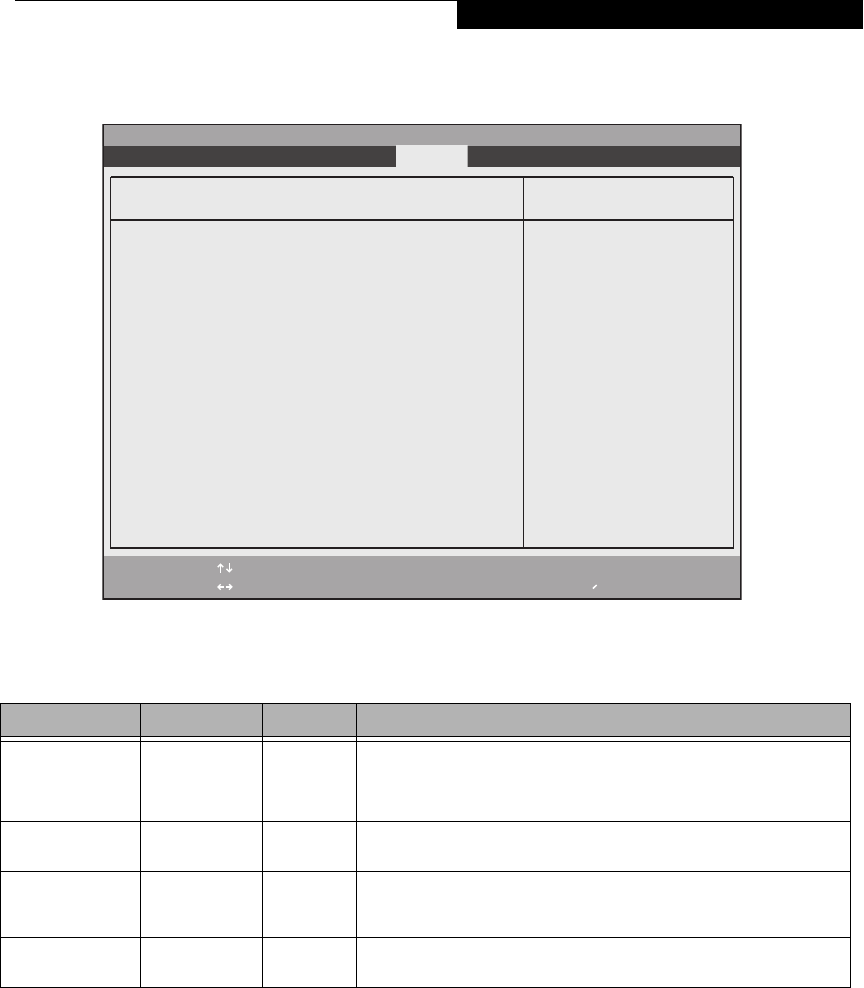
27
TPM (Security Chip) Setting Submenu of the Security Menu
The TPM (Security Chip) Setting submenu is used to enable or disabled the embedded security chip.
Figure 18. TPM (Security Chip) Setting Submenu
Table 18: Fields, Options and Defaults for TPM (Security Chip) Submenu of Security Menu
Menu Field Options Default Description
Security Chip:
■
Disabled
■
Enabled
[Enabled] Allows you to enable or disable the security chip. Note that this is only active if
a Supervisor Password has been entered. A reboot is required after exit to con-
figure the Security Chip correctly. Clear Security Chip option becomes select-
able after reboot.
Current TPM State: –— Enabled and
Activated
Indicates the current state of the TPM chip.
Change TPM State:
■
No Change
■
Disable and
Deactivate
[No
Change]
Allows you to enable or disable the TPM chip when the Supervisor Password
has been set.
Clear Security Chip
■
Enter [Enter] Allows you to clear the Security Chip. Note that this does not allow you to
access already-encrypted data.
F1 Help
ESC Exit
Select Item
Select Menu
-/Space
Enter
F9 Setup Defaults
F10 Save and Exit
Change Values
Select Sub-Menu
▲
Item Specific HelpTPM (Security Chip) Setting
Security Chip: [Enabled]
Current TPM State: Disabled and Deactivated
Change TPM State: [No Change]
Clear Security Chip: [Enter]
Info System Advanced Security Boot Exit
Phoenix SecureCore(tm) Setup Utility
Security Menu