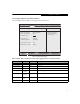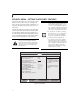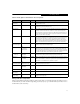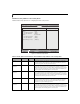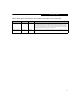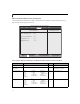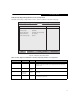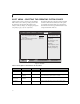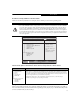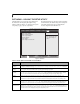- Fujitsu Laptop PC BIOS Guide
Table Of Contents
- E Series BIOS
- BIOS Setup Utility
- Info Menu - Displays basic system information
- System Menu - Setting Standard System Parameters
- Advanced Menu - Setting Device Feature ControLS
- Serial/Parallel Port Configuration Submenu of the Advanced Menu
- Keyboard/Mouse Features Submenu of the Advanced Menu
- Video Features Submenu of the Advanced Menu
- Internal Device Configurations Submenu of the Advanced Menu
- CPU Features Submenu of the Advanced Menu
- USB Features Submenu of the Advanced Menu
- Miscellaneous Configurations Submenu of the Advanced Menu
- Intel(R) Active Management Technology Submenu of the Advanced Menu
- Event Logging Submenu of the Advanced Menu
- Security Menu - Setting the Security Features
- Exiting from the Security Menu
- When you have finished setting the parameters on the Security Menu, you can either exit from setup utility or move to another me...
- Hard Disk Security Submenu of the Security Menu
- Owner Information Submenu of the Security Menu
- TPM (Security Chip) Setting Submenu of the Security Menu
- Boot Menu - Selecting the Operating System Source
- Exit Menu - Leaving the Setup Utility
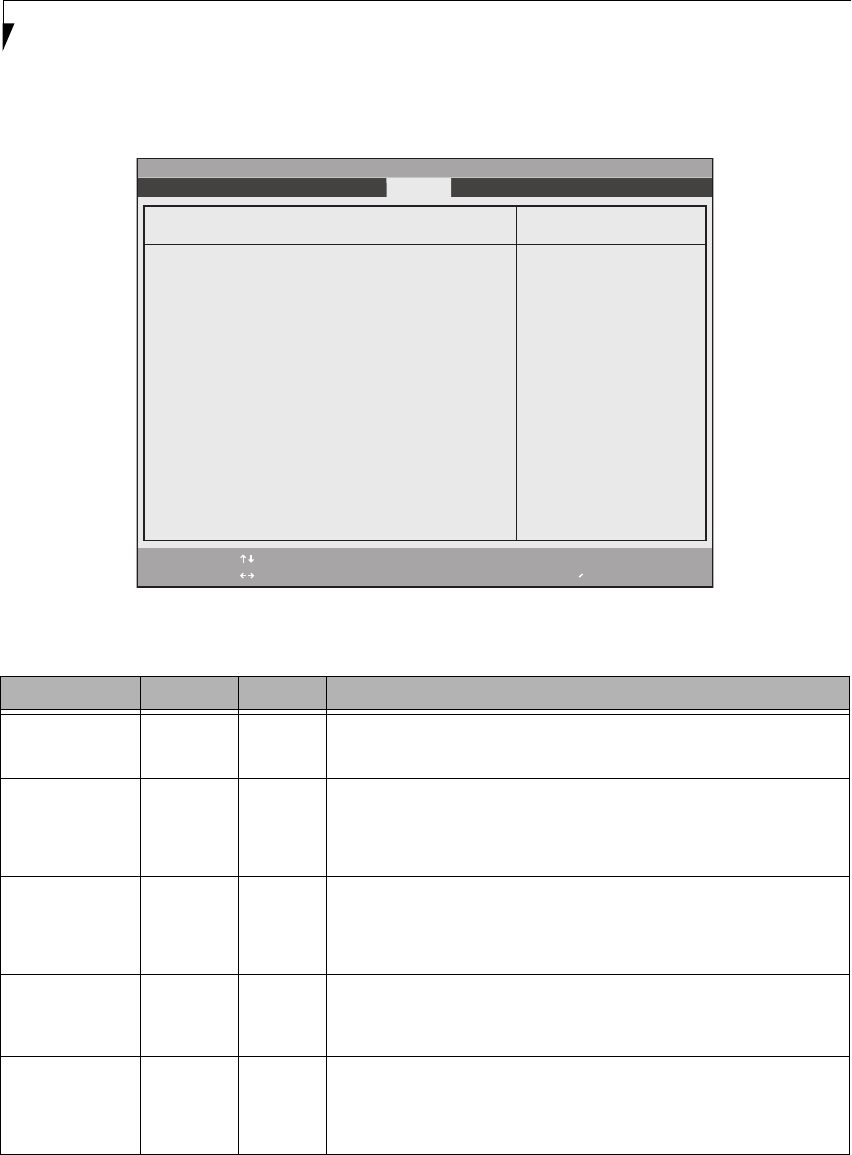
24
LifeBook E Series BIOS
Hard Disk Security Submenu of the Security Menu
The Hard Disk Security submenu is for configuring hard disk security features.
Figure 16. Hard Disk Security Submenu
Table 16: Fields, Options and Defaults for the Hard Disk Security Submenu of the Security Menu
Menu Field Options Default Description
Drive0:
---
Clear Display-only. Default is Clear. When the Drive0 Password has been set, the field
changes to Set. When this password is set, the primary hard disk drive cannot be
used in another system unless the password is entered.
Set Master
Password
---
[Enter] Sets, changes or cancels the Drive0 Master Password. The Drive0 Master Password
may be up to seven characters long and must include only letters or numbers (no
symbols). Passwords are NOT case-sensitive. When a Drive0 Password is set, it must
be used to access the hard drive if it is used in another system. Note that the pass-
word will not take effect until the system has been rebooted.
Set User
Password
---
[Enter] Sets, changes or cancels the Drive0 User Password. The Drive0 User Password may
be up to seven characters long and must include only letters or numbers (no sym-
bols). Passwords are NOT case-sensitive. When a Drive0 Password is set, it must be
used to access the hard drive if it is used in another system. Note that the password
will not take effect until the system has been rebooted.
Drive1:
---
Clear Display-only. Default is Clear. When the Drive1 Password has been set, the field
changes to Set. When this password is set, the primary hard disk drive cannot be
used in another system unless the password is entered. When only one drive is
installed (Drive 0:), [Not available] appears here.
Set Master
Password
---
[Enter] Sets, changes or cancels the Drive1 Master Password. The Drive10 Master Password
may be up to seven characters long and must include only letters or numbers (no
symbols). Passwords are NOT case-sensitive. When a Drive0 Password is set, it must
be used to access the hard drive if it is used in another system. Note that the pass-
word will not take effect until the system has been rebooted.
F1 Help
ESC Exit
Select Item
Select Menu
-/Space
Enter
F9 Setup Defaults
F10 Save and Exit
Change Values
Select Sub-Menu
▲
Item Specific HelpHard Disk Security
Drive0: Clear
Set Master Password [Enter]
Set User Password [Enter]
Drive1: Not Available
Set Master Password [Enter]
Set User Password [Enter]
Password Entry on Boot: [Enabled]
Phoenix SecureCore(tm) Setup Utility
Info System Advanced Security Boot Exit