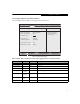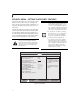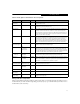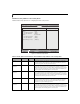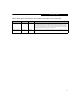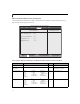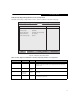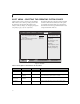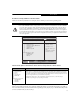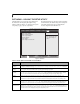- Fujitsu Laptop PC BIOS Guide
Table Of Contents
- E Series BIOS
- BIOS Setup Utility
- Info Menu - Displays basic system information
- System Menu - Setting Standard System Parameters
- Advanced Menu - Setting Device Feature ControLS
- Serial/Parallel Port Configuration Submenu of the Advanced Menu
- Keyboard/Mouse Features Submenu of the Advanced Menu
- Video Features Submenu of the Advanced Menu
- Internal Device Configurations Submenu of the Advanced Menu
- CPU Features Submenu of the Advanced Menu
- USB Features Submenu of the Advanced Menu
- Miscellaneous Configurations Submenu of the Advanced Menu
- Intel(R) Active Management Technology Submenu of the Advanced Menu
- Event Logging Submenu of the Advanced Menu
- Security Menu - Setting the Security Features
- Exiting from the Security Menu
- When you have finished setting the parameters on the Security Menu, you can either exit from setup utility or move to another me...
- Hard Disk Security Submenu of the Security Menu
- Owner Information Submenu of the Security Menu
- TPM (Security Chip) Setting Submenu of the Security Menu
- Boot Menu - Selecting the Operating System Source
- Exit Menu - Leaving the Setup Utility
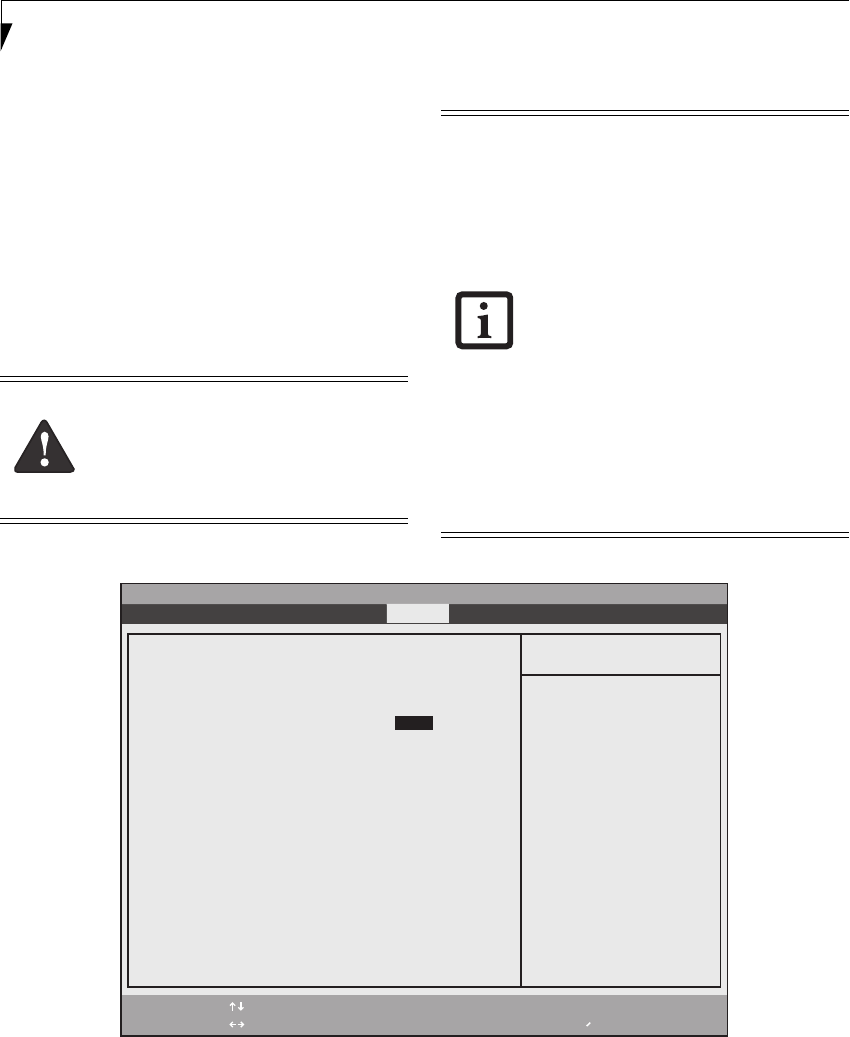
22
LifeBook E Series BIOS
SECURITY MENU – SETTING THE SECURITY FEATURES
The Security menu allows you to set up the data security
features of your notebook to fit your operating needs
and to view the current data security configuration. (See
Navigating through the Setup Utility on page 2 for more
information.)
The following tables show the names of the menu fields
for the Security Menu and its submenus, all the options
for each field, the default settings and a description of
the field's function and any special information needed
to help understand the field's use. The default condition
is no passwords required and no write protection.
Figure 15. Security Menu
Remember your passwords! If you set and
forget your User and Master hard disk
passwords, Fujitsu Computer Systems will
not be able to reset it. You may lose data
and have to replace your system board or
hard disk drive.
■
Entering a password incorrectly 3 times in
a row causes the keyboard and mouse to
be locked out and the warning [System
Disabled] to be displayed. If this hap-
pens, restart the computer by turning off
and on the power with the power switch
and use the correct password on reboot.
■
If you make an error when re-entering
the password a Warning will display on
the screen. To try again press [Enter],
then retype the password. Press [Esc] to
abort the password setting process.
■
If Security Panel on Resume is Enabled
and the Password on Boot is Disabled
you will not have to type your password
upon resuming the system from the Sus-
pend or Save-to-Disk modes. Power
Management Security will work only if
Password boot is enabled.
F1 Help
ESC Exit
Select Item
Select Menu
-/Space
Enter
F9 Setup Defaults
F10 Save and Exit
Change Values
Select Sub-Menu
▲
Item Specific Help
Press <Enter> key to
set Supervisor Password
to enable any password
features.
Then password entry is
required to enter BIOS
Setup.
Supervisor Password Is: Clear
User Password Is: Clear
Set Supervisor Password [Enter]
Set User Password [Enter]
Minimum User Password Length: [0]
Password on Boot: [Disabled]
On Automatic Wake up: [Disabled]
KB Lock on Resume: [Disabled]
Boot from Removable Media: [All]
Flash Write: [Enabled]
Hard Disk Security
Owner Information
TPM (Security Chip) Setting
▲ ▲
▲
Phoenix SecureCore(tm) Setup Utility
Info System Advanced Security Boot Exit