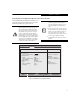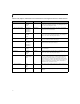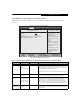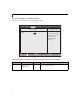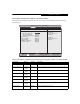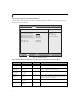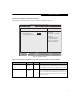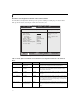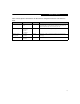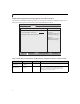- Fujitsu Laptop PC BIOS Guide
Table Of Contents
- E Series BIOS
- BIOS Setup Utility
- Info Menu - Displays basic system information
- System Menu - Setting Standard System Parameters
- Advanced Menu - Setting Device Feature ControLS
- Serial/Parallel Port Configuration Submenu of the Advanced Menu
- Keyboard/Mouse Features Submenu of the Advanced Menu
- Video Features Submenu of the Advanced Menu
- Internal Device Configurations Submenu of the Advanced Menu
- CPU Features Submenu of the Advanced Menu
- USB Features Submenu of the Advanced Menu
- Miscellaneous Configurations Submenu of the Advanced Menu
- Intel(R) Active Management Technology Submenu of the Advanced Menu
- Event Logging Submenu of the Advanced Menu
- Security Menu - Setting the Security Features
- Exiting from the Security Menu
- When you have finished setting the parameters on the Security Menu, you can either exit from setup utility or move to another me...
- Hard Disk Security Submenu of the Security Menu
- Owner Information Submenu of the Security Menu
- TPM (Security Chip) Setting Submenu of the Security Menu
- Boot Menu - Selecting the Operating System Source
- Exit Menu - Leaving the Setup Utility
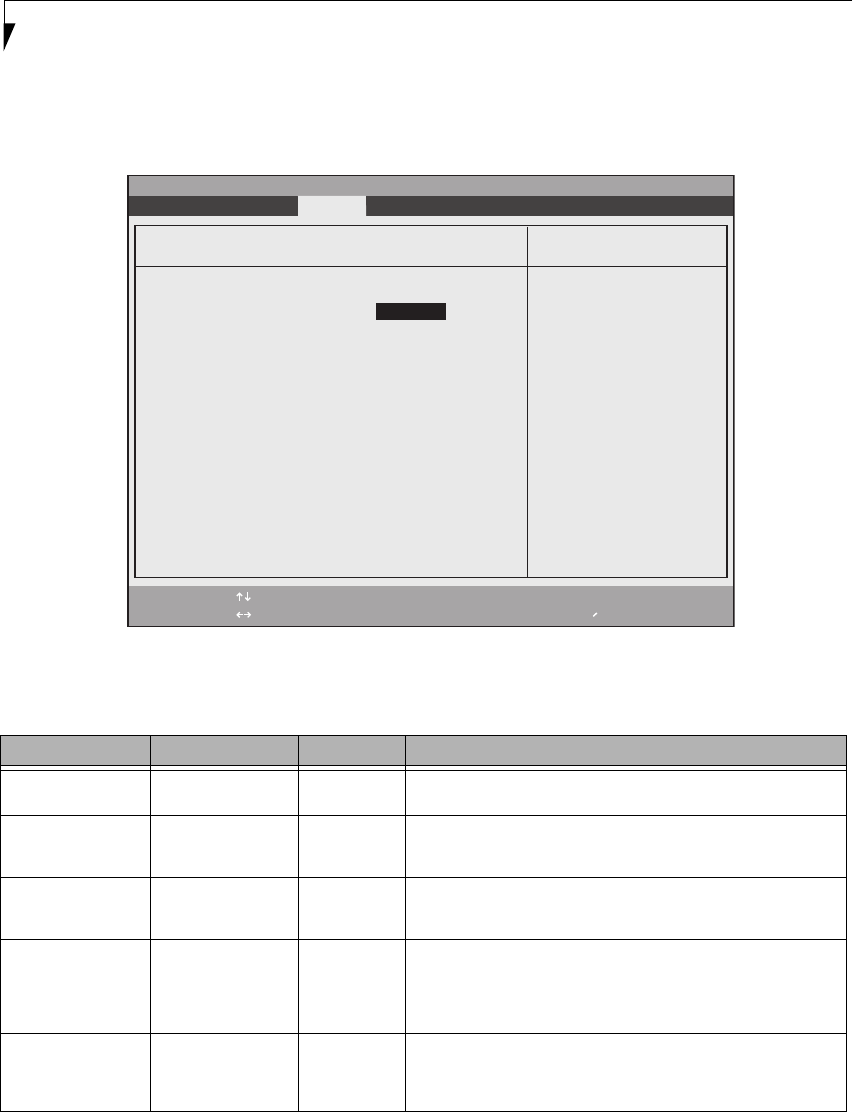
18
LifeBook E Series BIOS
Miscellaneous Configurations Submenu of the Advanced Menu
The Miscellaneous Configurations submenu provides options for enabling or disabling the power button and the
Wake Up On LAN feature, and setting the volume and video memory size.
Figure 12. Miscellaneous Configurations Submenu
Table 12: Fields, Options and Defaults for the Miscellaneous Configurations Submenu of the Advanced
Menu
Menu Field Options Default Description
Power Button:
■
Disabled
■
Power Off
[Disabled] Selecting Disabled disables the power button. Selecting Power Off
allows you to turn off system power with the power button.
Wake up on LAN:
■
Disabled
■
Enabled
[Disabled] Selecting Enabled allows the system to wake up when the internal LAN
device receives a specific signal while in power-off state. Selecting
Disabled disables this feature.
On Battery:
■
Disabled
■
Enabled
[Enabled] This feature is active only when “Wake up on LAN” is enabled. When
disabled, wake up on LAN is enabled only when the AC adapter is
connected.
Force LAN Boot:
■
Disabled
■
Enabled
[Disabled] This feature is active only when “Wake up on LAN” is enabled. When
enabled, in the event of a system wake-up on LAN, the system will try
to first boot from the LAN before attempting to boot from any other
device, regardless of the BIOS boot priority settings or disabling of the
Preboot Execution Environment.
Resume on LAN:
■
On AC mode only
■
Always Enabled
[Always
Enabled]
When [On AC mode only] is selected, wake up on LAN from sleep or
hibernate modes is possible only when an AC Adapter is connected.
Wake Up on LAN from Sleep or hibernate modes is determined by OS
settings.
F1 Help
ESC Exit
Select Item
Select Menu
-/Space
Enter
F9 Setup Defaults
F10 Save and Exit
Change Values
Select Sub-Menu
▲
Item Specific Help
Configures the power
button.
*ACPI OS ignores this
setting.
Miscellaneous Configurations
Phoenix SecureCore(tm) Setup Utility
Info System Advanced Security Boot Exit
Power Button:
Wake up on LAN:
On Battery:
Force LAN Boot:
Resume on LAN:
Auto Save To Disk:
Volume Setting:
Hardware Power Management:
Low Power Mode:
[Disabled]
[Disabled]
[Enabled]
[Disabled]
[Always Enabled]
[On]
[Middle]
[Enabled]
[Disabled]