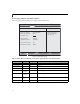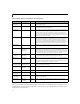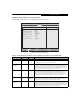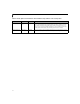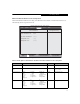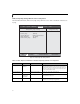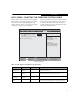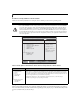- Fujitsu Computer Systems Corporation LifeBook Owner's Manual
23
Hard Disk Security Submenu of the Security Menu
The Hard Disk Security submenu is for configuring hard disk security features.
Figure 15. Hard Disk Security Submenu
Table 15: Fields, Options and Defaults for the Hard Disk Security Submenu of the Security Menu
Menu Field Options Default Description
Drive0:
___
Clear Display-only. Default is Clear. When the Drive0 Password has been set, the field
changes to Set. When this password is set, the primary hard disk drive cannot be
used in another system unless the password is entered.
Set Master
Password
___
[Enter] Sets, changes or cancels the Drive0 Master Password. The Drive0 Master Password
may be up to seven characters long and must include only letters or numbers (no
symbols). Passwords are NOT case-sensitive. When a Drive0 Master Password is set,
it must be used to access the hard drive if it is used in another system. Note that the
password will not take effect until the system has been rebooted.
Set User Password
___
[Enter] Sets, changes or cancels the Drive0 User Password. The Drive0 User Password may
be up to seven characters long and must include only letters or numbers (no sym-
bols). Passwords are NOT case-sensitive. When a Drive0 User Password is set, it
must be used to access the modular hard drive if it is used in another system. Note
that the password will not take effect until the system has been rebooted.
Drive1:
___
Not
Available
Display-only. Default is Not Available. When Drive1 Password has been set, the field
changes to Set. When this password is set, the secondary (modular) hard disk drive
cannot be used in another system unless the password is entered.
Set Master
Password:
___
[Enter] Sets, changes or cancels the Drive1 Master Password. The Drive1 Master Password
may be up to seven characters long and must include only letters or numbers (no
symbols). Passwords are NOT case-sensitive. When a Drive1Master Password is set,
it must be used to access the hard drive if it is used in another system. Note that the
password will not take effect until the system has been rebooted.
F1 Help
ESC Exit
Select Item
Select Menu
-/Space
Enter
F9 Setup Defaults
F10 Save and Exit
Change Values
Select Sub-Menu
▲
Item Specific HelpHard Disk Security
Drive0: Clear
Set Master Password [Enter]
Set User Password [Enter]
Drive1: Not Available
Set Master Password [Enter]
Set User Password [Enter]
Password Entry on Boot: [Enabled]
Phoenix TrustedCore(tm) Setup Utility
Info System Advanced Security Boot Exit
Security Menu