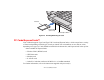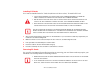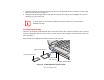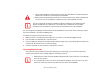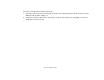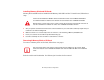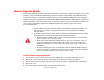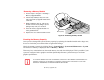- Fujitsu Notebook User Guide
80
- Memory Upgrade Module
Checking the Memory Capacity
Once you have changed the system memory capacity by replacing the installed module with a larger one,
be sure to check that your notebook has recognized the change.
Check the memory capacity by clicking [Start] > Control Panel > System and Maintenance > System.
The amount of memory is displayed next to “Memory - RAM:”
There may be a variation between the actual memory size and what is displayed. This is possible if your
system is configured with a graphics card that dynamically allocates system memory to accelerate
graphics performance.
Removing a Memory Module
1 Perform steps 1 through 4 of Installing a
Memory Upgrade Module.
2 Pull the clips sideways away from each
side of the memory upgrade module at the
same time.
3 While holding the clips out, remove the
module from the slot by lifting it up and
pulling it away from your notebook.
4 Store the memory upgrade module in a
static guarded sleeve.
5 Replace the cover and reinstall the screws.
Figure 35. Removing memory module
IF THE TOTAL MEMORY DISPLAYED IS INCORRECT, CHECK THAT YOUR MEMORY UPGRADE MODULE IS
PROPERLY INSTALLED. (IF THE MODULE IS PROPERLY INSTALLED AND THE CAPACITY IS STILL NOT
CORRECTLY RECOGNIZED, SEE TROUBLESHOOTING ON PAGE 86.
Memory Clip