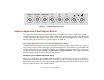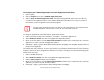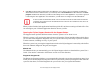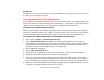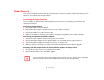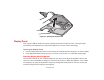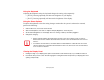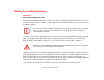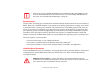- Fujitsu Notebook User Guide
48
- Display Panel
Using the Keyboard
Adjusting the brightness using the keyboard changes the setting only temporarily.
• [Fn+F6]: Pressing repeatedly will lower the brightness of your display.
• [Fn+F7]: Pressing repeatedly will increase the brightness of the display.
Using the Power Options
To adjust the brightness so that the setting changes remain after the system is rebooted or resumed,
perform the following:
1 Click the Start icon, then select Control Panel.
2 Select Power Options, then click on “Adjust to Display Brightness” in the left pane.
3 Set the desired brightness for the display when it is running on battery and when plugged in.
4 Click [Save changes]..
Closing the Display Panel
1 Holding the edge of your display panel, pull it forward until it is flush with the body of your LifeBook notebook.
2 Push down until you hear a click. This will engage the locking mechanism and prevent your display panel from
opening unexpectedly.
■
WHEN USING AC POWER YOUR BRIGHTNESS SETTING IS SET TO ITS HIGHEST LEVEL BY DEFAULT.
W
HEN USING BATTERY POWER YOUR BRIGHTNESS SETTING IS SET TO APPROXIMATELY MID-LEVEL BY
DEFAULT.
■
THE HIGHER THE BRIGHTNESS, THE MORE POWER THE NOTEBOOK WILL CONSUME AND THE FASTER
YOUR BATTERIES WILL DISCHARGE. FOR MAXIMUM BATTERY LIFE, MAKE SURE THAT THE BRIGHTNESS
IS SET AS LOW AS POSSIBLE.