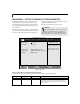Main Advanced Security Power Boot Document Date: Select Item Select Menu F U J I T S U P C i Series i-4187, i-4190 10/26/2000 This document is designed to provide Fujitsu LifeBook developers and users with an understanding of the system's Basic Input-Output System (BIOS) -/Space Change Values Enter Select Sub-Menu ▲ F1 Help ESC Exit Exit Item Specific Help Fujitsu LifeBook i Series BIOS Guide LifeBook Series: Model Numbers: Info F9 Setup Defaults F10 Save and Exit C O R P O R A T I O N
LifeBook i Series BIOS i Series BIOS BIOS SETUP UTILITY The BIOS Setup Utility is a program that sets up the operating environment for your notebook. Your BIOS is set at the factory for normal operating conditions, therefore there is no need to set or change the BIOS environment to operate your notebook. The BIOS Setup Utility configures: ■ ■ Device control feature parameters, such as changing I/O addresses and boot devices. System Data Security feature parameters, such as passwords.
i Series BIOS 2. If an error message is displayed on the screen, and you want to continue with the boot process and start the operating system anyway, press the [F1] key. CAUTION If your notebook emits a series of beeps that sounds like a code and the display is blank, please refer to the Troubleshooting Section. The Troubleshooting Section includes a list of error messages and their meanings.
LifeBook i Series BIOS MAIN MENU – SETTING STANDARD SYSTEM PARAMETERS The Main Menu allows you to set or view the current system parameters. Follow the instructions for Navigating Through The Setup Utility to make any changes. (See Navigating Through The Setup Utility on page 2 for more information.
Main Menu Table 1: Fields, Options and Defaults for the Main Menu Note that the parameters listed below may differ, as determined by your system configuration. Menu Field Options Default Description System Date: –— –— Sets and displays the current date. Date is in a month/day/year numeric format with 2 digits each for month and day and 4 digits for year. (MM/DD/YYYY) for example: 03/20/1998. You may change each segment of the date separately.
LifeBook i Series BIOS Primary Master Submenu of the Main Menu The Primary Master submenu identifies which ATA devices are installed. submenu, the Hard Disk setting is illustrated, since it contains all of the menu fields. Note that, although Auto is the default setting for this Note that actual hard drive label shown may vary.
Main Menu Table 2: Fields, Options and Defaults for the Primary Master Submenu of the Main Menu Menu Field Options Maximum Capacity: ■ Multi-Sector Transfers: ■ ■ ■ ■ ■ ■ ■ ■ LBA Mode Control: ■ PIO Transfer Mode: ■ ■ ■ ■ ■ ■ DMA Transfer Mode: ■ ■ ■ ■ ■ ■ Default Description Display only –— Displays the maximum capacity of the drive calculated from the parameters of the hard disk when Hard Disk is selected.
LifeBook i Series BIOS Primary Slave Submenu of the Main Menu The Primary Slave submenu is for the internal CD-ROM drive. The drive type is displayed on this menu as well as the Main menu. Your notebook auto-senses the characteristics of the internal CD-ROM Drive installed. Note that, although Auto is the default setting for this submenu, the Hard Disk setting is illustrated, since it contains all of the menu fields. The actual hard drive label shown may vary.
Main Menu Table 3: Fields, Options and Defaults for the Primary Slave Submenu of the Main Menu Menu Field Options Maximum Capacity: ■ Multi-Sector Transfers: ■ ■ ■ ■ ■ ■ ■ ■ LBA Mode Control: ■ PIO Transfer Mode: ■ ■ ■ ■ ■ ■ DMA Transfer Mode: ■ ■ ■ ■ ■ ■ Default Description Display only –— Displays the maximum capacity of the drive calculated from the parameters of the hard disk when Hard Disk is selected.
LifeBook i Series BIOS ADVANCED MENU – SETTING DEVICE FEATURE CONTROLS The Advanced Menu allows you to: ■ Enable or disable support for Plug & Play operating systems. ■ Set the features of the keyboard/mouse. ■ Select between the display panel and an external CRT display. ■ Enable or disable compensation for your display. ■ Configure PCI devices in your system. ■ Configures USB features. ■ Configures DMI Event Logging. Follow the instructions for Navigating Through the Setup Utility to make any changes.
Advanced Menu Table 4: Fields, Options and Defaults for the Advanced Menu Menu Field Options Default Description Plug & Play O/S: ■ [Yes] Select Yes if you are using a Plug & Play capable operating system. Select No if you need the BIOS to configure non-boot devices. ■ Yes No Keyboard/Mouse Features –— –— When selected, opens the Keyboard/Mouse Features submenu, which allows setting external and internal keyboard and mouse parameters.
LifeBook i Series BIOS Keyboard/Mouse Features Submenu of the Advanced Menu The Keyboard/Mouse Features submenu is for setting the parameters of the integrated and external mouse and keyboard. Advanced PhoenixBIOS Setup Utility Security Power Savings Exit Item Specific Help Keyboard/Mouse Features Numlock: [Auto] Internal Pointing Device: [Manual Setting] Select Item Select Menu -/Space Change Values Enter Select Sub-Menu ▲ F1 Help ESC Exit Select power-on state for Numlock.
Advanced Menu Video Features Submenu of the Advanced Menu The Video Features Submenu is for setting the display parameters. Main Advanced PhoenixBIOS Setup Utility Security Power Savings Exit Item Specific Help Video Features Display: Compensation: [Internal Flat Panel] [Disabled] TV Output: TV Standard: [Disabled] [NTSC] Select Item Select Menu -/Space Change Values Enter Select Sub-Menu ▲ F1 Help ESC Exit Select display terminal. F9 Setup Defaults F10 Save and Exit Figure 6.
LifeBook i Series BIOS Internal Device Configurations Submenu of the Advanced Menu The Internal Device Configurations submenu allows the user to configure the IDE Controller. Main Advanced PhoenixBIOS Setup Utility Security Power Savings Exit Item Specific Help Internal Device Configurations IDE Controller: [Disabled] IDE port is disabled. [Enabled] [Enabled] IDE port is enabled.
Advanced Menu PCI Configurations Submenu of the Advanced Menu The PCI Configurations submenu allows the user to reserve specific interrupts (IRQs) for legacy ISA devices, and to enable or disable built in PCI device modules. Main Advanced PhoenixBIOS Setup Utility Security Power Savings Exit Item Specific Help PCI Configurations ▲ IRQ Reservation Reserve specific IRQs for use by legacy ISA devices.
LifeBook i Series BIOS IRQ Reservation Submenu of the PCI Configurations Submenu The IRQ Reservation submenu of the PCI Configurations submenu allows the user to mark various IRQs as reserved for use by legacy ISA devices. When an IRQ is reserved, the BIOS does not use it for embedded PCI or ISA devices. Main Advanced CAUTION Only IRQ's 9, 10, & 11 can be reserved without conflict.
Advanced Menu Table 9: Fields, Options and Defaults for the IRQ Reservation Submenu of the PCI Configurations Submenu of the Advanced Menu Menu Field Options Default Description IRQ 9: ■ Available Reserved [Available] Reserves IRQ 9. Available Reserved [Available] Reserves IRQ 10. Available Reserved [Available] Reserves IRQ 11. Available Reserved [Available] Reserves IRQ 15.
LifeBook i Series BIOS USB Features Submenu of the Advanced Menu The USB Features Submenu configures the system for use with a USB floppy drive. Main Advanced PhoenixBIOS Setup Utility Security Power Savings Exit Item Specific Help USB Features USB Floppy Disk: [Enabled] [Disabled] Legacy Floppy Emulation is disabled. [Enabled] Legacy Floppy Emulation is enabled, and USB floppy is available without a USB aware OS.
Advanced Menu Event Logging Submenu of the Advanced Menu The Event Logging Submenu configures event logging features for DMI events.
LifeBook i Series BIOS SECURITY MENU – SETTING THE SECURITY FEATURES The Security menu allows you to set up the data security features of your notebook to fit your operating needs and to view the current data security configuration. Follow the instructions for Navigating Through the Setup Utility to make any changes. (See Navigating Through The Setup Utility on page 2 for more information.
Security Menu Main Advanced PhoenixBIOS Setup Utility Security Power Boot Info Exit Item Specific Help ▲▲ Supervisor Password Is: User Password Is: Clear Clear Set Supervisor Password Set User Password Minimum User Password Length: [Enter] [Enter] [0] Password on Boot: Password on Resume: Boot from Removable Media: Floppy Disk Access: Hard Disk Security Owner Information [Disabled] [Disabled] [All] [All] Hard Disk Boot Sector: [Normal] Select Item Select Menu -/Space Change Values Enter Sele
LifeBook i Series BIOS Table 12: Fields, Options and Defaults for the Security Menu Menu Field Options Password on Boot: ■ ■ ■ Default Description Disabled First Boot Every Boot [Disabled] When set to DIsabled, no password is required. When set to First Boot, a password (User or Supervisor) is required after the Power On Self Test (POST) before the operating system is read from a disk.
Security Menu Hard Disk Security Submenu of the Security Menu The Hard Disk Security Submenu is for configuring hard disk security features. Main Advanced Primary Master: Primary Slave: PhoenixBIOS Setup Utility Security Power Savings Exit Hard Disk Security Item Specific Help [Disabled] [Disabled] [Disabled] The feature is disabled. [Enabled] The hard disk is locked with the password.
LifeBook i Series BIOS Owner Information Submenu of the Security Menu The Owner Information Submenu is for setting owner information. Main PhoenixBIOS Setup Utility Security Power Savings Exit Advanced Item Specific Help Owner Information Owner Information Is: Clear Set Owner Information [Enter] Foreground Color: Background Color: [Gray] [Black] Press [Enter] key to set owner information. Up to 80 characters can be set. Available characters are ASCII codes from 32 through 126.
Security Menu Table 14: Fields, Options and Defaults for the Owner Information Submenu of the Security Menu Menu Field Options Background Color: ■ ■ ■ ■ ■ ■ ■ ■ Black Blue Green Cyan Red Magenta Brown White ■ ■ ■ ■ ■ ■ ■ ■ Gray Light Blue Light Green Light Cyan Light Red Light Magenta Yellow Bright White Default Description [Black] Select a color for the background.
LifeBook i Series BIOS POWER MENU – SETTING POWER MANAGEMENT FEATURES The Power menu allows you to set and change the power management parameters. Follow the instructions for Navigating Through the Setup Utility to make any changes. (See Navigating Through The Setup Utility on page 2 for more information.).
Power Menu Main PhoenixBIOS Setup Utility Security Power Boot Advanced Info Exit Item Specific Help Power Savings: Hard Disk Timeout: Display Timeout: Standby Timeout: Auto Suspend Timeout: [Customized] [Off] [Off] [4 Minutes] [15 Minutes] Suspend Mode: Auto Save To Disk: [Suspend] [Off] Resume On Modem Ring: Resume On Time: Resume Time: [Off] [Off] [00:00:00] ▲ Select Power Management Mode. Choosing modes changes system power management settings.
LifeBook i Series BIOS Table 15: Fields, Options and Defaults for the Power Menu Menu field Options Auto Suspend Timeout: ■ Suspend Mode: ■ ■ ■ Auto Save to Disk: ■ Resume On Modem Ring: ■ Resume On Time: ■ ■ ■ ■ Default Description Off 5 to 60 minutes [15 Minutes] Sets the length of time without any I/O activity before your notebook goes into Suspend mode. If you choose a factory combination of parameters this field will display that setting.
Power Menu Advanced Features Submenu of the Power Menu The Advanced Features submenu is for setting some non-time related power saving parameters. PhoenixBIOS Setup Utility Power Advanced Features Suspend/Resume Switch: Lid Closure Suspend: Lid Open Resume: Select Item Select Menu [Enabled] [On] [On] Configures the Suspend/Resume switch. -/Space Change Values Enter Select Sub-Menu ▲ F1 Help ESC Exit Item Specific Help F9 Setup Defaults F10 Save and Exit Figure 16.
LifeBook i Series BIOS BOOT MENU – SELECTING THE OPERATING SYSTEM SOURCE The Boot Menu is used to select the order in which the BIOS searches sources for the operating system. Follow the instructions for Navigating Through the Setup Utility to make any changes. (See Navigating Through The Setup Utility on page 2 for more information.
Boot Menu Boot Device Priority Submenu of the Boot Menu The Boot Device Priority Submenu is for setting the order of checking of sources for the operating system. CAUTION Be careful of the operating environment when booting from a CD-ROM or you may overwrite files by mistake. Main Advanced CAUTION A bootable CD-ROM may have either a floppy disk format or a hard drive format. When the bootable CDROM is used, the drive allocations change automatically without changing the BIOS setup.
LifeBook i Series BIOS Table 18: Fields, Options and Defaults for the Boot Device Priority Submenu of the Boot Menu Menu Field Options Default Description Floppy Disk Drive –— –— The boot selections determine the order in which the BIOS searches for the operating system during a startup sequence. To change the order highlight one source by using the [up] or [down] cursor keys and then press the [+] or [-] key to change the order number for that source.
Info Menu INFO MENU - DISPLAYS BASIC SYSTEM INFORMATION The Info menu is a display only screens that provides the configuration information for your notebook. The following table shows the names of the menu fields for the Info menu and the information displayed in those fields. These fields are for information purposes only, and cannot be modified by the user.
LifeBook i Series BIOS Table 19: Fields, Options and Defaults for the Info Menu Note that some of the parameters reflected below may be different from those on your screen, depending upon system configuration. Menu Field Options Default BIOS Version: –— 1.
Exit Menu EXIT MENU – LEAVING THE SETUP UTILITY The Exit Menu is used to leave the setup utility. Follow the instructions for Navigating Through the Setup Utility to make any changes. (See Navigating Through The Setup Utility on page 2 for more information.) Main Advanced The following table shows the names of the menu fields for the Exit menu, the default settings and a description of the field's function and any special information needed to help understand the field's use.
LifeBook i Series BIOS Table 20: Fields, Options and Defaults for the Exit Menu Menu Field Options Default Description Load Setup Defaults –— –— Selecting Load Setup Defaults will load the factory preset default values for all menu fields, then display the message Load default configuration now? [Yes] [No]. When confirmed the setup utility will return to the Exit Menu. To return to another menu follow the directions in the Navigating Through the Setup Utility Section.