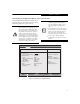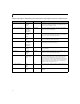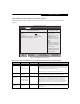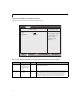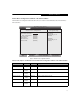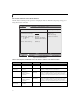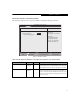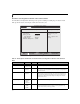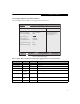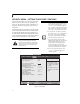User manual
14
LifeBook E Series BIOS
Video Features Submenu of the Advanced Menu
The Video Features submenu is for setting the display parameters.
Figure 7. Video Features Submenu
Table 7: Fields, Options and Defaults for the Video Features Submenu of the Advanced Menu
Menu Field Options Default Description
Display:
■
Internal
Flat Panel
■
External (Analog)
■
External (Digital)
■
Autos
[Auto] Selects where the video signal will be routed. Note that this setting is overrid-
den after Windows starts up.
Compensation:
■
Disabled
■
Enabled
[Enabled] Enables or disables compensation which controls spacing on the display. When
enabled, displays with less than pixel resolutions of 1024 x 768 or 800 x 600
will still cover the entire screen. A resolution below 800 x 600 will fill the
screen, but due to the low resolution, will appear blocky and may not be
acceptable. Note that this setting is overridden after Windows starts up.
F1 Help
ESC Exit
Select Item
Select Menu
-/Space
Enter
F9 Setup Defaults
F10 Save and Exit
Change Values
Select Sub-Menu
▲
Main Advanced Security Power Savings Exit
Item Specific Help
PhoenixBIOS Setup Utility
Select display terminal.
* This setting is not
effective after
operating system
starts up.
Video Features
Display: [Auto]
Compensation: [Enabled]