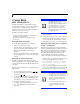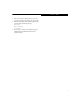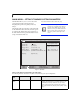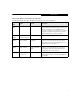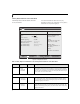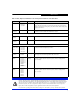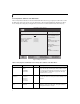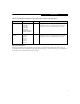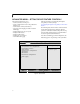User manual
4
LifeBook C Series Notebook BIOS
MAIN MENU – SETTING STANDARD SYSTEM PARAMETERS
The Main Menu allows you to set or view the current
system parameters. Follow the instructions for
Navigating Through The Setup Utility to make any
changes.
The following tables show the names of the menu fields
for the Main menu and its submenus, all of the options
for each field, the default settings and a description of
the field’s function and any special information needed
to help understand the field’s use.
*Note that actual drive labels shown may vary.
Figure 1. Main Menu
System Time and System Date can also be
set from your operating system without
using the setup utility. Use the calendar
and time icon on your Windows Control
panel or double-click on the time in the
system tray at the bottom right of the
screen.
Table 1: Fields, Options and Defaults for the Main Menu
Note that the parameters listed below may differ, as determined by your system configuration.
Menu
Field
Options Default Description
System
Time:
–— –— Sets and displays the current time. Time is in a 24 hour
format of hours:minutes:seconds with 2 digits for each.
(HH:MM:SS). Example: 16:45:57. You may change
each segment of the time separately. Move between
the segments with the [Tab] key and/or [Shift] + [Tab]
keys.
System Time: [02:34:56]
System Date: [04/21/2004]
Floppy Disk A: [1.44/1.2 MB, 3.5"]
Primary Master [IC25N040ATMR04-0-(PM)]
Secondary Master [TOSHIBA DVD-ROM SDR6112F-(SM)]
Language: [English (US)]
PhoenixBIOS Setup Utility
F1 Help
ESC Exit
Select Item
Select Menu
-/Space Change Values
Enter Select Sub-Menu
F9 Setup Defaults
F10 Save and Exit
▲
Main Advanced Security Boot Info Exit
Item Specific Help
Adjust calendar clock.
<Tab>, <Shift-Tab>, or
<Enter> selects field.
▲ ▲