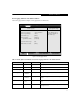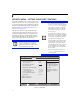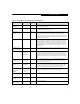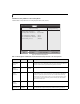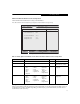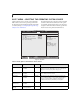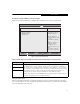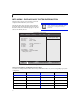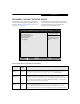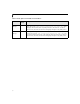User manual
22
LifeBook C Series Notebook BIOS
SECURITY MENU – SETTING THE SECURITY FEATURES
The Security menu allows you to set up the data security
features of your notebook to fit your operating needs and
to view the current data security configuration. Follow the
instructions for Navigating Through the Setup Utility to
make any changes. See Navigating through the Setup
Utility for more information.
The tables show the names of the menu fields for the
Security menu and its submenus, all of the options for
each field, the default settings and a description of the
field's function and any special information needed to
help understand the field's use. The default condition is
no passwords required and no write protection.
Figure 13. Security Menu
If you set a password, write it down and
keep it in a safe place. If you forget the
password, you will have to contact your
support representative to regain access to
your secured functions and data.
n
Entering a password incorrectly 3 times
in a row will cause the keyboard and
mouse to be locked out and the warning
[System Disabled] to be displayed.
If this happens restart the computer by
turning the power off and on with the
power switch and use the correct pass-
word on reboot.
n
If you make an error when re-entering
the password a warning will be displayed
on the screen. To try again press [Enter]
and retype the password. Press [Esc] to
abort the password setting process.
n
If Password On Resume is Enabled and
Password On Boot is Disabled you will
not have to type your password upon
resuming the system from the Suspend
or Save-to-Disk modes. Password On
Resume will work only if Password On
Boot is enabled.
n
Boot sector protection must be set to
[Normal] to install or upgrade an
operating system.
F1 Help
ESC Exit
Select Item
Select Menu
-/Space
Enter
F9 Setup Defaults
F10 Save and Exit
Change Values
Select Sub-Menu
▲
Main Advanced Security Boot Info Exit
Item Specific Help
Press [Enter] key to
set Supervisor Password
to enable any password
features.
Then password entry is
required to enter BIOS
Setup.
PhoenixBIOS Setup Utility
Supervisor Password Is: Clear
User Password Is: Clear
Set Supervisor Password [Enter]
Set User Password [Enter]
Minimum User Password Length: [0]
Password on Boot: [Disabled]
On Automatic Wake up: [Disabled]
KB Lock on Resume: [Disabled]
Boot from Removable Media: [All]
Flash Write: [Enabled]
Hard Disk Security
Owner Information
▲ ▲