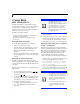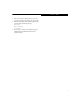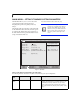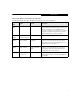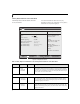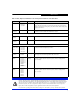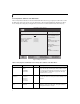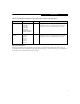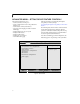User manual
2
LifeBook C Series Notebook BIOS
C Series BIOS
BIOS SETUP UTILITY
The BIOS Setup Utility is a program that sets up the
operating environment for your notebook. Your BIOS is
set at the factory for normal operating conditions,
therefore there is no need to set or change the BIOS envi-
ronment to operate your notebook.
The BIOS Setup Utility configures:
• Device control feature parameters, such as changing
I/O addresses and boot devices.
• System Data Security feature parameters, such
as passwords.
Entering the BIOS Setup Utility
To enter the BIOS Setup Utility do the following:
1. Turn on or restart your notebook.
2. Press the [F2] key once the Fujitsu logo appears on
the screen. This will open the main menu of the
BIOS Setup Utility with the current settings
displayed.
3. Press the right and left arrow keys to scroll through
the other setup menus to review or alter the current
settings.
Navigating through the Setup Utility
The BIOS setup utility consists of six menus: Main,
Advanced, Security, Boot, Info, and Exit. This document
explains each menu in turn, including all submenus and
setup items.
The following procedures allow you to navigate the setup
utility menus:
1. To select a menu, use the cursor keys: [ ], [ ].
2. To select a field within a menu or a submenu, use the
cursor keys: [ ], [ ].
3. To select the different values for each field, press the
[Spacebar] or [+] to change to the next higher selec-
tion and [F5] or [-] to go to the next lower selection.
4. To activate a submenu press [Enter].
5. To return to a menu from a submenu, press [Esc].
6. To go to the Exit menu from any other menu,
press [Esc].
7. Pressing the [F9] key resets all items in the BIOS to
the default values.
8. Pressing the [F10] key saves the current configura-
tion and exits the BIOS Setup Utility. You will be
asked to verify this selection before it is executed.
9. Pressing the [F1] key gives you a general help screen.
Entering the Setup Utility after a configuration
change or system failure
If there has been a change in the system configuration
that does not match the parameter settings stored in your
BIOS memory, or there is a failure in the system, the
system beeps and/or displays an error message after the
Power On Self Test (POST). If the failure is not too
severe, you will have an opportunity to modify the
settings of the utility, as described in the following steps:
1. When you turn on or restart the computer there is a
beep and/or the following message appears:
Error message - please run SETUP
program Press <F1> key to continue,
<F2> to run SETUP
2. If an error message is displayed on the screen, and
you want to continue with the boot process and start
the operating system anyway, press the [F1] key.
n
Selecting a field causes a help message
about that field to be displayed on the
right-hand side of the screen.
n
Pressing the Enter key with the highlight
on a selection that is not a submenu or
auto selection will cause a list of all
options for that item to be displayed.
Pressing the Enter key again will select
the highlighted choice.
• If your notebook emits a series of beeps
that sounds like a code and the display
is blank, please refer to the Trouble-
shooting Section of your system User’s
Guide. The Troubleshooting Section
includes a list of error messages and
their meanings.
• If your data security settings require it,
you may be asked for a password
before the operating system will be
loaded.