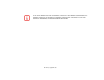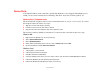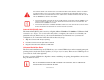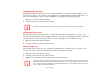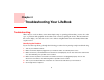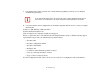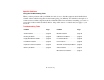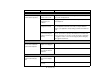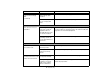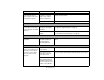- Fujitsu Computer Systems Corporation User Guide
79
- Device Ports
Headphone/Line-Out Jack
The headphone/line-out jack allows you to connect headphones or powered external speakers to your
notebook. (See Figure 3 for location.) Your headphones or speakers must be equipped with a 1/8” (3.5
mm) stereo mini-plug. In order to connect headphones or speakers follow these easy steps:
1 Align the connector with the port opening.
2 Push the connector into the port until it is seated.
Microphone/Line-In Jack
The microphone/line-in jack allows you to connect an external mono microphone. (See Figure 3 for
location.) Your microphone must be equipped with a 1/8”(3.5 mm) mono mini-plug in order to fit into the
microphone jack of your notebook. In order to connect a microphone follow these easy steps:
1 Align the connector with the port opening.
2 Push the connector into the port until it is seated.
External Video Port
The external video port allows you to connect an external monitor or LCD projector. (See Figure 5 for
location.) In order to connect an external video device, follow these easy steps:
1 Align the connector with the port opening.
2 Push the connector into the port until it is seated.
3 Tighten the two hold-down screws, located on each end of the connector.
IF YOU PLUG HEADPHONES INTO THE HEADPHONE JACK, BUILT-IN STEREO SPEAKERS WILL BE DISABLED.
PRESSING THE [FN] + [F10] KEYS ALLOWS YOU TO CHANGE YOUR SELECTION OF WHERE TO SEND YOUR DISPLAY
VIDEO. EACH TIME YOU PRESS THE KEY COMBINATION, YOU WILL STEP TO THE NEXT CHOICE, STARTING WITH THE
BUILT-IN DISPLAY PANEL ONLY, MOVING TO THE EXTERNAL MONITOR ONLY, FINALLY MOVING TO BOTH THE BUILT-IN
DISPLAY PANEL AND AN EXTERNAL MONITOR.