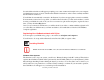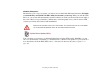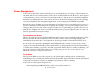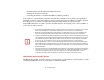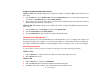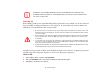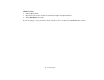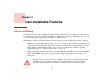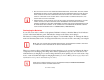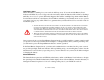- Fujitsu Computer Systems Corporation User Guide
61
- Power Management
Powering Off
Before turning off the power, check that the hard drive/optical drive access indicator is off. If you turn off
the power while accessing a disk there is a risk of data loss. To ensure that your notebook shuts down
without error, use the Windows shut down procedure.
Using the correct procedure to shut down from Windows allows your notebook to complete its operations
and turn off power in the proper sequence to avoid errors. The proper sequence is:
Windows XP:
1 Click the [Start] button, and then click Shut Down.
2 Select the Shut Down option from within the Windows Shut Down dialog box.
3 Click [OK] to shut down your notebook.
TURNING OFF YOUR LIFEBOOK NOTEBOOK WITHOUT EXITING WINDOWS OR TURNING ON YOUR
NOTEBOOK WITHIN 10 SECONDS OF THE NOTEBOOK BEING SHUT OFF MAY CAUSE AN ERROR WHEN
YOU START THE NEXT TIME.
• BE SURE TO CLOSE ALL FILES AND EXIT ALL APPLICATIONS PRIOR TO TURNING OFF THE POWER. IF FILES ARE
OPEN WHEN YOU TURN THE POWER OFF, YOU WILL LOSE ANY CHANGES THAT HAVE NOT BEEN SAVED, AND MAY
CAUSE DISK ERRORS.
• ALWAYS POWER OFF THE COMPUTER BEFORE TRANSPORTING AND/OR PACKAGING IT. AFTER SHUTTING DOWN
THE SYSTEM, WAIT UNTIL THE STATUS LED PANEL INDICATES POWER OFF CONDITION (I.E., NO LIGHTS ARE
ILLUMINATED).
• IT IS POSSIBLE THAT THE UNIT MAY NOT AUTOMATICALLY GO TO POWER OFF OR HIBERNATE MODE WHEN YOU
CLOSE THE LID. THIS SITUATION MAY OCCUR DUE TO PRE-OS BOOT PASSWORD SECURITY SETTINGS OR SOME
OTHER APPLICATION RUNNING ON THE COMPUTER.
• ATTEMPTING TO TRANSPORT THE COMPUTER WHILE POWER IS ON MAY DAMAGE THE NOTEBOOK DUE TO SHOCK
OR OVERHEATING SINCE THE AIR VENTS MAY BE BLOCKED OR RESTRICTED.