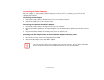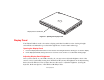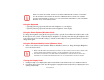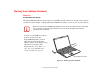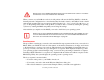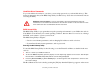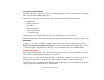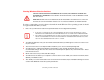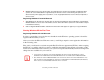- Fujitsu Computer Systems Corporation User Guide
49
- Display Panel
Using the Keyboard
• [Fn+F6]: Pressing repeatedly will lower the brightness of your display.
• [Fn+F7]: Pressing repeatedly will increase the brightness of the display.
Using the Power Options (Windows Vista)
To change the brightness using the Power Options utility, open the Control Panel and double-click on the
Power Options icon. Select “Adjust the display brightness” in the left panel, then drag the brightness bars
to the desired level. Note that the settings you make via this utility become permanent until you decide to
change them again.
Using the Windows Mobility Center (Windows Vista)
3 In the Control Panel, double-click the Windows Mobility Center icon. Drag the Display Brightness
bar to the desired level...
Closing the Display Panel
1 Holding the edge of your display panel, pull it forward until it is flush with the body of your LifeBook notebook.
2 Push down until you hear a click. This will engage the locking mechanism and prevent your display panel from
opening unexpectedly.
NOTE THAT WHEN YOU CHANGE THE DISPLAY SETTINGS IN WINDOWS XP SYSTEMS, THE CHANGES
WILL BE RETAINED AFTER STANDBY AND RESTART. IN WINDOWS VISTA SYSTEMS, THE CHANGED
SETTINGS ARE TEMPORARY BY DEFAULT, BUT THEY CAN BE MADE PERMANENT BY USING THE POWER
O
PTIONS UTILITY IN THE CONTROL PANEL.
• WHEN USING AC POWER YOUR BRIGHTNESS SETTING IS SET TO ITS HIGHEST LEVEL BY DEFAULT. WHEN USING
BATTERY POWER YOUR BRIGHTNESS SETTING IS SET TO APPROXIMATELY MID-LEVEL BY DEFAULT.
• THE HIGHER THE BRIGHTNESS, THE MORE POWER THE NOTEBOOK WILL CONSUME AND THE FASTER YOUR
BATTERIES WILL DISCHARGE. FOR MAXIMUM BATTERY LIFE, SET THE BRIGHTNESS AS LOW AS POSSIBLE.