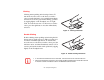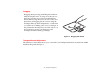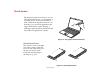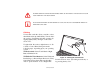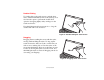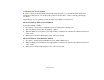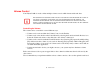- Fujitsu Computer Systems Corporation User Guide
32
- Touch Screen
.
TO AVOID POTENTIAL SCRATCHING AND DAMAGE, NEVER USE ANYTHING BUT THE INCLUDED STYLUS OR
YOUR FINGER WITH THE TOUCH SCREEN.
T
O PURCHASE ADDITIONAL OR REPLACEMENT STYLUSES, VISIT FUJITSU’S ACCESSORIES WEBSITE AT:
WWW.SHOPFUJITSU.COM
Clicking
To left-click, touch the object you wish to select,
then lift the stylus tip immediately. You also have
the option to perform the left-click operation by
tapping lightly with your finger on the touch
screen once.
To right-click, first select a right-button tool. Go
to Start > Control Panel, then perform the
following steps, depending upon your operating
system.
XP Professional: Select Touch Panel > Right
Button Simulation tab.
XP Tablet PC/Vista Business: Select Tablet and
Pen Settings (or Pen and Input Devices in Vista).
Select Pen Options, then make sure that Pen
Action “press and hold” is set to Right-click.
Figure 16. Clicking the Touch Screen
It can be used two ways: by holding down the key or
by pressing the key once.