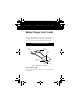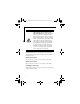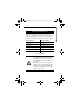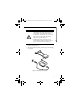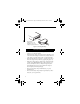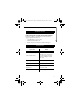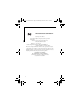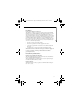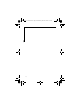B5FY-7141-01EN-00.fm Page 1 Wednesday, March 22, 2006 11:07 AM F u j i t s u C o m p u t e r S y s t e m s Battery Charger User’s Guide This user’s guide contains information on your battery charger. We strongly recommend that you read this guide before using the battery charger even if you are already familiar with computers. BATTERY CHARGER COMPONENTS Battery Connector 2 Battery Connector 1 Power Indicator LED AC Adapter Connector Charge Indicator LEDs Figure 1.
B5FY-7141-01EN-00.fm Page 2 Wednesday, March 22, 2006 11:07 AM • Depending upon the configuration of your battery charger, it may or may not come with an AC Adapter. If it comes with an AC Adapter, be sure to use only that adapter with the battery charger. If it does not come with an AC Adapter, use only the system AC adapter (UL Listed, Class 2 AC adapter with output rating of 16V dc, minimum 2.5A).
B5FY-7141-01EN-00.fm Page 3 Wednesday, March 22, 2006 11:07 AM BATTERY CHARGER OPERATION The Power Indicator LED is on when the battery charger is connected to a plugged-in AC adapter. The two Charge Indicator LEDs show the charging status of the battery connected to the charger or the condition of the charger itself, as shown in Table 1.
B5FY-7141-01EN-00.fm Page 4 Wednesday, March 22, 2006 11:07 AM The following items can affect the battery charger’s performance: • After a battery has been charging for a period (as noted below), the battery charger will stop charging (regardless of the charge level) and the Charge Indicator LED will turn green. This is a safety feature to prevent damage to the battery.
B5FY-7141-01EN-00.fm Page 5 Wednesday, March 22, 2006 11:07 AM • The charger can have two batteries connected at the same time, but it charges only one at a time. The battery that was connected first is charged first. The second battery is held in a wait status until the first battery is completely charged. • Charging time varies depending on the environmental conditions (such as temperature) or deterioration of the battery(s). 6.
B5FY-7141-01EN-00.fm Page 6 Wednesday, March 22, 2006 11:07 AM Note that the battery shown is for illustration only; your battery may appear different. Figure 3. Connecting the battery CARE AND MAINTENANCE • Never connect the battery charger to a physically defective battery or use a defective charger. • When the battery charger is not being used for charging, be sure to disconnect the AC adapter and remove any battery connected to the charger to avoid the chance of fire or equipment failure.
B5FY-7141-01EN-00.fm Page 7 Wednesday, March 22, 2006 11:07 AM TECHNICAL SUPPORT Fujitsu Computer Systems Contact Information If you have problems you are unable to resolve, consult your support representative, toll free at: • 1-800-8FUJITSU (1-800-838-5487) • E-mail: 8fujitsu@us.fujitsu.com • Web Site: http://www.computers.us.fujitsu.
B5FY-7141-01EN-00.fm Page 8 Wednesday, March 22, 2006 11:07 AM DECLARATION OF CONFORMITY according to FCC Part 15 Responsible Fujitsu Computer Systems Corporation Party Name: Address: 1250 E. Arques Avenue (M/S 122), Sunnyvale, California 94085 Telephone: (408) 746-6000 Declares that product: Battery Charger Model FPCBC22 Complies with Part 15 of the FCC Rules. This device complies with Part 15 of the FCC rules.
B5FY-7141-01EN-00.fm Page 9 Wednesday, March 22, 2006 11:07 AM FCC Notices Notice to Users of Radios and Television These limits are designed to provide reasonable protection against harmful interference in a residential installation. This equipment generates, uses, and can radiate radio frequency energy and, if not installed and used in accordance with the instructions, may cause harmful interference to radio communications.
B5FY-7141-01EN-00.
B5FY-7141-01EN-00.
B5FY-7141-01EN-00.fm Page 12 Wednesday, March 22, 2006 11:07 AM Warning Handling the cord on this product will expose you to lead, a chemical known to the State of California to cause birth defects or other reproductive harm. Wash hands after handling. Fujitsu Computer Systems Corporation 1250 E. Arques Avenue, (M/S 122) Sunnyvale, California 94085 For more information, call 1-800-FUJITSU or visit our Web site at: www.shopfujitsu.