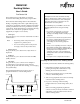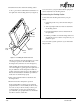- Fujitsu Docking Station User Guide
PenCentra 130 is a trademark of Fujitsu Personal Systems, Inc. © 1999 Fujitsu Personal Systems, Inc.
7/99 58-0677-00A
5. Install the PenCentra 130 in the docking station.
To do so, press down and hold the latch button on
the right side of the docking station (see Figure 2).
Figure 2. Installing the PenCentra 130
Tilt the pen tablet to the left and slip the pivot hole
over the pivot point on the left inside of the
docking station (reference arrow #1 in Figure 2).
While holding down the latch button (reference
arrow #2 in Figure 2), gently press the right side of
the pen tablet into the docking station until it is
resting on the base (reference arrow #3 in Figure 2).
Release the latch button and lift the pen tablet to
make sure it is latched in properly.
6. Turn on the peripheral devices attached to the
docking station.
7. Resume PenCentra 130 system operation.
If the required driver software for an attached
peripheral device is not installed, the device may
not work or may work incorrectly. Contact your
local help desk or refer to the documentation
provided with your peripheral device and install
the driver software at this time.
Pivot
Point
Latch
Button
Latch
Docking
Station
Pivot
Hole
1
3
2
You can now use your pen tablet with the peripheral
devices attached to the docking station.
Disconnecting the Docking Station 0
To disconnect the docking station from your pen
tablet,
1. Suspend operation of your PenCentra 130 pen
tablet.
2. Turn off peripheral devices that are attached to
the docking station.
3. Push the latch button down to unlatch it from
the pen tablet.
4. Pull the pen tablet out of the docking station in a
straight line. Do not rock the components as you
pull them apart.
You can resume system operation of your PenCentra
130 pen tablet.