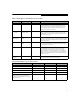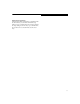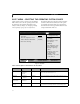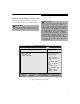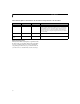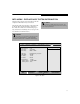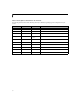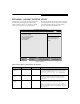- Fujitsu Computer Systems Corporation LifeBook Owner's Manual
34
LifeBook E Series BIOS
BOOT MENU – SELECTING THE OPERATING SYSTEM SOURCE
The Boot Menu is used to select the order in which the
BIOS searches sources for the operating system. Follow
the instructions for Navigating Through the Setup
Utility to make any changes. (See Navigating Through
The Setup Utility on page 2 for more information.)
The following tables show the names of the menu fields
for the Boot menu and its submenu, all of the options
for each field, the default settings and a description of
the field’s function and any special information needed
to help understand the field’s use.
Figure 19. Boot Menu
Table 19: Fields, Options and Defaults for the Boot Menu
Menu Field Options Default Description
QuickBoot Mode:
■
Disabled
■
Enabled
■
Auto
[Enabled] Turns on and off booting with a truncated set of Power On Self
Test. (Fewer tests mean faster turn on.)
Boot-time
Diagnostic Screen:
■
Disabled
■
Enabled
[Disabled] Turns on and off display of test results instead of Fujitsu logo screen
during Power On Self Test.
Preboot Execution
Environment:
■
Disabled
■
Enabled
[Disabled] Turns on and off the preboot execution environment feature.
Boot Device
Priority
— This menu allows setting up the source for the operating system.
See “The Boot Device Priority Submenu” in the following section.
PhoenixBIOS Setup Utility
F1 Help
ESC Exit
Select Item
Select Menu
Main Advanced Security Power Savings Boot
Item Specific Help
[Disabled]
All diagnostic tests
will be done.
[Enabled]
Some diagnostic tests
may be skipped while
booting to speed up.
[Auto]
Diagnostic tests will
be automatically
skipped or done
according to the order
of the ACPI OS.
Quick Boot:
Boot Time Diagnostic Screen: [Disabled]
Preboot Execution Envionment: [Disabled]
Boot Device Priority
▲
-/Space
Enter
F9 Setup Defaults
F10 Save and Exit
Change Values
Select Sub-Menu
▲
[Enabled]
Info Menu