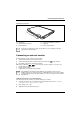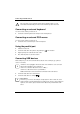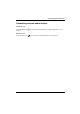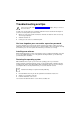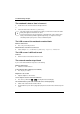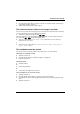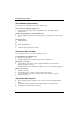Laptop PC EasyGuide LIFEBOOK C Series
Connecting external devices
A26391-K136-Z120-2-7619 61
Connections on the rear
1
2
3
4
5
6
7
8
1 = Serial port
2 = Parallel port
3 = External monitor connector
4 = Infrared interface
5 = LAN connector
6 = PS/2 port (for keyboard or mouse)
7 = USB ports
8 = Port for power adapter
i
Some of the external devices require special drivers (see the operating system and
external device documentation).
Connecting an external monitor
An external monitor can be connected to the notebook.
Ê Switch off the notebook and the external monitor.
Ê Connect the data cable of the external monitor to the monitor port of the notebook.
Ê First switch on the monitor and then the notebook.
With the key combination [Fn] + [F10] you can select the screen for output. You can opt to use:
• just the notebook's LCD screen
• just the external monitor
• both the LCD screen and the external monitor
i
If the notebook is connected to a Port Replicator, the operating system creates an
hardware profile for the "Docked" mode. The setting with the last screen used for output is
saved in this profile. This profile will be loaded, as soon as the notebook is connected to a
Port Replicator.
Setting the refresh rate for your external monitor
The refresh rate must be correctly set so that the image does not flicker.
Ê To change the refresh rate or resolution select the monitor type in the menu Start - Settings -
Control Panel - Display - Settings - Advanced - Monitor.
Ê Now select the Adapter tab.
Ê Adjust the refresh rate and then click Apply.