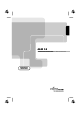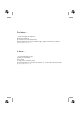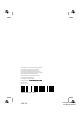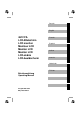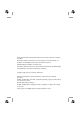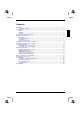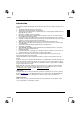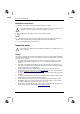4612 FA LCD-Bildschirm / Moniteur / Monitor / Skärm / Beeldscherm BETRIEBSANLEITUNG OPERATING MANUAL
Sie haben ... ... technische Fragen oder Probleme? Wenden Sie sich bitte an unseren Help Desk (siehe Garantiekarte). Aktuelle Informationen zu unseren Produkten, Tipps, Updates usw. finden Sie im Internet: http://www.fujitsu-siemens.com Is there ... ... any technical problem or other question you need clarified? Please contact our Help Desk (see Guarantee Card). The latest information on our products, tips, updates, etc., can be found on the Internet under: http://www.fujitsu-siemens.
Dieses Handbuch wurde auf Recycling-Papier gedruckt. This manual has been printed on recycled paper. Ce manuel est imprimé sur du papier recyclé. Este manual ha sido impreso sobre papel reciclado. Questo manuale è stato stampato su carta da riciclaggio. Denna handbok är tryckt på recyclingpapper. Dit handboek werd op recycling-papier gedrukt. Herausgegeben von/Published by Fujitsu Siemens Computers GmbH Bestell-Nr./Order No.
Deutsch English 4612 FA LCD-Bildschirm LCD monitor Moniteur LCD Monitor LCD Monitor LCD LCD-skärm LCD-beeldscherm Français Español Italiano Svenska Nederlands TCO'99 Betriebsanleitung Operating Manual Ausgabe Mai 2000 May 2000 edition
VESA, DDC und DPMS sind eingetragene Warenzeichen der Video Electronics Standards Association. Alle Rechte vorbehalten, insbesondere (auch auszugsweise) die der Übersetzung, des Nachdrucks, der Wiedergabe durch Kopieren oder ähnliche Verfahren. Zuwiderhandlungen verpflichten zu Schadenersatz. Alle Rechte vorbehalten, insbesondere für den Fall der Patenterteilung oder GM-Eintragung. Liefermöglichkeiten und technische Änderungen vorbehalten.
Contents Introduction........................................................................................................................................1 Notational conventions ..............................................................................................................2 Important notes .................................................................................................................................2 Safety ................................................................
Introduction Your new LCD (Liquid Crystal Display) monitor 4612 FA offers numerous features and functions, for example: • • • • • • • • • • • • • • • TFT display (Thin Film Transistor; active matrix) minimal space requirements thanks to slim housing optimum ergonomic characteristics (totally distortion-free, excellent picture definition and color purity right into the corners) high degree of brightness and good contrast high resolution (1280x1024) for displaying the information content of a conventional 2
Color monitor 4612 FA Notational conventions The meanings of the symbols and fonts used in this manual are as follows: ! i Ê Pay particular attention to texts marked with this symbol. Failure to observe this warning endangers your life, destroys the system, or may lead to loss of data. Supplementary information, remarks and tips follow this symbol. Texts which follow this symbol describe activities that must be performed in the order shown.
Color monitor 4612 FA • • • • • • • • • If you use a different data cable from the one supplied, ensure that it is adequately shielded. CE conformance and optimum picture quality are guaranteed only if you use the data cable supplied. No data transmission cable should be connected or disconnected during a thunderstorm. Make sure that no objects (e.g. jewelry chains, paper clips etc.) or liquids get into the inside of the device (danger of electric shock, short circuit). In emergencies (e. g.
Color monitor 4612 FA FCC Class B Compliance Statement If there is an FCC statement on the device, then: The following statement applies to the products covered in this manual, unless otherwise specified herein. The statement for other products will appear in the accompanying documentation.
Color monitor 4612 FA We, Siemens Information and Communication Products LLC, hereby declare that the equipment bearing the trade name and model number specified above was tested confirming to the applicable FCC Rules under the most accurate measurement standards possible, and that all the necessary steps have been taken and are in force to assure that production units of the same equipment will continue to comply with the Commissions requirements.
Color monitor 4612 FA As the colours of the wires in the mains lead of this appliance may not correspond with the coloured markings identifying the terminals in your plug, proceed as follows: • • • The wire which is coloured Green and Yellow must be connected to the terminal in the plug which is marked with the letter E or by the earth symbol or coloured Green or Green and Yellow. The wire which is coloured Blue must be connected to the terminal which is marked with the letter N or coloured Black.
Color monitor 4612 FA Checking the contents of the consignment Ê Ê Ê Unpack all the individual parts. Check the delivery for damage incurred during transportation. Check whether the delivery agrees with the details in the delivery note.
Color monitor 4612 FA Installing an ergonomic video workstation Window Before you set up your equipment you should select a suitable position for working at the monitor. Please observe the following advices when installing a video workstation. edge of desk permissible reaching sector 600 mm Avoid direct and reflected glare. Avoid glare from electric lighting. Position the keyboard where it is easiest to reach. approx.
Color monitor 4612 FA Connecting cables to the monitor The monitor ports are protected by a cover. 2 1 3 4 1 = Cover lever 2 = D-SUB connector Ê 3 = DVI connector 4 = Power connector Press the cover lever (1) to the left and remove the cover. The data cables provided have a plug for the DVI connection socket on the monitor and a 15-pin DSUB plug or a DVI plug for the connection on the computer. Ê Select the suitable data cable for your computer.
Color monitor 4612 FA Connecting cables to the computer Information on the computer connections and interfaces is contained in the operating manual for your computer. i If your computer has two monitor ports ("onboard" screen controller and separate graphics card), the monitor port for the separate graphics card is usually active. Ê Connect the data cable to the (active) monitor port on the computer and secure the plug-in connection by tightening the safety screws.
Color monitor 4612 FA i You must use corresponding software (pivot software) so that the screen display is also shown in the portrait mode. This software is available from specialized dealers. To reset the monitor to the landscape mode, the monitor must be turned counter-clockwise. With the RESET button (with the OSD menu switched off) you can switch over the OSD menu again.
Color monitor 4612 FA Notes on power management If your computer is equipped with power management, the monitor can support this function fully. Here the monitor does not distinguish between the individual energy-saving modes of the computer (standby mode, suspend mode and OFF mode), as it is capable of immediately switching into the mode with the highest energy-saving effect.
Color monitor 4612 FA Monitor settings using the OSD menu You can use the buttons on the control panel to set the screen display via an integrated OSD menu (On-Screen-Display). i The OSD menu is available in different languages. The English menu names are used in the following description (default setting). The language can be set in the OSD menu (Language Select).
Color monitor 4612 FA Depending on the menu item (in this case Position), a setting window is offered with different functions. Using the SELECT button you can activate the functions in the setting window one after the other. POSITION Ê Choose the function you require using the SELECT button. In addition to the active function the button symbols ▲ and ▼ are also displayed. LEFT / RIGHT Ê Use the ▲ or ▼ button to make the desired setting.
Color monitor 4612 FA Adjusting picture position (Position) Option Up, Down, Left, Right Auto Adjust Function Shifting the picture up, down, to the left or to the right. Adjusting picture position automatically. Making manual picture adjustments (Image Adjust) Option Function H.Size Eliminating vertical picture interference. Fine Auto Adjust Adjusting picture definition and clarity (fine adjustment). Adjusting picture size and picture definition.
Color monitor 4612 FA Switching full-screen mode on or off (Expansion Mode) If your graphic card is only capable of displaying a resolution lower than 1280 x 1024, the scaling process of the monitor can display up to 1280 x 1024 pixels by determining intermediate values (with interpolation). Option Full Screen Keep Aspect Expansion Off Function Switch on the full-screen mode. The display area is stretched to the full picture size (1,280 pixels, side ratio 5:4).
Color monitor 4612 FA Setting position for the OSD menu (OSD Position) Option Up, Down, Left, Right Function Shifting the OSD menu up, down, to the left or to the right Setting display time for the OSD menu (OSD Turn Off Time) You can select between 10, 20, 30, 60 and 120 seconds. If the adjusted time has run out without the settings being saved, the OSD menu is automatically closed.
Color monitor 4612 FA Notes on ergonomic color adjustment If you select colors for the display in your application programs, take note of the information below. The primary colors blue and red on a dark background do not produce the minimum required contrast of 3:1 and are therefore not suitable for continuous text and data entry.
Color monitor 4612 FA Ê Lay the monitor on its face on a soft surface. The monitor surface is susceptible to scratching! ! Ê Ê Pull off the two cover plates (1) in the direction of the arrow. Remove the four screws (2) on the rear of the monitor. You can now mount a swivel arm or a wall bracket as per VESA FPMPMI with 100 mm hole spacing. For instructions on how to mount the swivel arm or wall bracket, please see the documentation for the swivel arm or wall bracket.
Color monitor 4612 FA Environmental conditions Environment class 3K2, IEC 721 Rated range of operation: Humidity: 15 °C .... 35 °C 20 % .... 85 % Limit range of operation: Humidity: 5 °C .... 35 °C 20 % .... 85 % Condensation must be avoided. VESA-DDC-compatible VGA interface Your monitor is equipped with a VESA-DDC-compatible VGA interface. VESA-DDC (Video Electronics Standard Association, Display Data Channel) is used as the communications interface between the monitor and the computer.
Color monitor 4612 FA Pin assignment D-SUB 5 1 6 10 15 11 Pin Meaning Pin Meaning 1 Video input red 9 +5 V (DDC) 2 Video input green 10 Sync. ground 3 Video input blue 11 Ground 4 Ground 12 DDC-Data 5 Ground 13 H. sync 6 Red video ground 14 V.
Color monitor 4612 FA Monitor port DVI C5 C1 C2 1 9 17 Pin Meaning C3 C4 Pin Meaning Pin Meaning 1 TMDS Data2- 11 TMDS Data 1/3 Shield 21 TMDS Data5+ 2 TMDS Data2+ 12 TMDS Data3- 22 TMDS Clock Shield 3 TMDS Data 2/4 Shield 13 TMDS Data3+ 23 TMDS Clock- 4 TMDS Data4- 14 +5V Power 24 TMDS Clock+ 5 TMDS Data4+ 15 Ground 6 DDC Clock 16 Hot Plug Detect C1 Analog Red 7 DDC Data 17 TMDS Data0- C2 Analog Green 8 Analog Vertical Sync 18 TMDS Data0+ C3 Analog Bl
Color monitor 4612 FA No display (power indicator lights) Ê Ê Check whether the computer is switched on. Ê Ê Press any key on the computer keyboard – the computer may be in energy saving mode. Check whether the data cable for the monitor is correctly attached to the monitor and the monitor port on the computer. Alter the brightness and/or contrast until you get a picture. Picture disturbances (vertical and horizontal lines, picture noise) Ê Ê First adjust the function Image Adjust - H.