User's Manual
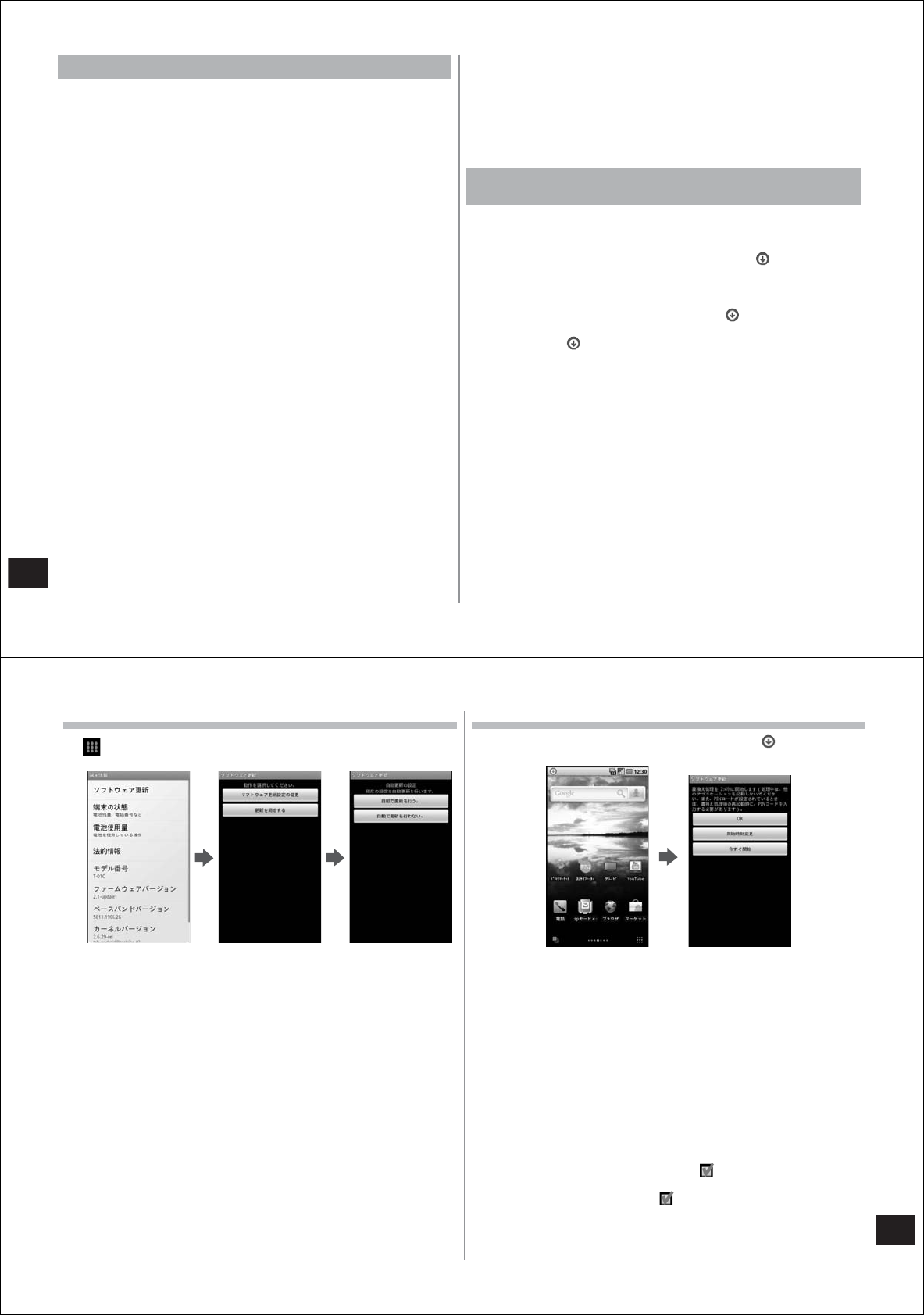
140
Appendix/Index
Using software update
●
Do not remove the battery pack while the software update is in
progress. Doing so might result in the update failing.
●
Recharge the battery before updating the software.
●
The software cannot be updated in the following cases:
・
During a call or when your FOMA terminal is outside the service area
・
During international roaming
・
While your FOMA terminal is in the Airplane mode
・
While your FOMA terminal is connected to a Wi-Fi network
・
While mounted and connected via USB, during OS version upgrade,
during MTP connection
・
When the date and time are set incorrectly
・
When there is insufficient battery power for the software update
・
When there is insufficient free space for the software update
●
Software updates (downloading and rewriting) might take time.
●
During a software update, outgoing calls cannot be made, incoming
calls cannot be received, and various communications functions and
other functions are unavailable. (During a download, voice calls can
be received.)
●
During a software update, your FOMA terminal performs SSL/TLS
communications with the server (DOCOMO site).
●
It is recommended that you update software at locations with a strong
signal (four antenna bars displayed) and while you are not moving.
* If reception status weakens and the download is interrupted when you are
downloading software, update the software again at a location where
reception is good.
●
If the software has already been updated, "No update is needed." is
displayed when the software update is checked.
●
SMS that were received during the software update are stored at the
SMS center.
●
When updating software, information unique to your T-01C (model,
serial number, etc.) is automatically sent to the server (DOCOMO
software update server). Sent information is used only for software
updates by DOCOMO and not for other purposes.
●
If a software update fails, "Rewrite failed" is displayed, and all other
operations may no longer be possible. If this happens, bring your
FOMA terminal to a repair shop specified by DOCOMO.
●
When the PIN code is set, the PIN code entry screen is displayed
during restart of your FOMA terminal after rewriting the software, and
you must enter the PIN code.
●
During a software update, do not activate other applications.
Updating software automatically
[Auto-update]
New software can be downloaded automatically and rewritten at a
preset time.
At purchase, the Auto-update setting is set to "Automatic Update".
When your FOMA terminal is ready for rewriting, the
(software
update available) notification icon is displayed on the status bar. You
can confirm the rewrite start time, change the rewrite start time, and
select whether or not to rewrite the software right away.
When the rewrite start time is reached with the
(software update
available) notification icon displayed, the software is automatically
rewritten, and the
(software update available) notification icon
disappears.
If there is insufficient battery power or a voice call is in progress when
the rewrite start time is reached, the software update will not be started
and will be performed at the same time the following day.
Software cannot be updated automatically when the automatic update
setting is set to "Manual Update" or while updating software by Now
update.
141
Appendix/Index
Setting Auto-update
1
→
"Settings"
→
"About phone"
→
"Software
update"
→
"Configure the software update"
2
Select the action to be performed when update
software notification is received
●
To update the software automatically: "Automatic Update"
●
To not update the software automatically: "Manual Update"
Actions when software update is required
When the software is automatically downloaded, the (software
update available) notification icon is displayed on the status bar.
1
Open the notification panel and tap the notification
2
Select the rewrite method
●
When a software update is required, the rewrite start time is
displayed.
■
Tap "OK"
●
The screen returns to the standby screen. Rewriting is started
when the preset time is reached.
■
Step 1 of "Sets Time"
→
"Reserving a time to update the
software" (P. 136)
●
Set the time to execute installation of the update package.
■
Step 1 of "Starts update"
→
"Updating software immediately"
(P. 135)
●
Rewriting is started immediately.
●
When the rewrite is complete, the (software update
completed) notification icon is displayed on the status bar.
●
Once you have checked the notification icon, it disappears.










