User's Manual
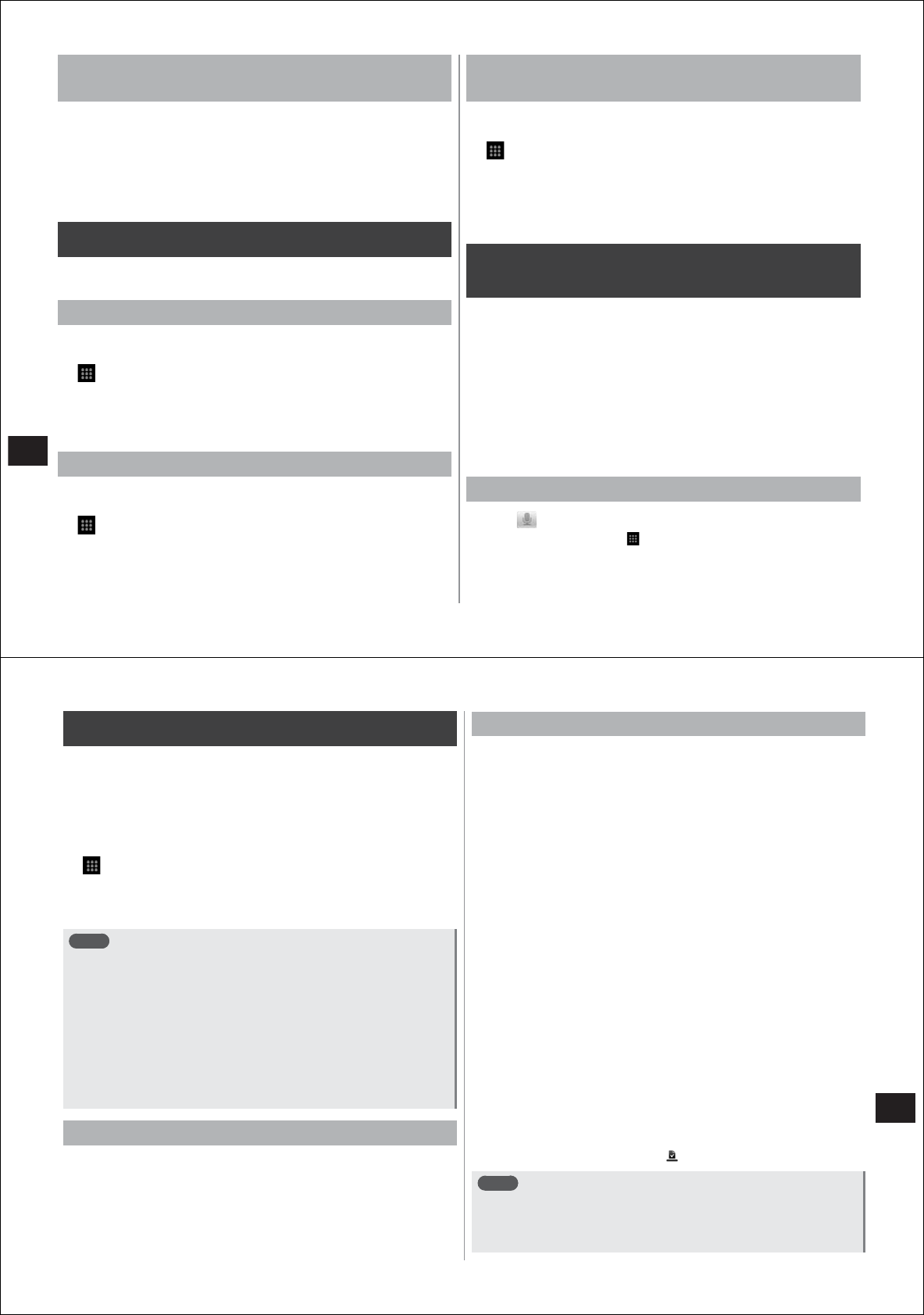
122
Convenient Functions
Safely disconnecting the PC connection USB
cable
●
Do not disconnect the PC connection USB cable during data
transfers. Doing so might damage or destroy the data.
1
Open the notification panel, "Turn off USB storage"
→
"Turn Off"
2
Disconnect the PC connection USB cable
PhoneBookCopy
You can copy contact data between your FOMA terminal and the
microSD card.
Exporting contacts to microSD card
You can back up contacts in the docomo account on your FOMA
terminal to the microSD card.
1
→
"PhoneBookCopy"
●
When PhoneBookCopy is activated, read the software licensing
agreement, and tap "
同意する
(Agree)"
2
"
エクスポート
(Export)"
→
"
開始
(Start)"
→
"OK"
Importing contacts from microSD card
You can register contacts in the microSD card to the docomo account
on your FOMA terminal.
1
→
"PhoneBookCopy"
→
"
インポート
(Import)"
2
Select the contact data you want to import
3
"
上書き
(Overwrite)"/"
追加
(Add)"
→
"OK"
Copying contacts in other accounts to the
docomo account
You can copy contacts in other accounts such as Gmail to the docomo
account.
1
→
"PhoneBookCopy"
→
"docomo
アカウントへコピー
(Copy to docomo account)"
2
Select the account you want to copy
3
"
上書き
(Overwrite)"/"
追加
(Add)"
→
"OK"
Searching for information in your
FOMA terminal or web pages
1
In the home screen, tap the quick search box (P. 31)
●
You can also do this by
A→M→
"Search".
2
Enter the keyword
Search candidates are displayed according to the text you enter.
3
Tap the search candidate
●
If the selected search candidate is an application on your FOMA
terminal, that application is activated.
●
When the target search candidate is not displayed, tap "Search
the web" to search the web page.
Using voice search
1
Tap at the right of the quick search box
●
You can also do this by
→
"Voice Search".
2
Speak the keyword into the microphone (MIC)
123
Convenient Functions
Using Android Market
By using Android Market, you can directly access useful applications or
fun games that can be downloaded and installed on your FOMA
terminal. You can also send feedback or opinions about applications.
●
To use Android Market, you must set a Google account for your
FOMA terminal. If a Google account is not yet set, follow the on-
screen instructions that are displayed when Androi
d Market is
activated for the first time.
1
→
"Market"
The Android Market screen is displayed.
●
When Android Market is activated for the first time, read the
Android Market terms of service and tap "Accept".
Note
●
Be sure to check the security of the application, then install it at
your own risk. Your FOMA terminal may be infected with a virus or
data may be damaged.
●
DOCOMO is not liable for malfunctions caused by applications you
have installed. Repairs in this case will be charged for even within
the warranty period.
●
DOCOMO is not liable for any disadvantage brought to you or any
third party due to the application you installed.
●
With some applications, Internet connections and communications
are performed automatically. Note that packet communication
charges might be higher in this case.
Using Android Market Help
1
In the Android Market screen,
M→
"Help"
Searching and installing applications
Multiple methods are available to search applications on the Android
Market home page. On the web site, featured applications, lists of
application items classified by category, game lists, and a link to search
are displayed.
Select a subcategory by scrolling featured items in the vertical direction
or selecting from "Apps" or "Games". In each subcategory, appli
cations
can be displayed as "T
op paid", "Top free" or "Just in".
1
In the Android Market screen, search the
application
2
Tap the application you want to install, and check
price, general assessment, user opinions, and other
information in the details screen
3
Tap "Install"
●
To buy an application, see "Buying applications" (P. 117).
●
If the application must access the data or functions of your FOMA
terminal, a screen prompting which functions will be used by that
application will be displayed.
Be careful about installing applications that access many functions
or a significant amount of data. Once you select "OK" in this
screen, you are responsible for the consequences of using this
application on your FOMA
terminal. To agree to the terms of use
of this application, tap "OK".
4
To check download progress, tap the application
being installed in the list screen
●
To cancel the download, tap "Cancel download".
When installation is completed,
is displayed on the status bar.
Note
●
The icon of the installed application is displayed on the application
menu (P. 31).
●
Installed accessibility plug-ins can be enabled in the accessibility
service list screen (P. 71).










