User's Manual
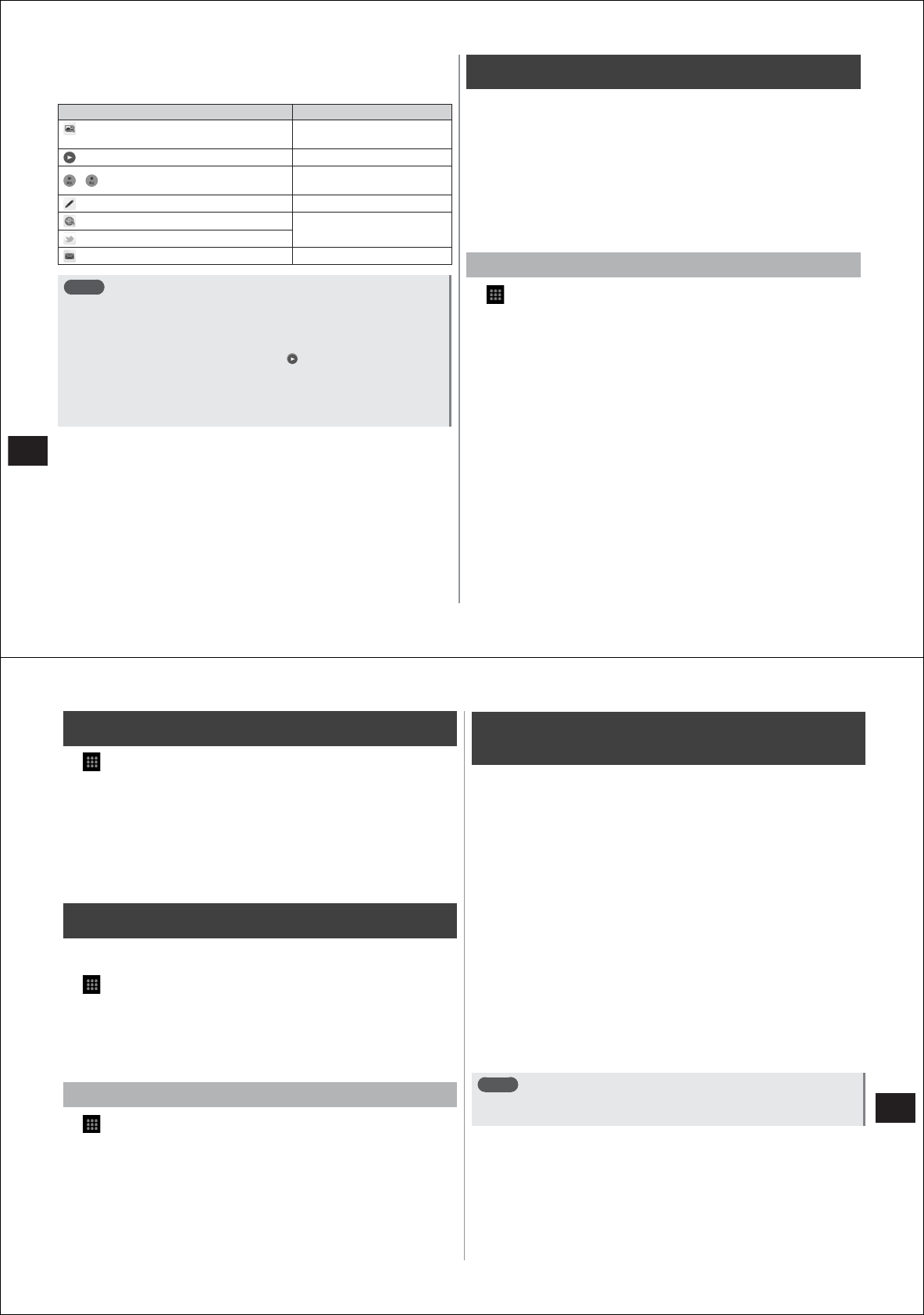
120
Convenient Functions
■
Operations in the details screen
The following operations can be performed in the details screen that is
displayed by tapping an item in the STARMEMO screen.
Icon Operation
(handwritten memo/photo memo/video
memo)
Displays/plays back from
Media Folder
(video memo) Plays back
/ (voice memo)
Plays back from the
beginning/stops
(text memo/handwritten memo) Edits
(web page) Connects to the site
(favorite tweets)
(email/SMS) Opens email/SMS
Note
●
Items can be batch-deleted in the STARMEMO list screen
by
mM→
"Delete All".
●
You can send by email or Bluetooth communications and upload to
share sites in the details screen by
mM→
"Share".
●
Video memos played back by tapping cannot be paused. To
pause or perform other operations during playback, play back from
Media Folder.
●
Your Twitter account is synchronized in the favorite tweet details
screen or list screen by
mM→
"Refresh".
Evernote
Evernote is a service that allows you to save various information, such
as content from web sites or photos you have taken, memos for ideas,
etc., to a server, and search and view this information when required.
You can save or view information from your FOMA terminal, PC or other
devices.
●
An Evernote account is required to use this application.
●
To use this service for the first time, you must download the Evernote
application from Android Market (P. 116).
●
Packet transmission charges are sometimes incurred separately to
download the application.
Installing Evernote
1
→
"Evernote"
2
Tap "Evernote for Android
をダウンロードする
(Download Evernote for Android)"
●
When the Android Market terms of service are displayed, read the
terms and tap "Accept".
3
Follow the on-screen instructions to install
Evernote
121
Convenient Functions
Calculator
1
→
"Calculator"
●
M→
"Advanced panel" displays the function pad. To display the
arithmetic operation pad,
M→
"Basic panel".
●
You can also toggle between the function pad and arithmetic
operation pad by flicking to the left and right.
●
You can copy-and-paste mathematical expressions by tapping on
the mathematical expression display field for one second or more.
●
To clear an entered character, tap "CLEAR". To clear an entire
mathematical expression, tap "CLEAR" for one second or more.
Mosimo Camera
If you take videos or photos with Mosimo Camera, it can automatically
detects subject's movement or faces, and attach special effects to them.
1
→
"mosimo camera"
2
Tap "Movie Effects" or "Photo Effects"
3
Select the special effect
4
Shoot video or take a photo
Viewing how to use Mosimo Camera
1
→
"mosimo camera"
→
"How to Play"
●
Tap "Watch the how to use digest" to play back video.
●
To check how to shoot video and photos, cautions when detecting
faces, etc., scroll the screen downwards.
Operating data in the microSD card
from a PC
When your FOMA terminal and PC are connected by the PC connection
USB cable T01 (provided), the microSD card in your FOMA terminal is
recognized as a removable disk by the PC, and data on the microSD
card can be read and written on the PC.
●
When an application that uses the microSD card is running on your
FOMA terminal, close the application before mounting the microSD
card on the PC.
1
Connect your FOMA terminal and the PC by the PC
connection USB cable
2
Open the notification panel, "USB connected"
→
"Mount"
3
On the PC, open "
マイ
コンピュータ
(My Computer)"
or "
コンピュータ
(Computer)", and select the
appropriate "
リムーバブルディスク
(Removable disk)"
The data in the microSD is displayed.
4
Drag-and-drop files between your FOMA terminal
and the PC
Note
●
When the microSD is mounted on the PC, applications such as
Camera that use the microSD cannot be used.










