User's Manual
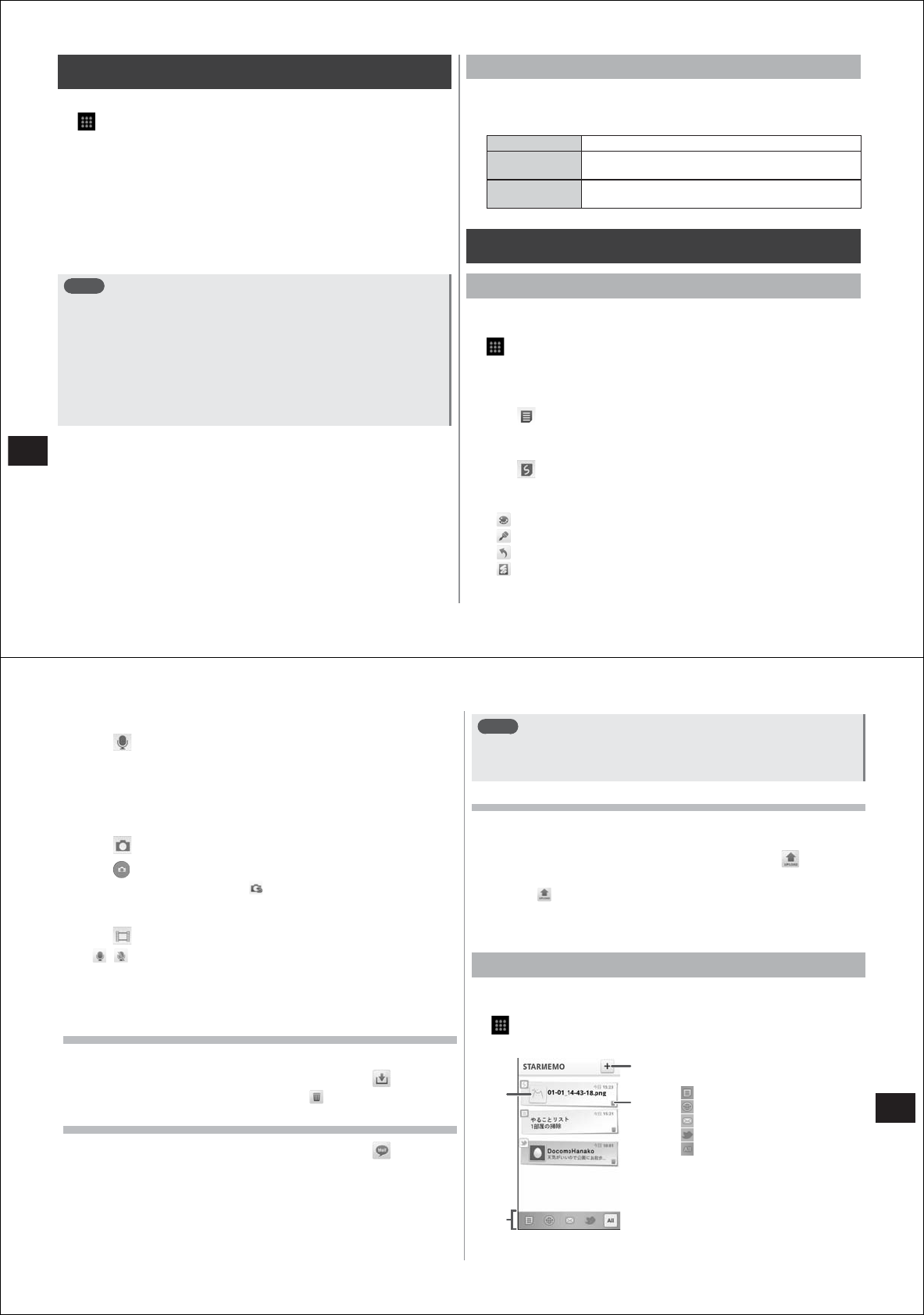
118
Convenient Functions
Alarm Clock
You can set an alarm to sound at a specified time each day of the week.
1
→
"Alarm Clock"
The alarm screen is displayed.
2
Tap the alarm you want to set
The alarm setting screen is displayed.
3
Tap "Time" to set the alarm time
4
If necessary, set other items
5
Tap "Done"
Note
●
Alarm on/off can be set by respectively selecting or deselecting
alarm checkboxes in the alarm screen.
●
To delete an alarm, in the alarm setting screen
mM→
"Delete
alarm".
●
To set three or more alarms, in the alarm screen
mM→
"Add
alarm".
●
The clock can be changed by tapping the clock in the alarm
screen.
●
To hide the clock, in the alarm screen
mM→
"Hide clock".
■
Stopping alarms
When the preset alarm time is reached, the set alarm tone sounds, the
vibrator operates and the alarm notification screen is displayed. To stop
the alarm, tap "Dismiss" in the alarm notification screen.
■
Setting/canceling snooze
When you tap "Snooze" in the alarm notification screen, the alarm will
sound again after a set time has elapsed.
To cancel snooze, open the notification panel and tap the snooze
notification.
Setting alarm options
1
In the alarm screen,
M→
"Settings"
2
Set the items
Alarm volume Sets the alarm volume.
Snooze
duration
Sets the snooze duration when snooze has been set
in the alarm notification screen.
Side button
behavior
Sets the operation (None/Snooze/Dismiss) when
E
,
F
or
D
is pressed when the alarm sounds.
STARMEMO
Composing STARMEMO
You can compose five types of memos: text, handwritten, voice, photo,
and video.
1
→
"Create new"
The STARMEMO compose screen is displayed.
■
Composing text memos
1
Tap , and enter text
■
Composing handwritten memos
1
Tap , and slide your finger over the screen to
draw a picture or write
●
You can use the following tools:
: Selects the color
: Changes the line thickness
: Goes back one action
: Erases the drawing
119
Convenient Functions
■
Composing voice memos
1
Tap
2
Tap "REC." to start recording
3
Tap "Stop" to stop recording
■
Composing photo memos
1
Tap
2
Tap to take a photo
●
To take the photo again, tap .
■
Composing video memos
1
Tap
●
/ : Audio recording on/off
2
Tap "REC." to start recording
3
Tap "Stop" to stop recording
Saving composed memos
You can check saved memos by opening "STARMEMO".
1
In the STARMEMO compose screen, tap
●
To discharge a memo without saving it,
→
"Ok".
Sending composed memos by email
1
In the STARMEMO compose screen, tap
●
If necessary, select the mail activity (email or Gmail).
2
Enter the mail address and subject, and tap "Send"
Note
●
To send text memos by SMS,
mM→
"Share"
→
"Messaging"
→
enter
the mobile phone number to send the SMS to in the "To" field
→
"Send".
Uploading composed memos to a share site
You can upload composed memos to mixi, Facebook, Twitter, Flickr,
YouTube, or Picasa.
1
In the STARMEMO compose screen, tap or the
icon of the share site
●
When is tapped, next tap the call-out icon.
2
If necessary, enter the text or perform other
required operations
Opening STARMEMO
You can check composed STARMEMOs, or registered emails or SMS,
web pages and tweets in STARMEMO.
1
→
"STARMEMO"
Items are displayed in order beginning with the latest.
①
Tap to display the details screen
②
Filter tab
:Composed STARMEMO
: Web page
: email/SMS
: Favorite tweets from Twitter
: All items
③
Tap to activate STARMEMO
compose
④
Tap to delete an item
①
③
④
STARMEMO list screen
(All items)
②










