User's Manual
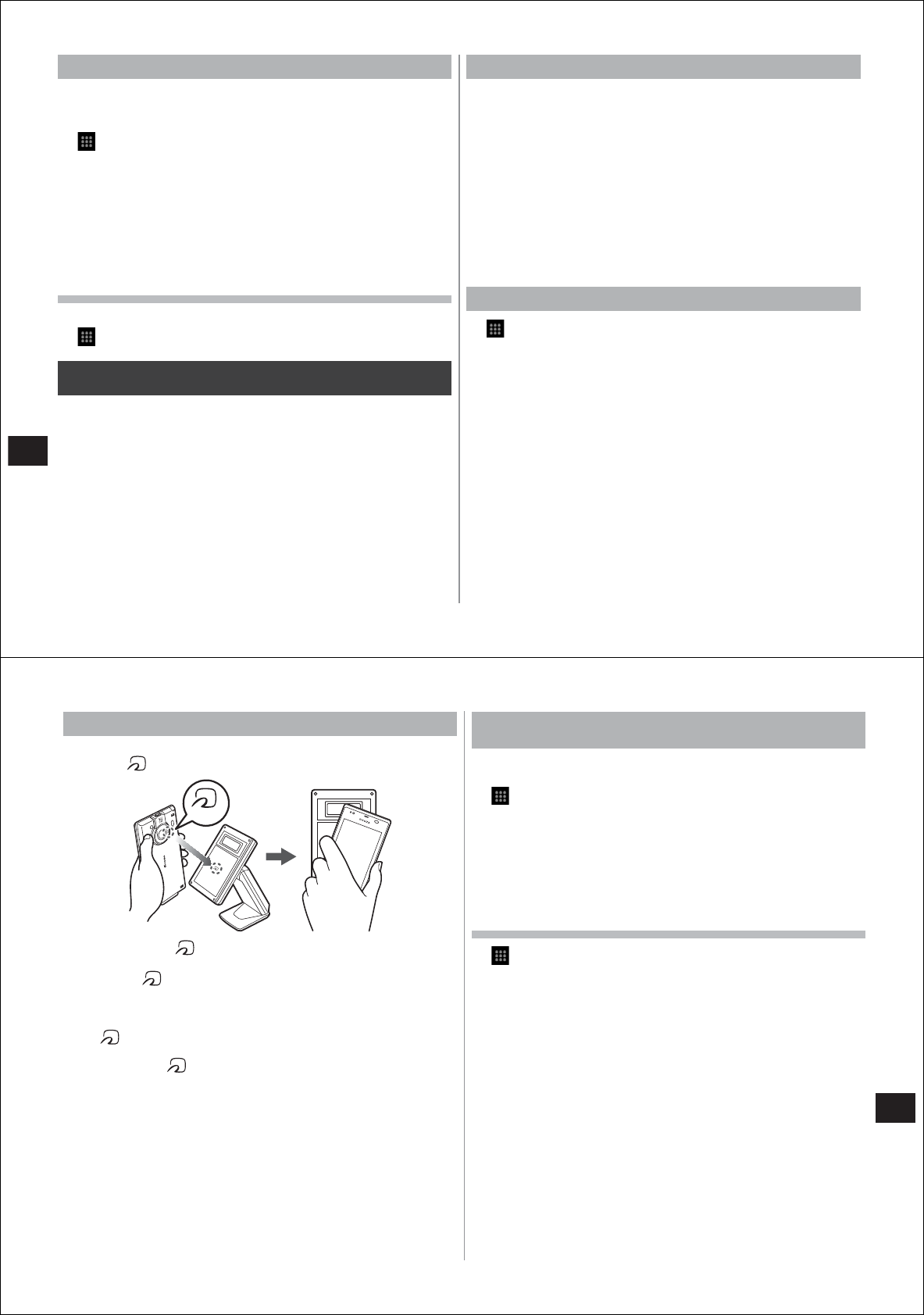
114
Convenient Functions
Using UkiUkiView
You can display icons representing emotion overlaid with a posted
message on a map or image of your current location taken with your
camera.
1
→
"UkiUkiView"
→
"
使ってみる
(Trial use)"
2
Read the software licensing agreement, and tap "
同
意する
(Agree)"
3
Read the exemptions, and tap "
同意する
(Agree)"
4
Tap "
まずは世界を体験する
(First, experience the
world)" or "
新規登録/ログインする
(New/Login)"
From here on, follow the on-screen instructions.
Viewing how to use UkiUkiView
You can display Help and check how to use UkiUkiView.
1
→
"UkiUkiView"
→
"
ヘルプ
(Help)"
Osaifu-Keitai
The Osaifu-Keitai function is incorporated in the IC card. It allows you to
pay, use coupons, or collect points, etc. simply by holding your FOMA
terminal up to the store's scanner.
Hold your FOMA terminal up to a scanner to access sites or home
pages, or use communications to obtain the latest coupon tickets,
charge electronic money or check payments and b
alance. The Osaifu-
Keitai function can also be used securely since it can be locked as a
measure for when your FOMA
terminal is lost.
●
To use Osaifu-Keitai compatible services, their use must be set in
sites or applications.
●
For details on Osaifu-Keitai, refer to the "Mobile Phone User's Guide
(sp-mode [Smartphone])."
●
The "iD
設定アプリ
(iD setup application)" for using iD/DCMX will be
downloadable from docomo market from February 2011.
When using Osaifu-Keitai
●
Data (e.g. electronic money, points) inside the IC card is sometimes
lost or altered if your FOMA terminal malfunctions. (In principle, you
must erase the data yourself since DOCOMO is not responsible for
the data in your FOMA terminal if it must be handed in for repair, etc.)
For details on support, such as re-issue or recovery of data,
temporary receipt and replacement,
check with your Osaifu-Keitai
service provider
. Be sure to use backup services for backing up
important data.
●
DOCOMO is not liable for any damages arising from loss or alteration
of data inside the IC card or other Osaifu-Keitai services in any
instances whatsoever, including malfunction and change of model.
●
If your FOMA terminal is lost or stolen, immediately contact your
Osaifu-Keitai service provider for instructions on what to do.
Using Osaifu-Keitai
1
→
"
おサイフケータイ
(Osaifu-Keitai)"
●
When Osaifu-Keitai is activated for the first time, tap "
★はい★
" to
make the initial settings.
Service information is acquired to refresh the service list.
2
Select the service you want to use from the service
list.
3
Set up the service
●
Make the required settings from the service site or application.
115
Convenient Functions
Holding your FOMA terminal up to the scanner
Your FOMA terminal can communicate with the scanner merely by
holding the
mark up to the scanner.
●
When holding the mark up to the scanner, bring it close to the
scanner gently without bumping it hard against the scanner.
●
Hold up the mark so that it is parallel to the center of the scanner.
If the mark cannot be scanned even with it held in front of the center
of the scanner, lift up your FOMA terminal slightly, or move it
backwards/forwards or to the left/right.
●
The mark sometimes cannot be scanned if there is a metal object
between the mark and the scanner. Also, note that stickers or other
objects near the
mark might affect communications performance.
Locking the Osaifu-Keitai function
[Osaifu-Keitai lock setting]
When the Osaifu-Keitai function is locked, you can no longer use
Osaifu-Keitai services or acquire data from scanners.
1
→
"
おサイフケータイ
(Osaifu-Keitai)"
2
M→
"
おサイフケータイ
ロック設定
(Osaifu-Keitai
lock setting)"
3
Enter a 4- to 8-digit password
4
Enter the password again for confirmation, and tap
"OK"
Unlocking the Osaifu-Keitai function
1
→
"
おサイフケータイ
(Osaifu-Keitai)"
2
M→
"
おサイフケータイ
ロック設定
(Osaifu-Keitai
lock setting)"
3
Enter the password, and tap "OK"
mark










