User's Manual
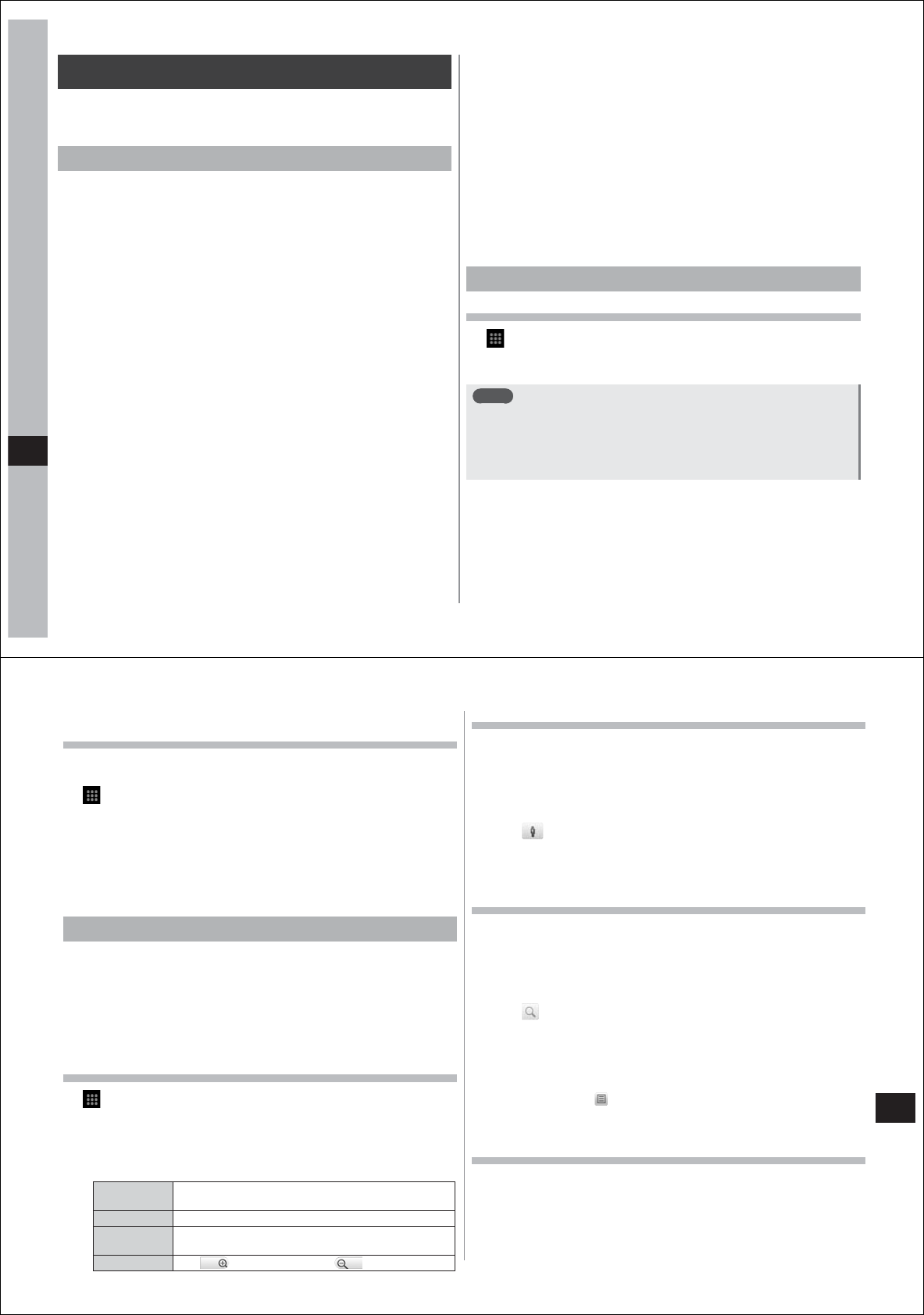
110
Convenient Functions
GPS
You can use the GPS function on your FOMA terminal and a compatible
application to check your current location or search for routes to your
destination.
Using the GPS function
●
Note that DOCOMO is not liable for any damages that may occur as
a result of irregularities in the GPS system.
●
Note that DOCOMO is not liable for pure economic loss if you cannot
confirm the positioning (communication) result with your FOMA
terminal because of failure, malfunction, error or external factors such
as power failure (including battery exhaustion).
●
You cannot use your FOMA terminal as a navigation system for
aircraft, vehicles, persons, etc. For this reason, note that DOCOMO is
not liable for losses incurred by navigation performed by using
location information.
●
You cannot use the FOMA terminal for use as a GPS for high
accuracy surveying. For this reason, note that DOCOMO is not liable
for losses caused by the error of location information.
●
GPS is a service operated by the USA Department of Defense, so the
GPS radio wave condition may be controlled (accuracy degraded,
radio wave suspended, etc.) for reasons of US national security.
●
Wireless communications products (mobile telephones, data
detectors, etc.) might interfere with satellite signals and cause signal
reception to become unstable.
●
The displayed map based on the acquired location information
(latitude and longitude information) may be inaccurate because of the
legal system in each country and area.
■
Difficult reception locations
Note that since GPS is using radio waves for satellites, under the
following conditions, radio waves might not be able to be received or
might be difficult to receive. Also, do not cover the area near the external
connector terminal of the GPS antenna with your hand during use.
・
In or under buildings
・
In bags or boxes
・
In or under dense tree growth
・
Inside cars or trains
・
When people or objects are blocking your FOMA terminal
・
Under ground, in tunnels, or under water
・
In dense building or residential areas
・
Near high-tension lines
・
In bad weather such as heavy rain or snow
Enabling the location information service
Turning the GPS function on
1
→
"Settings"
→
"Location & security"
2
Select the "Use GPS satellites" checkbox
Note
●
When the "Use GPS satellites" checkbox is selected, highly
accurate location information can be measured. However, a good
field of view is required for this, and battery wear increases. We
recommend joint use with a current location search via a wireless
network.
111
Convenient Functions
Turning on location position search via a wireless
network
Your current location can be found based on information from a Wi-Fi
connection or a mobile network base station.
1
→
"Settings"
→
"Location & security"
2
Select the "Use wireless networks" checkbox, and tap
"Agree" when the confirmation screen is displayed
●
When the checkbox is selected, this is regarded as your having
agreed to the anonymous collection of position data by Google's
location information service. Data collection is carried out
regardless of whether or not the application is activated.
Using Google Map
You can display your current location, and search other places and
routes by Google Map.
●
To use Google Map, a packet communications connection or Wi-Fi
connection is required.
●
To measure your current location, the location information service
must first be enabled (P. 104).
●
Google Map does not cover all countries and cities.
Displaying the current location
1
→
"Maps"
2
M→
"My Location"
A map with your current location as its center is displayed.
●
Scroll or pan the map to display the part you want to view (P. 29).
●
You can zoom in or out on the map by the following operations.
Pinch out/
pinch in
Spread two fingers at the part to zoom in, and bring
your two fingers together to zoom out (P. 30).
Double-tap Double-tap (tap twice consecutively) to zoom in.
Two finger
tap
Tap with two fingers to zoom out.
Zoom control Tap
to zoom in, and tap to zoom out.
Activating Street View
●
Some regions are not covered by Street View.
1
Touch the point whose Street View you want to view
in the map display for one second or more
2
Tap the displayed call-out
3
Tap
●
In the Street View display, when
M→
"Compass mode" is
tapped to set to the Compass mode, the electronic compass on
your FOMA terminal and the Street View direction are interlocked.
Searching places of interest
1
In the map display,
M→
"Search"
2
Enter the place to search in the search column
●
You can enter an address, city, business type or facility (e.g.
London, Art Gallery).
3
Tap or tap a search candidate
4
Tap the call-out on the map, and open detailed
information of that location and options
●
When multiple results are found, tap the red dot on the map to
display the call-out.
●
You can also tap at the bottom left of the map to display a list,
and tap the target location to open detailed information and options.
●
Available options differ according to location.
Displaying layers
You can add road congestion information to the map display or switch
to the aerial photograph display.
1
In the map display,
M→
"Layers"
2
Select the item you want to display
●
Traffic congestion conditions and route maps can be provided only
in limited regions.










